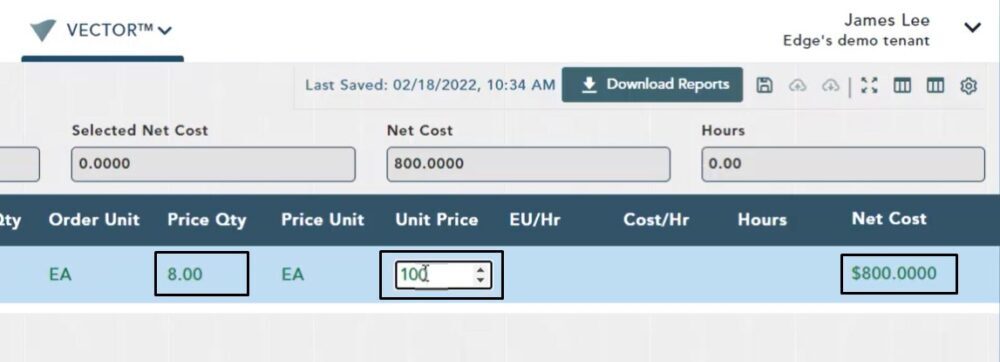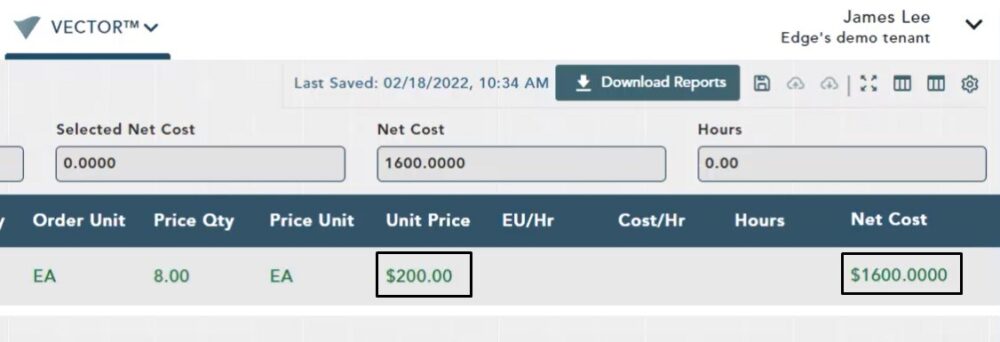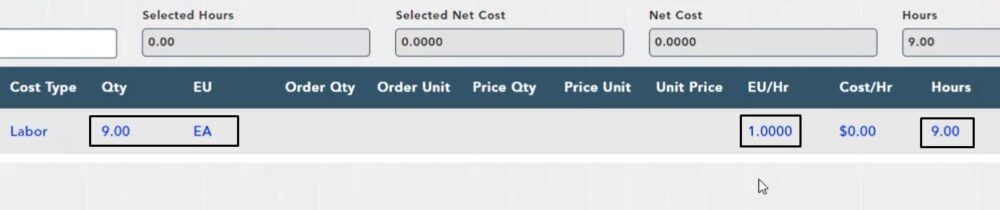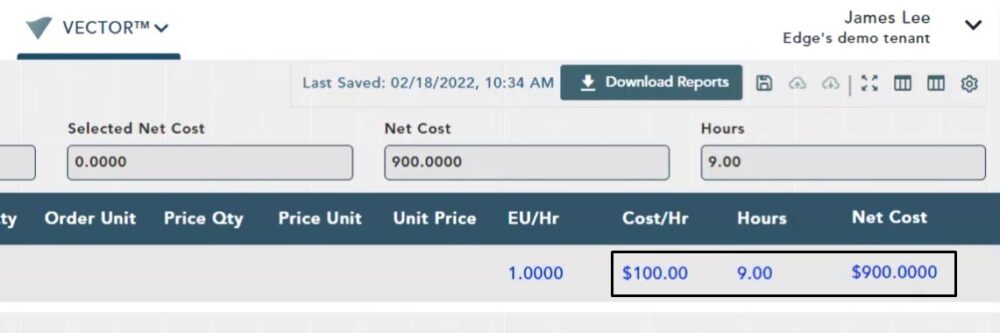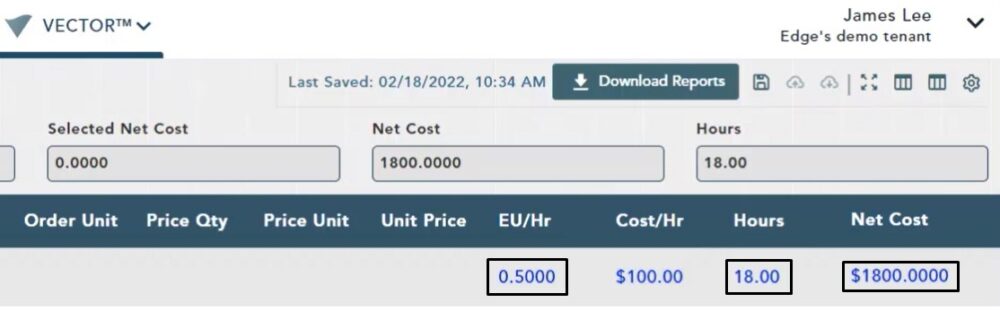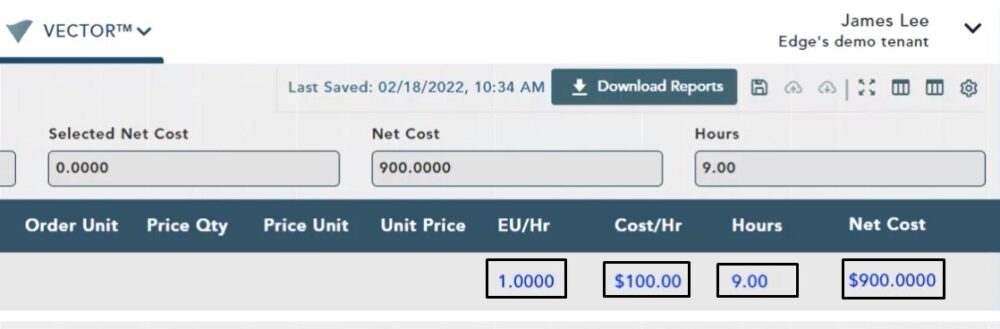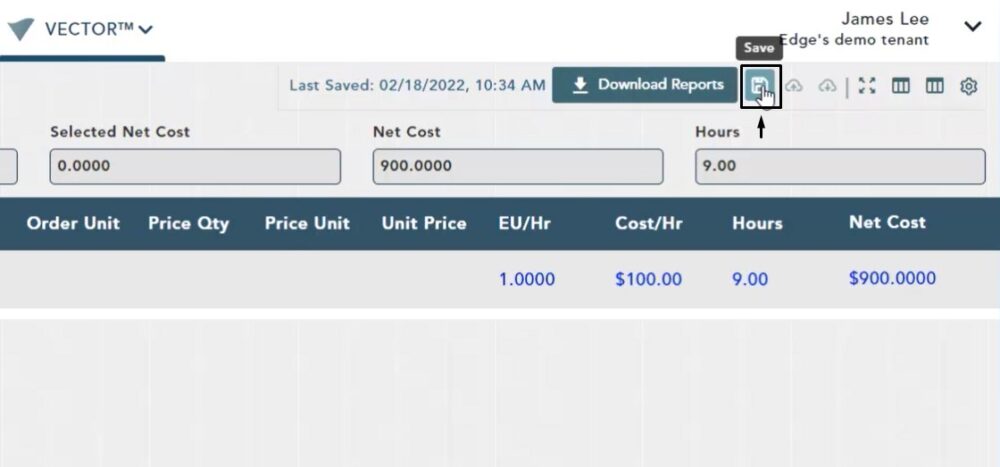Objective: In this video and/or step by step walkthrough, you’ll learn about entering costs and saving on the estimate screen
Entering Costs – Material Item
- Locate the Unit Price field
- Left click inside of the text field
- Backspace, then type in a value
- To save the value, hit Enter or left click anywhere on the Estimate screen
For this example, we have changed the Unit Price to $100.00. Once we have saved, the Net Cost calculates to $800.00. This is the Unit Price x Price Unit
Net Cost Field
To change a value directly in the Net Cost field:
- Click inside the field
- Backspace, then type in a value
- Hit Enter or left click anywhere on the Estimate screen to save
For this example, we changed the Net Cost to $1600.00. Once we have saved, the Unit Price will automatically update to $200.00 based on taking the Net Cost and dividing it by the Price Quantity
Entering Costs – Labor Item
- Locate the EU/HR Field (Production Rate)
- Left click inside of the text field
- Backspace, then type in a value
- To save the value, hit Enter of left click anywhere on the Estimate Screen
For this example, we have changed the EU/Hr to 1. Once saved, the Qty of 9 x the Production Rate of 1 calculates to a total of 9 Hours
Net Cost
To produce the desired Net Cost you need to enter in a Cost/Hr for work
- Left click in the Cost/Hr field
- Backspace, then type in a value
- Hit Enter or left click anywhere on the Estimate screen to save your value
For this example, we have entered $100.00 in the Cost/Hr field. Once saved, the Total Hours of 9 x Cost/Hr of $100.00, gives us a Net Cost of $900.00
Hours Field
To change a value directly in the Hours field:
- Click inside the field
- Backspace, then type in a value
- Hit Enter or left click anywhere on the Estimate screen to save
For this example, we changed the Hours to 18. Once we have saved, the EU/Hr (Production Rate) back calculates and has been reduced to 0.50 and the new Net Cost is $1800.oo
Net Cost Field
To change a value directly in the Net Cost field:
- Click inside the field
- Backspace, then type in a value
- Hit Enter or left click anywhere on the Estimate screen to save
For this example, we changed the Net Cost to $900. Once saved, the Net Cost will be divided by the Cost/Hr to produce the number of hours. This will effect your EU/Hr which will back calculate again
Save Values
Whenever you make changes to any values, make sure you click the Save button at the top of the screen
Once you click Save you can refresh or leave and come back and see the same value