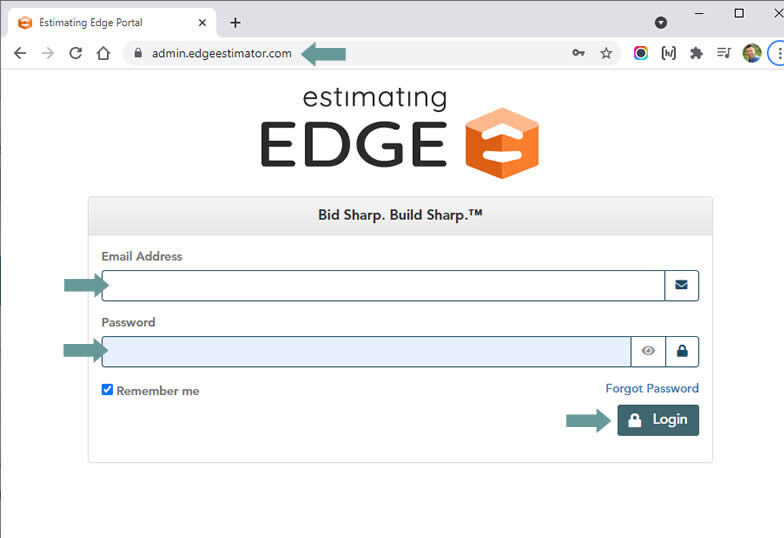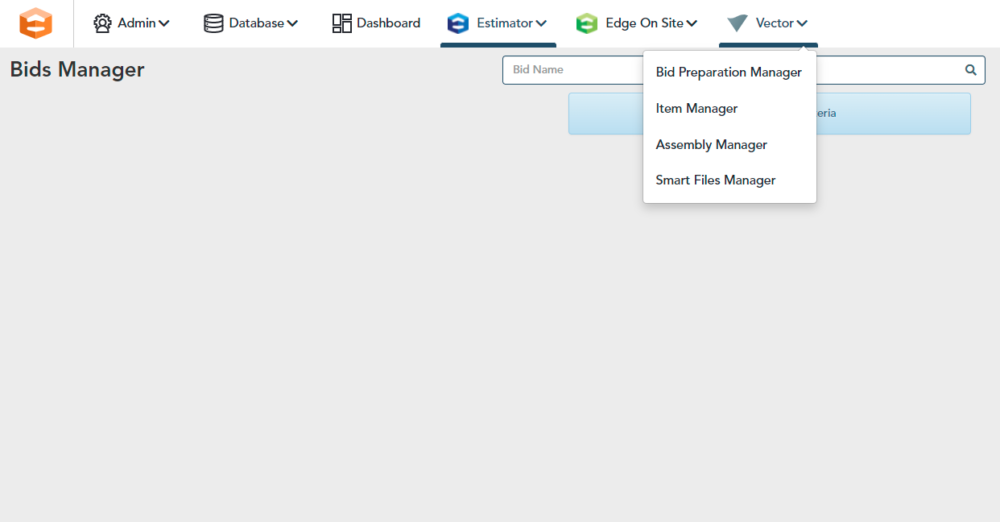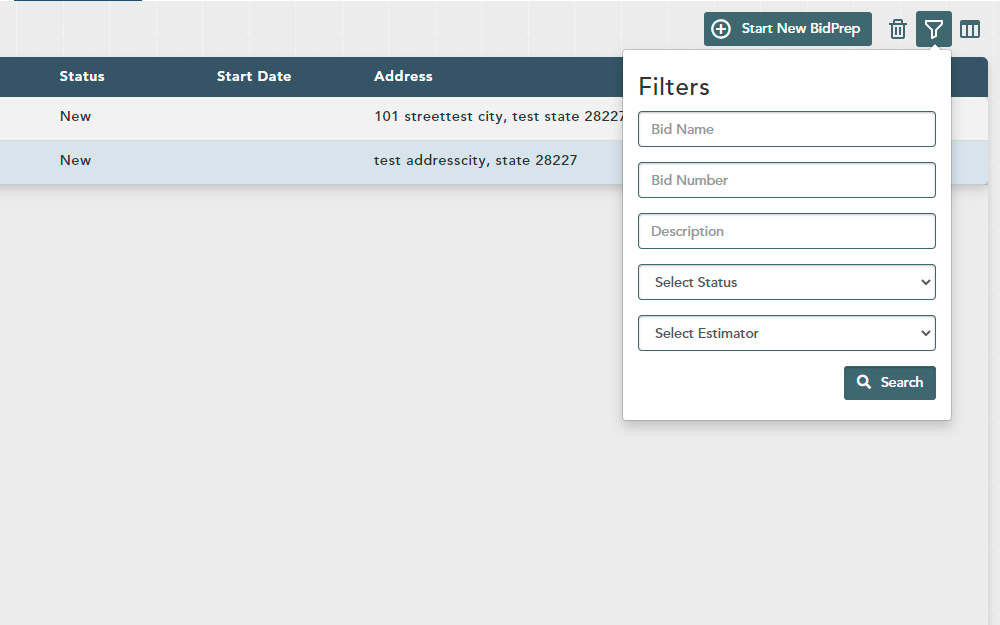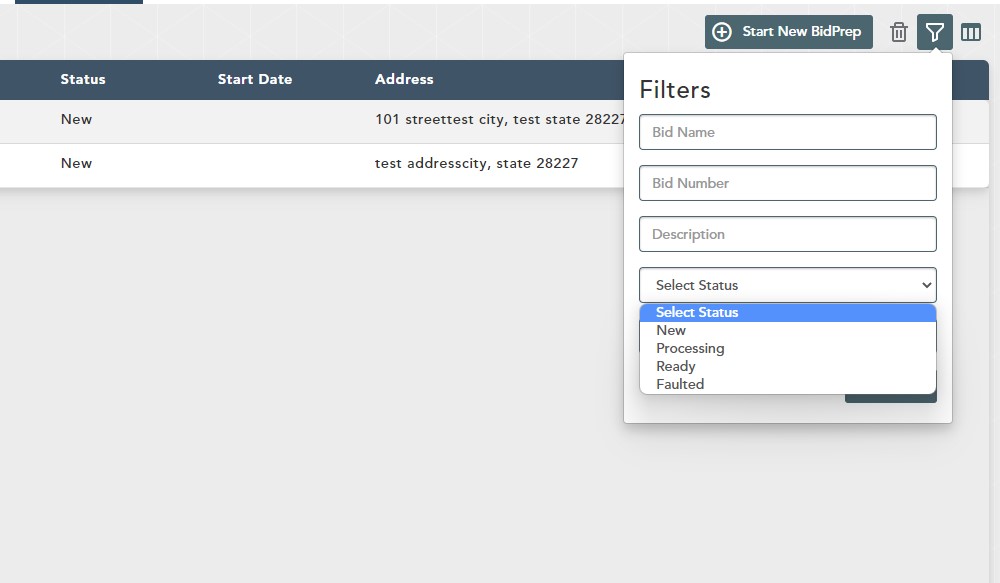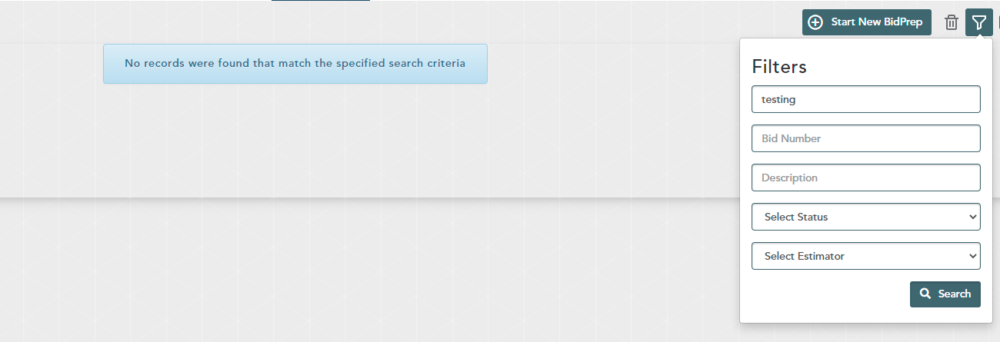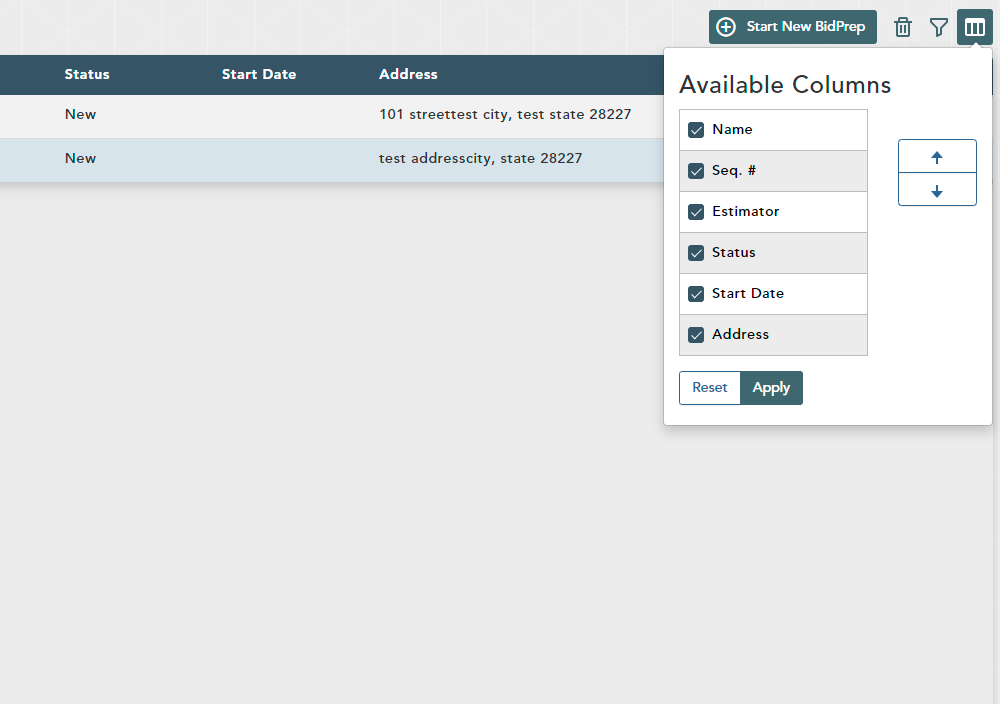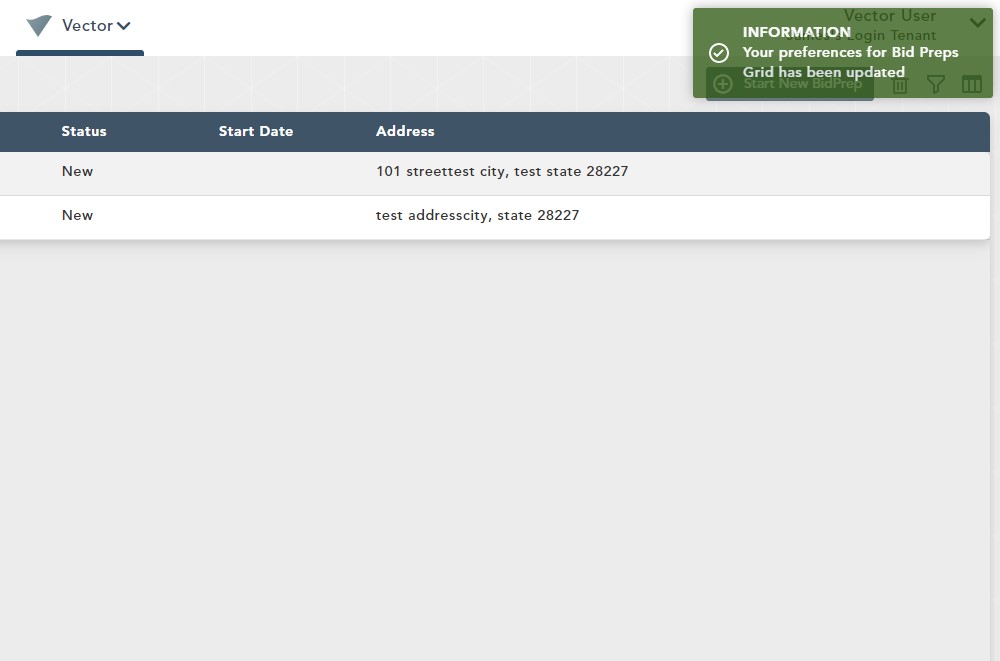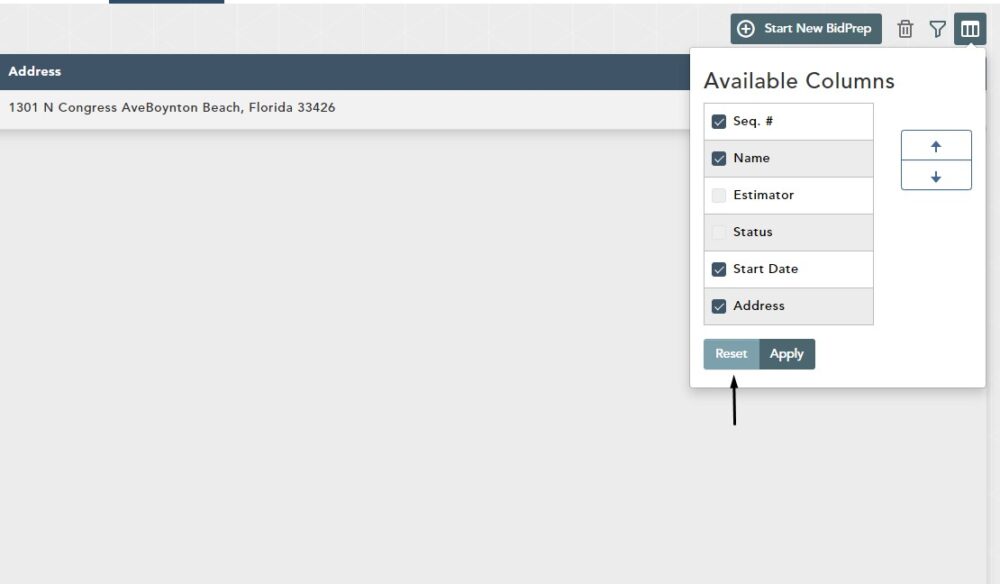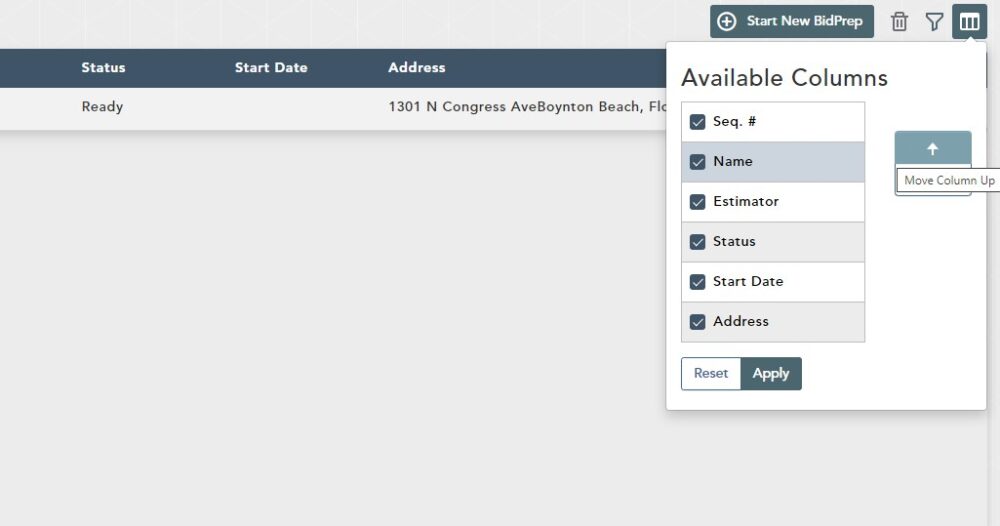Objective: In this video and/or step by step walkthrough, you’ll learn about filtering and columns in the Bidprep Manager
Open your Web Browser
Google Chrome, Microsoft Edge and Firefox are all supported by Vector.
Type in the VECTOR Administration URL
Type: https://admin.edgeestimator.com or go to the VECTOR Administration by clicking: https://admin.edgeestimator.com
Access the Bid Preparation Manager Screen
Click the VECTOR drop-down
Click on the Bid Preparation Manager
Filter Bids
Click on the Filter button
Input or choose your Filter from the drop down menu
Click Search
Any valid search should now appear in the list
This filter will stay in place until you click filter again and make a change
If you enter a filter with no results you will receive a message stating that there was no record found.
Customize Column View
Click the Column Button
Click in the check boxes to Deselect or Select those columns you would like to see
Click Apply and your preferences will be updated
Resetting the Column View
Click the Column button
Click Reset
Change Column Display
Click the Column button
Click on the Column Heading you would like to move
Click the Up or Down arrows to move your column position
Click Apply