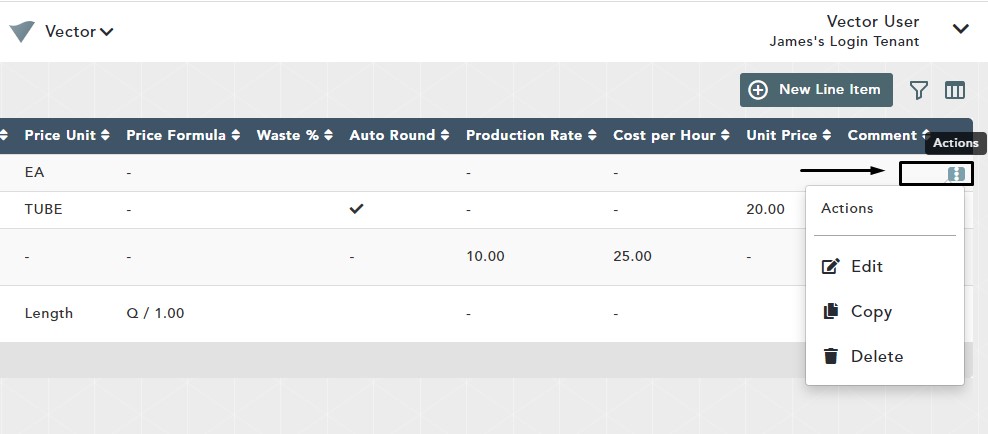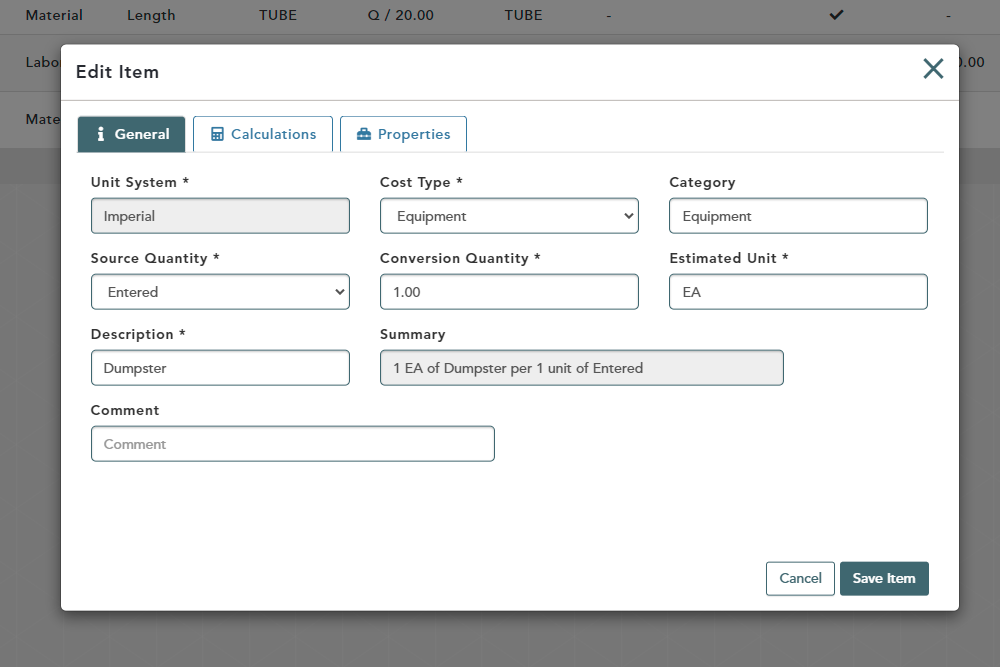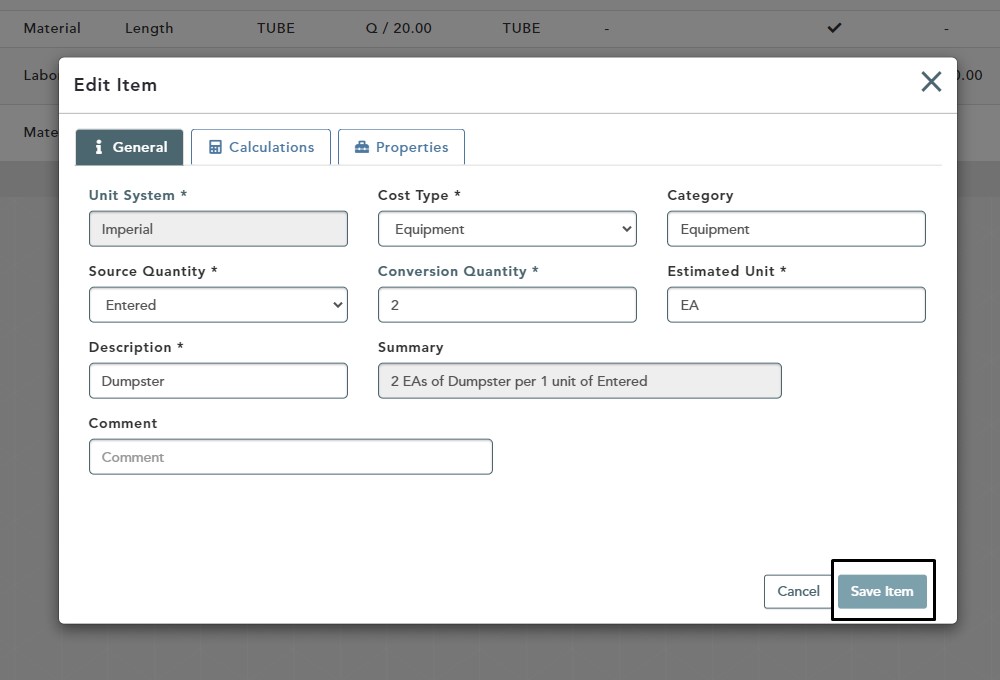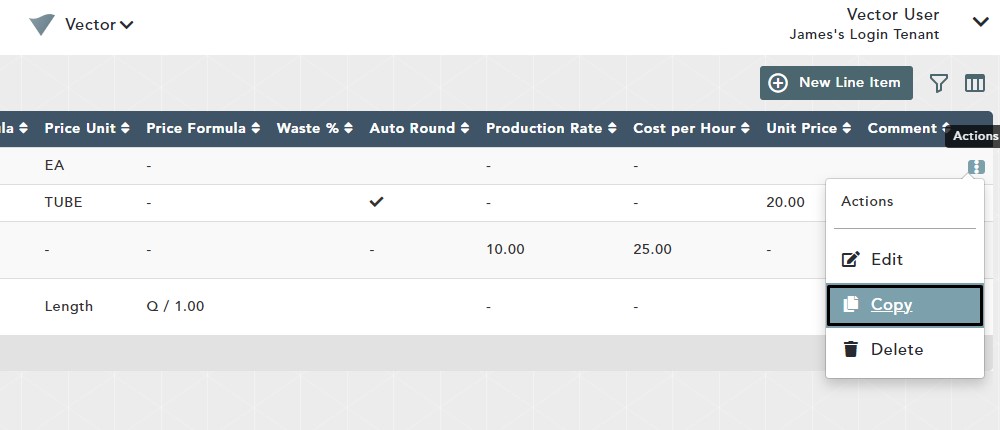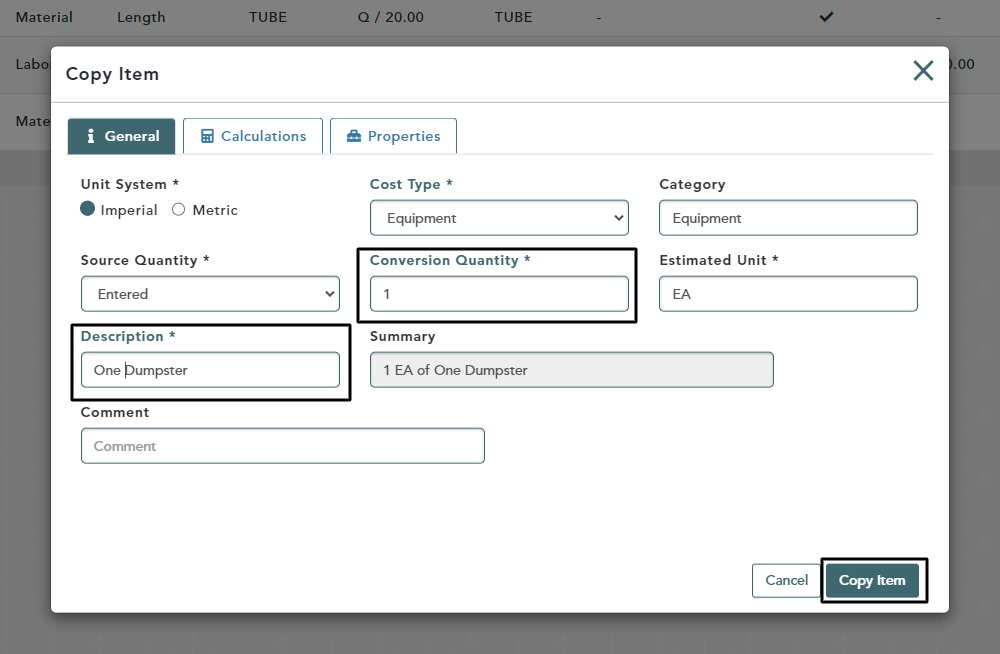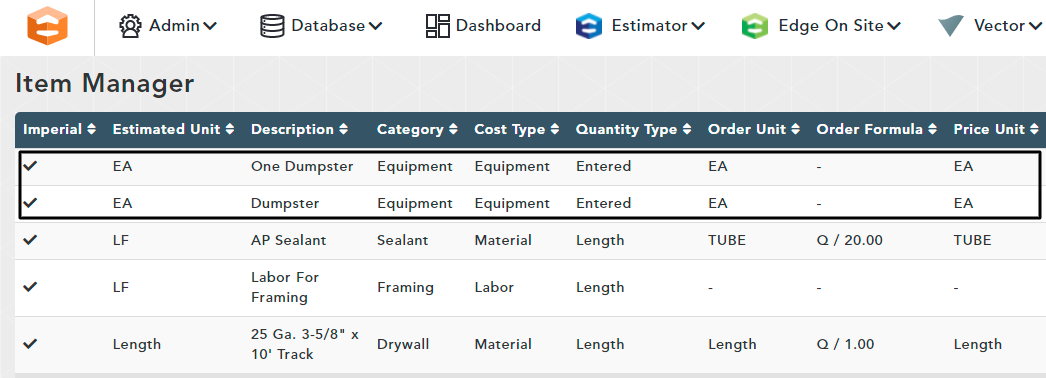Objective: In this video and/or step by step walkthrough, you’ll learn how to copy and edit an existing item in the item manager
Edit an Item
Click the Actions Button to the right of the item you want to edit
Then left click on Edit
Edit Item Window
Once you click Edit, the Edit Item Window will pop up
In the example, we have changed the Conversion Quantity to 2, but you can make whatever changes you need
Make your changes, then click Save Item
Item Manager
After you click Save, you will return to the Item Manager screen where your changes have been saved
Copy an Item
Click the Actions Button to the right of the item you want to copy
Then left click on Copy
In the example, we have changed the Conversion Quantity and Description, but you can make whatever changes are necessary
Make your changes, then click Copy Item
Item Manager
After you click Save, you will return to the Item Manager screen where your changes have been saved