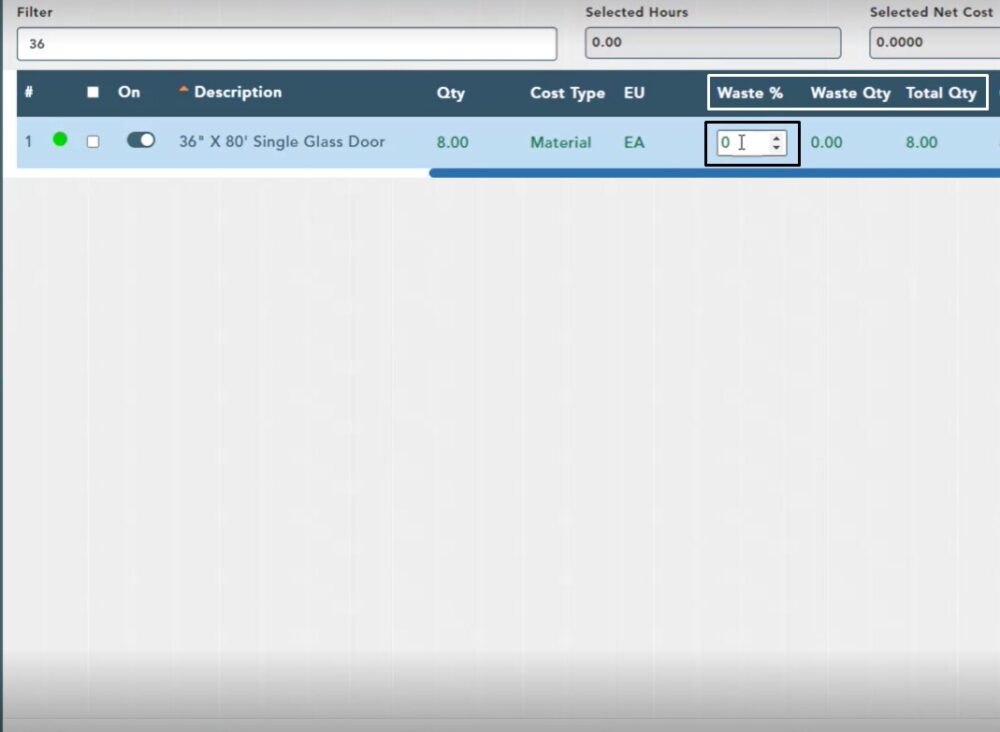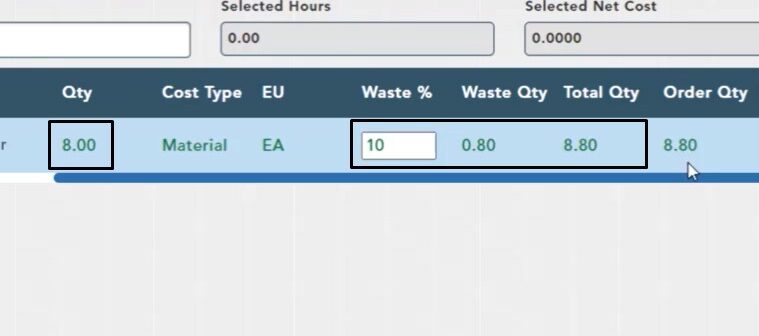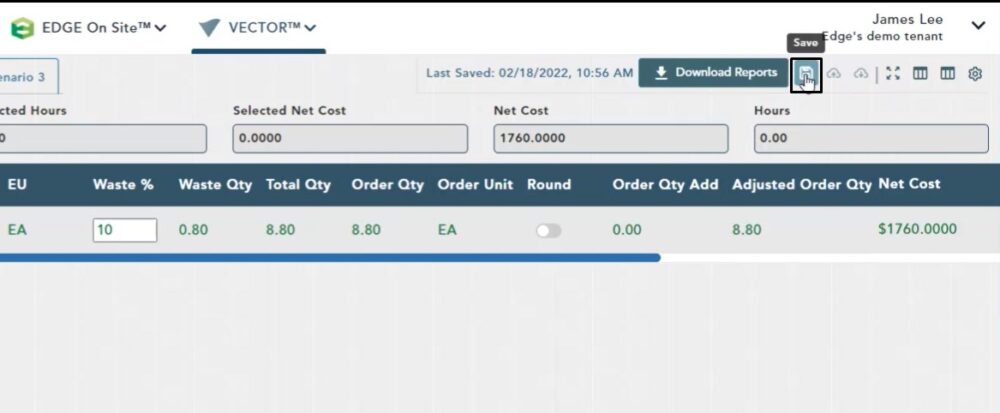Objective: In this video and/or step by step walkthrough, you’ll learn how to apply waste percentage to an item on the estimate screen
Adding Waste
Before Adding Waste, make sure that the Waste %, Waste Qty & Total Qty fields are turned on in your columns
By default, the Waste % field will be set at 0% unless the item was given a value in the database when built
To change the Waste %, click inside of the box, backspace out the zero, then type in your value
For this example, we are typing in 10 in the Waste % box
After you make this change, the Waste Qty is added to the estimated Qty to produce 8.80 in the Total Qty Field
The Total Qty then flows to become the Order Qty for this Item. Any further calculations that occur at the Order Qty, Price Qty , Unit Price level and Net Cost
Save Button
After making any changes in the Estimate screen, be sure to always click the Save button at the top of the screen