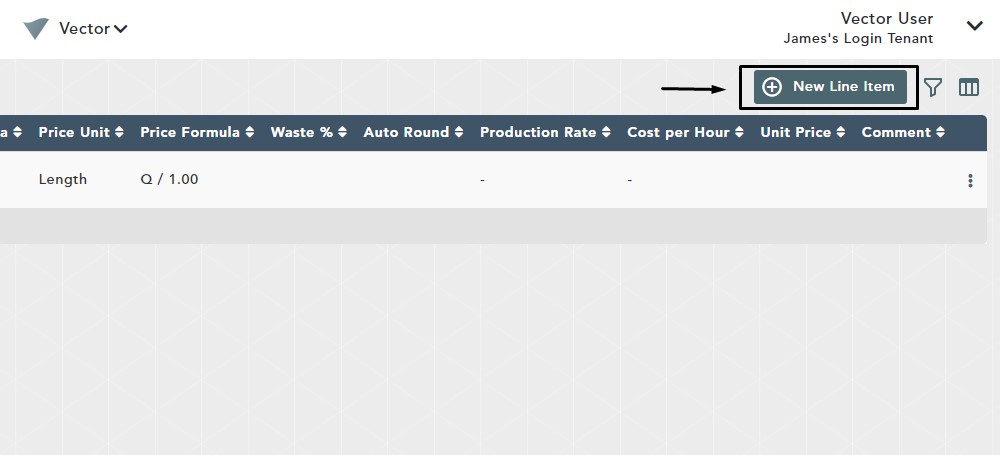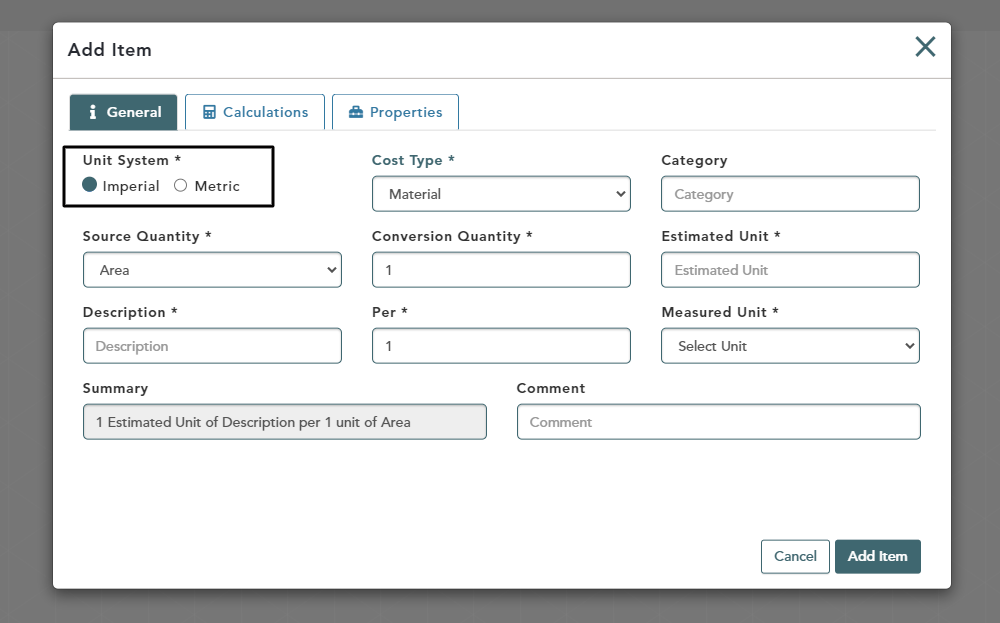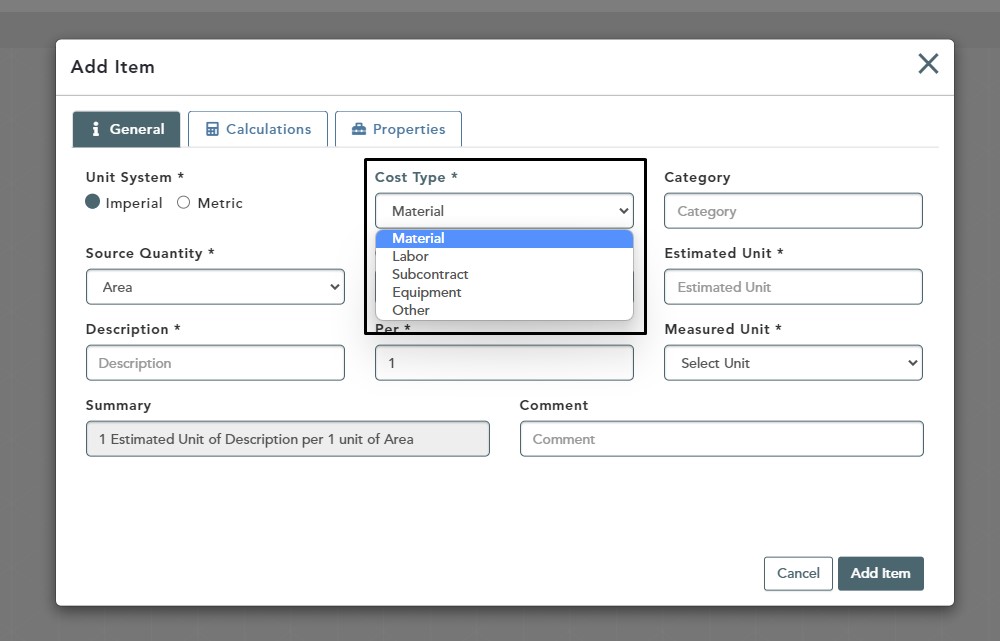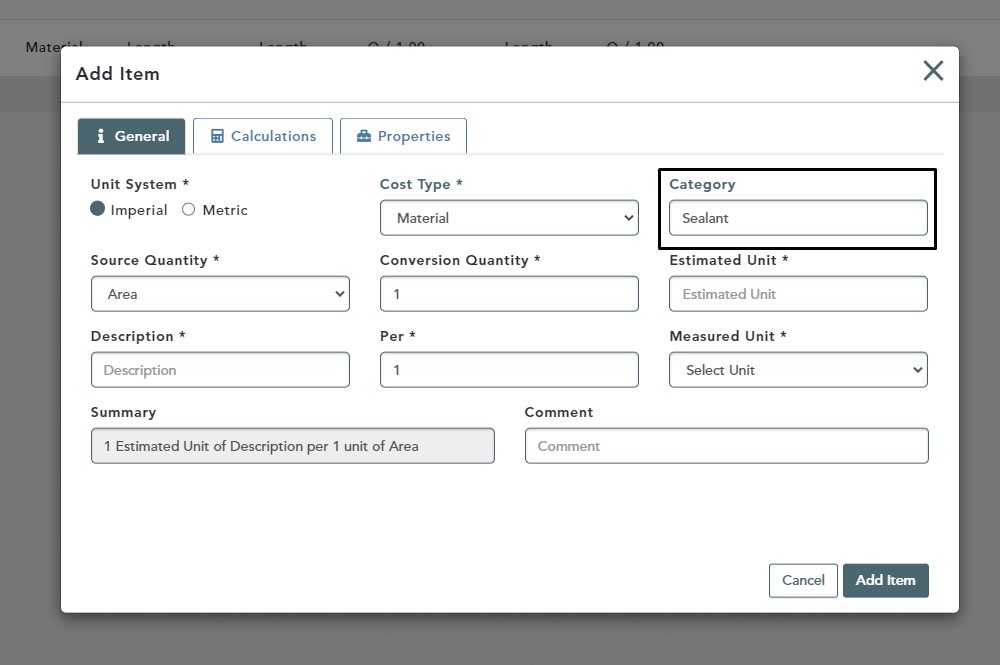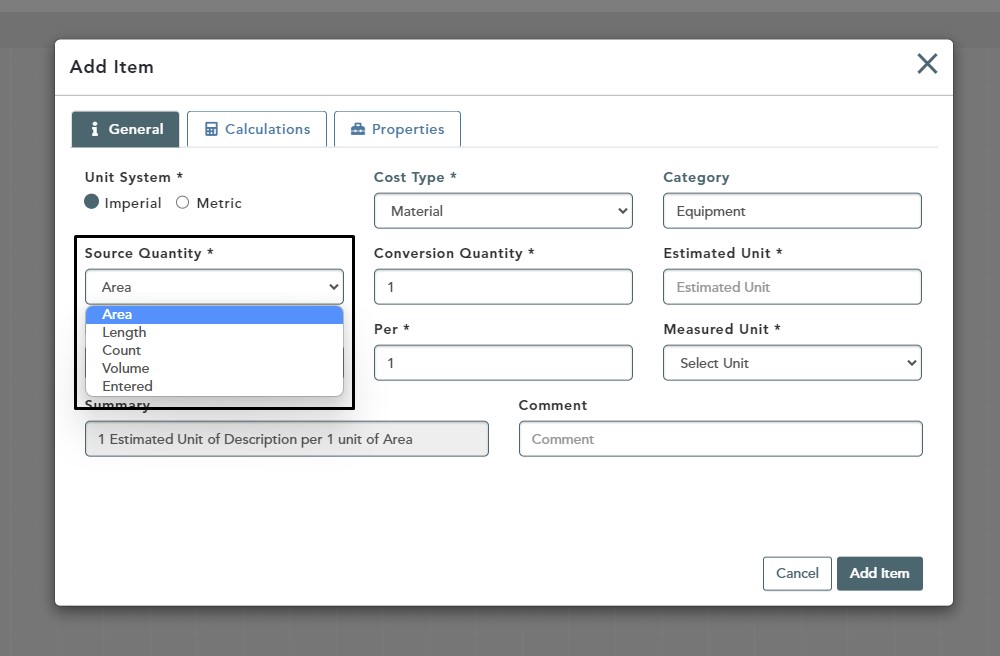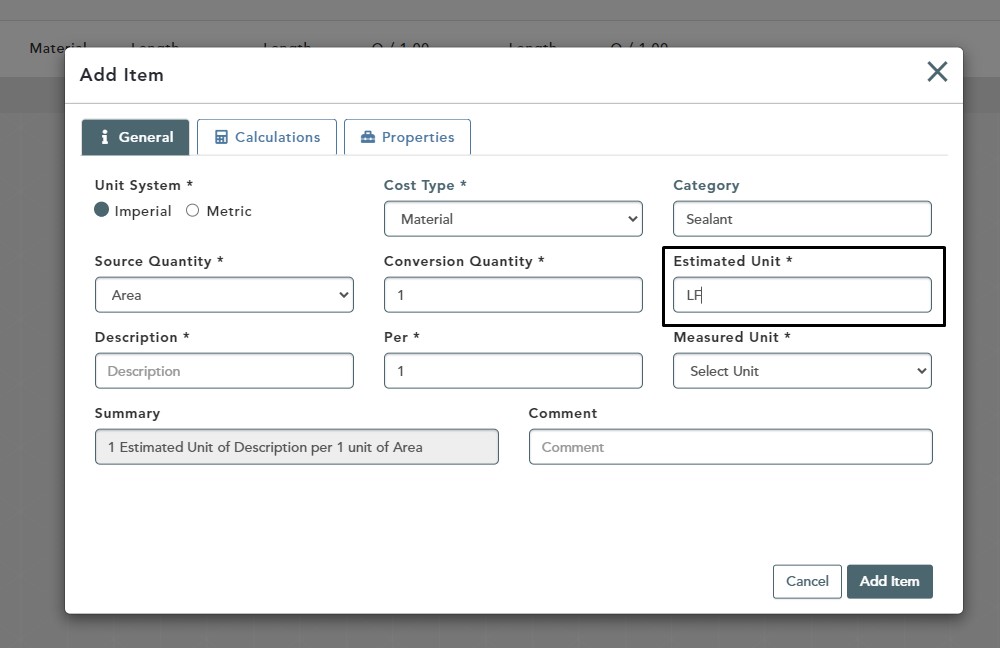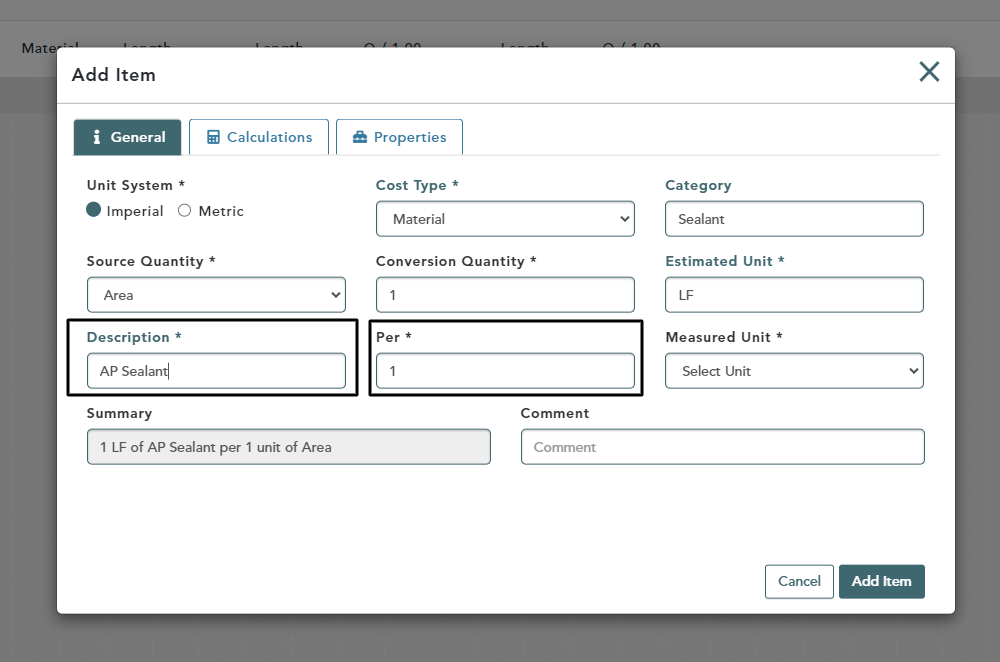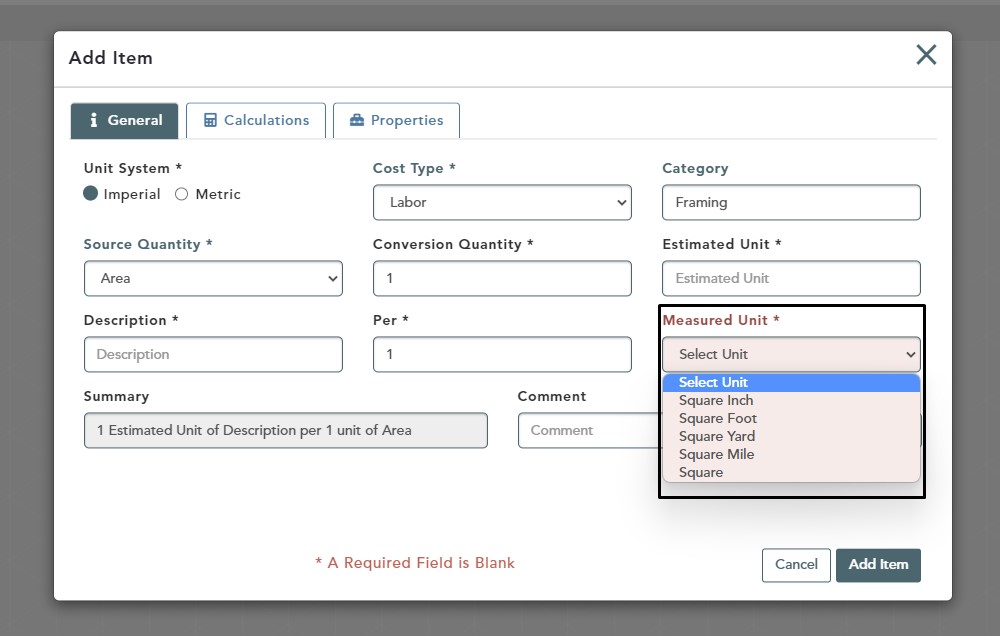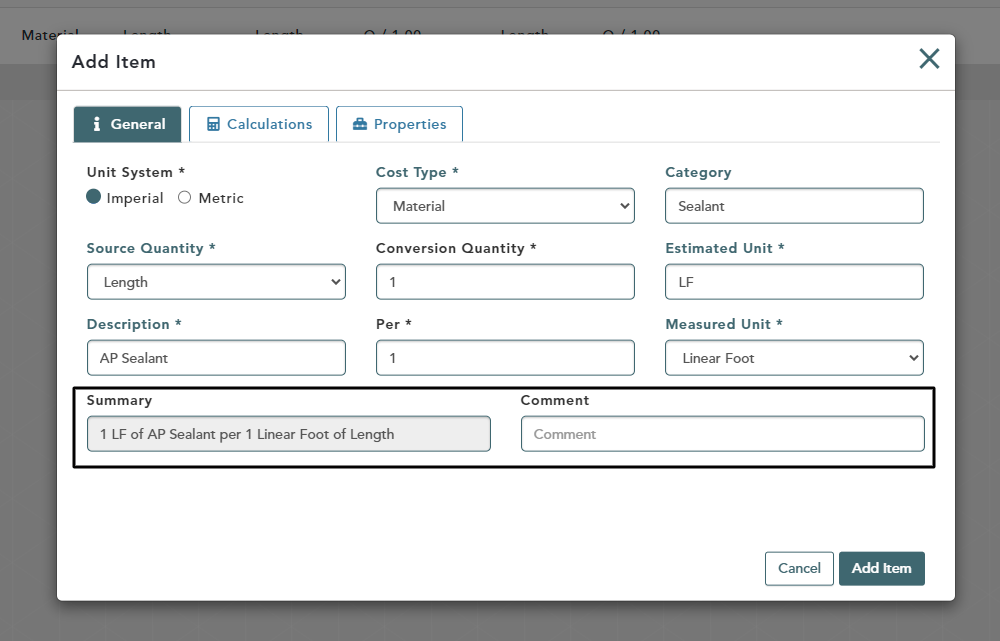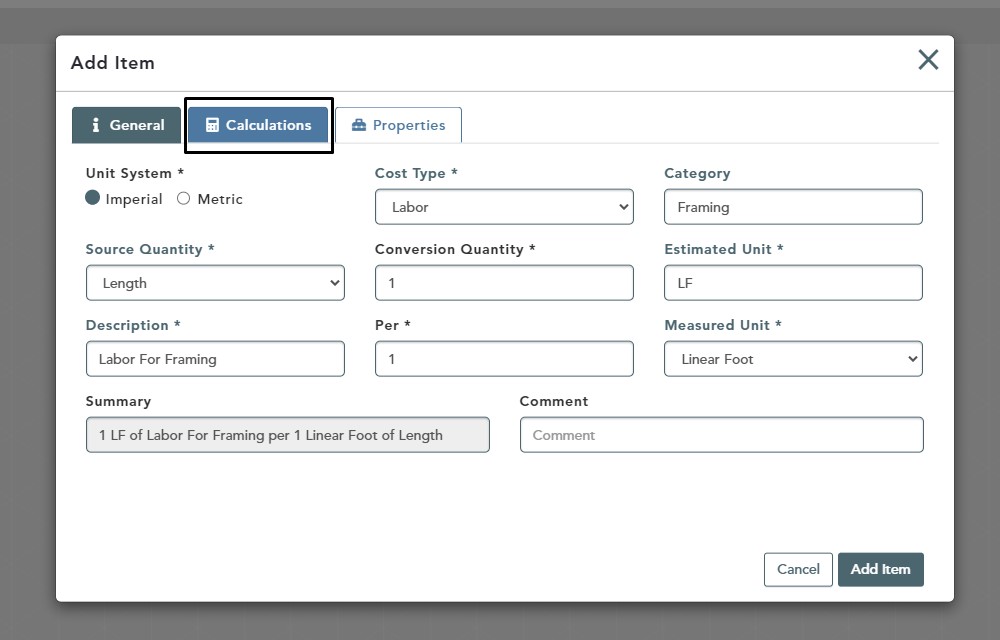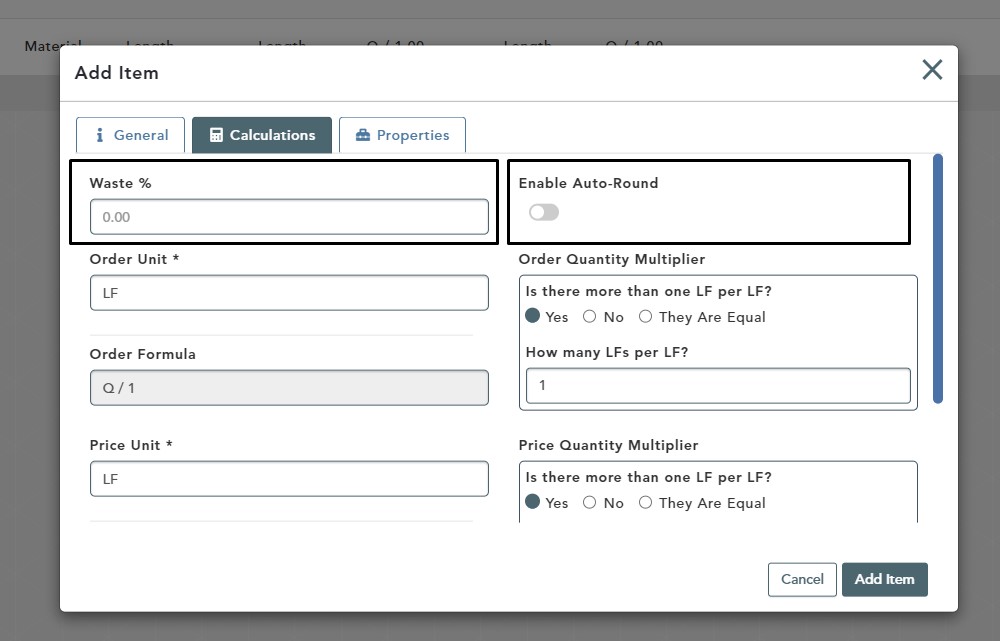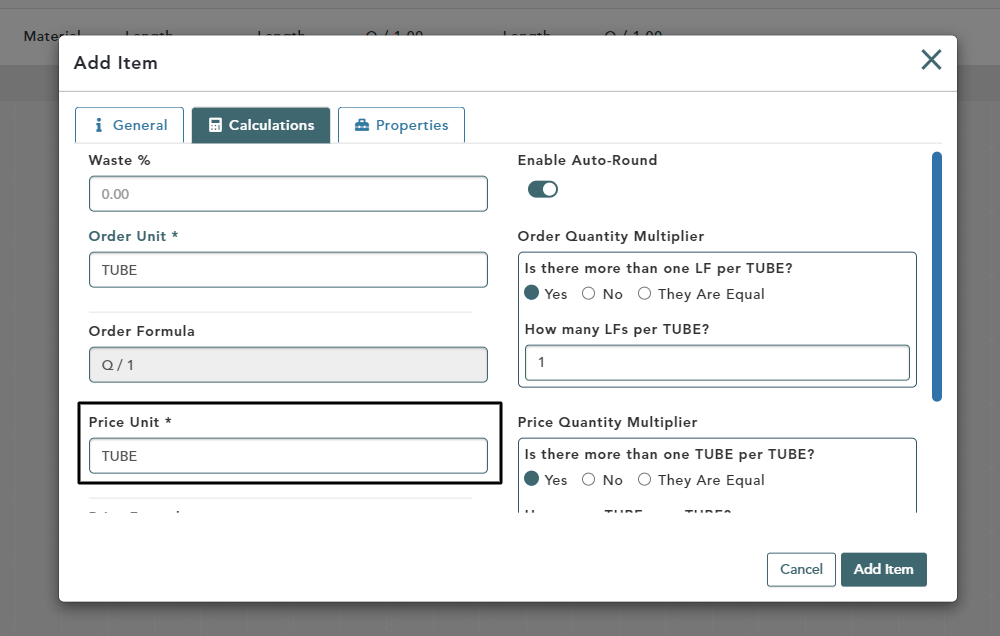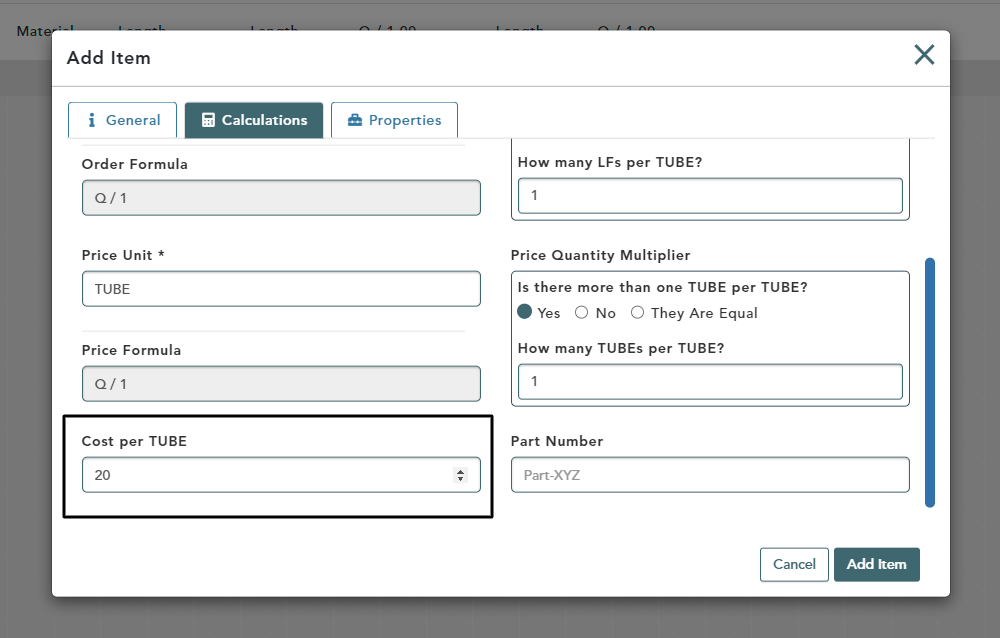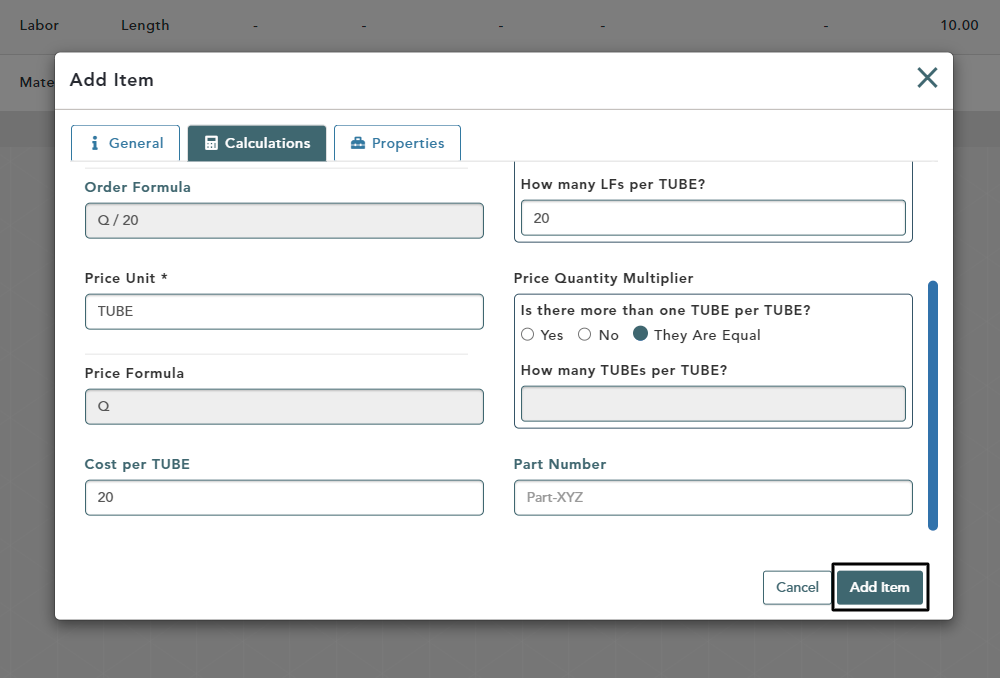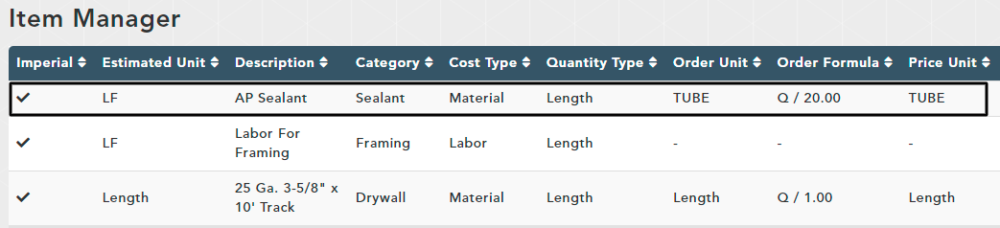Objective: In this video and/or step by step walkthrough, you’ll learn how to add a new line item in the item manager by material, labor, subcontract, equipment or other
Add a New Line Item
Click the New Line Item button
Choose Your Unit
Select either Imperial or Metric based on your needs
Select Cost Type
Click the drop down arrow under Cost Type and left click to select Material
Name Your Category
In the Category box, type in a name that your company uses to keep your line items organized
For this example we are using Sealant
Select Your Source Quantity
Click the drop down arrow in the Source Quantity box
Source Quantity is what type of information you want this item to use when calculating, based on the assembly this item is going in
Left click Length
Estimated Unit
Click in the Estimated Unit box and type in how you will measure the item.
You may type in up to 6 characters in the box
For this example, type in LF
Description Box
Click in the Description Box and type a description of what you are creating
In the Per box, you can put in any number you need to for your calculations
Measured Unit Box
Click the drop down arrow under the Measured Unit box
Left click to select the unit
The information under the Measure Unit drop down will change based on your selection in the Source Quantity box
Summary and Comment
In the Summary box you will see what you have built
Comment is optional but not required
Calculations Tab
Click on the Calculations Tab at the top of your pop up window
Waste %: Is an optional field
Enable Auto-Round: Toggle On if you would like to round this item at the pricing screen
Order Unit: Defaults to your input on the General tab, but it can be changed if needed
For this example, we will change the Order Unit to Tube
Note that the Price Unit will now be auto-changed to tube as well, but can be changed if needed
Cost
In the Cost per Tube box, type in your cost per tube of sealant.
Order Quantity Multiplier & Price Quantity Multiplier
Read through each of these questions and answer appropriately based on your job
For Order Quantity Multiplier, there are 20 LF per tube, so we input that quantity in the How many LFs per TUBE? box
For the Price Quantity Multiplier, since a TUBE is a TUBE, they would be equal
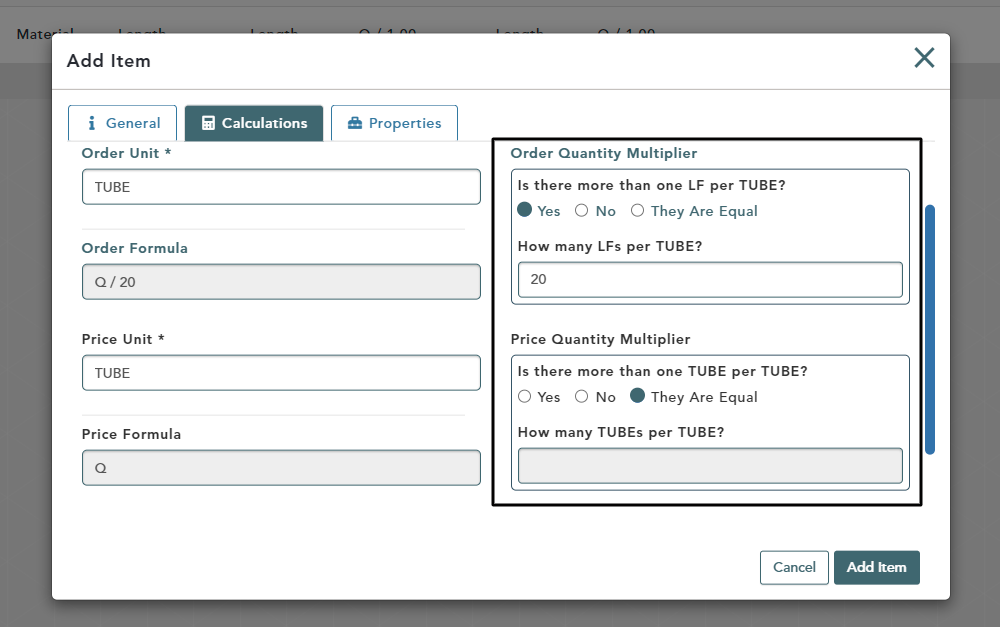
After you have finished, click Add Item to save it
The Item you just created has now been added to your Item Manager