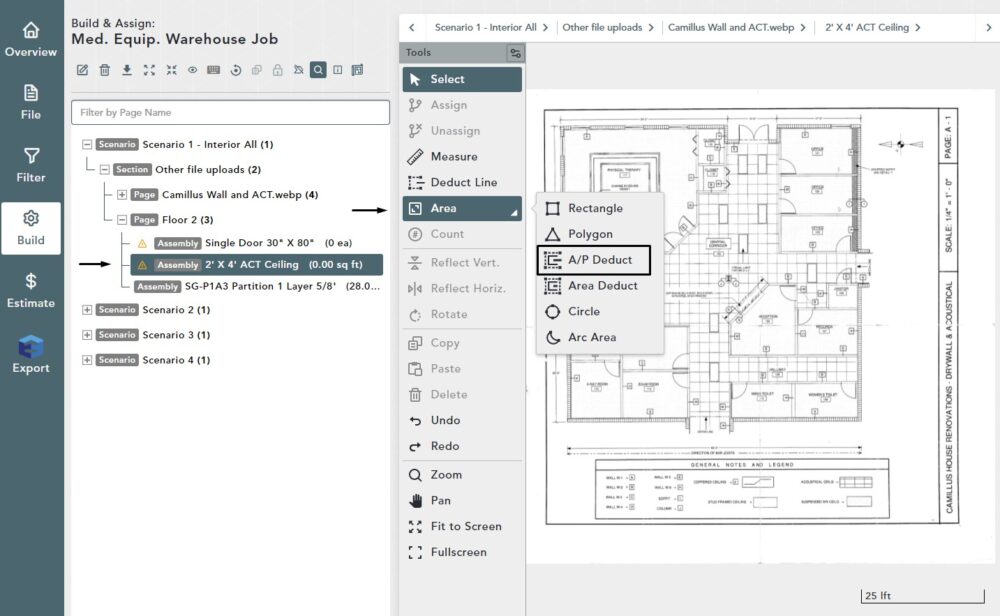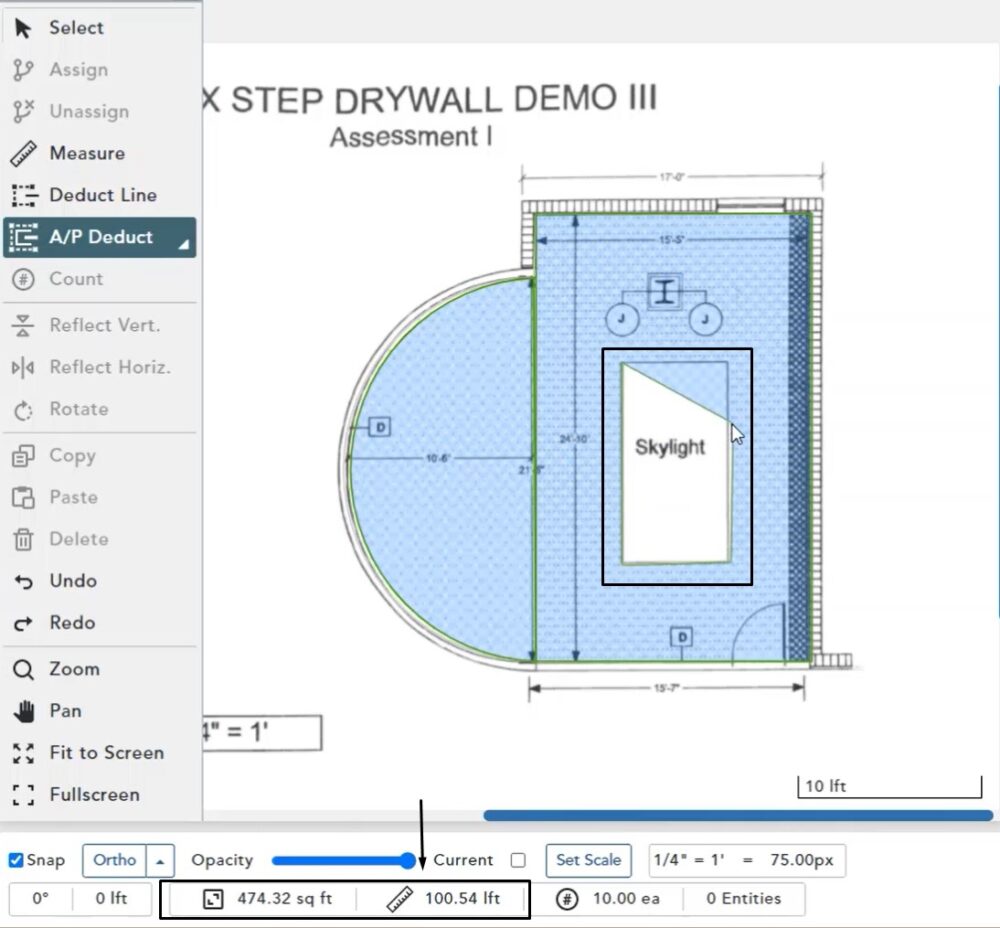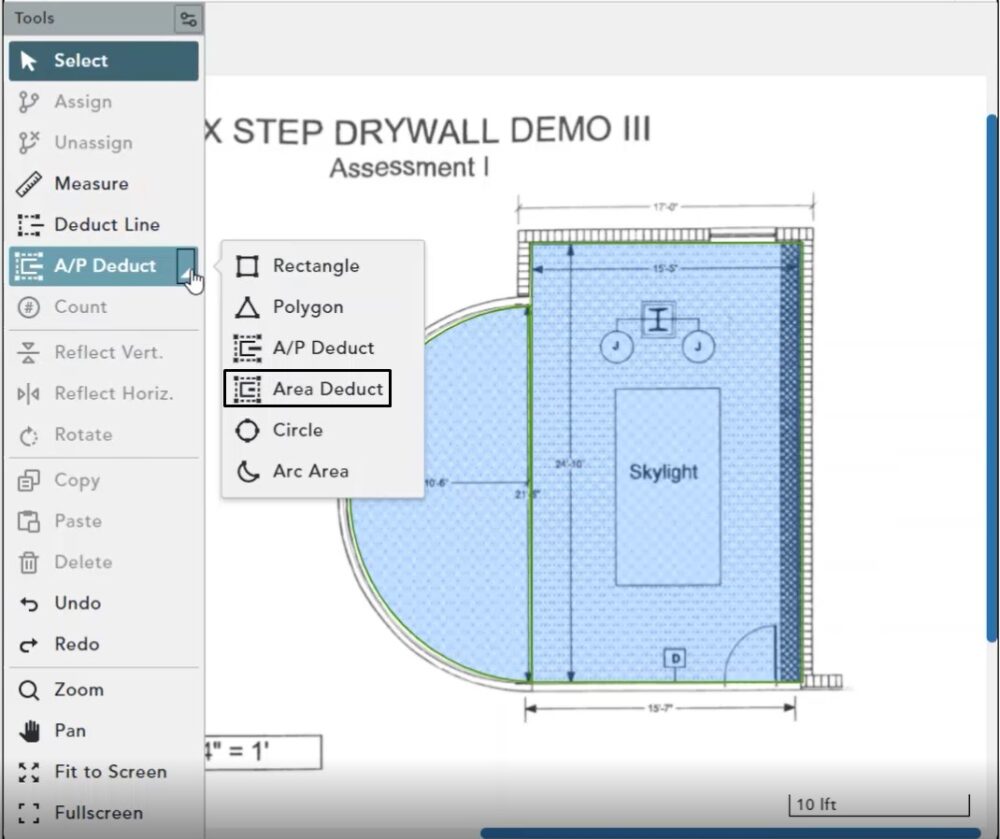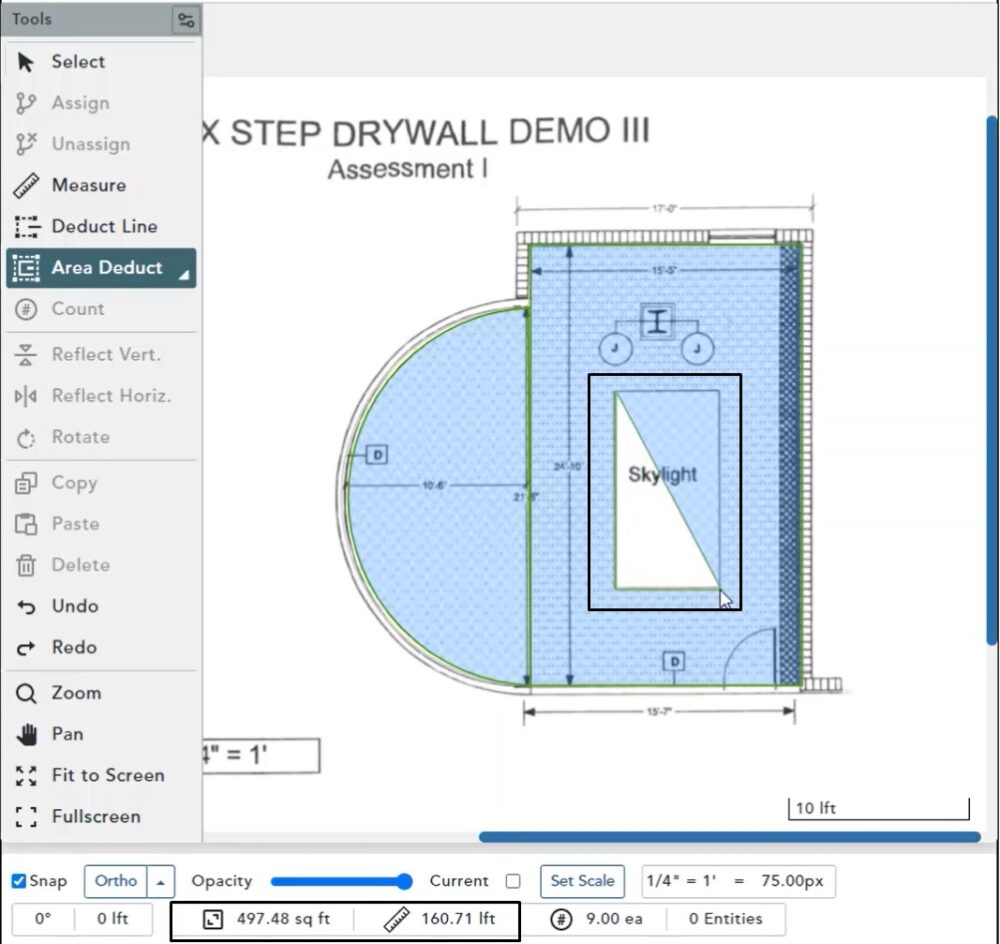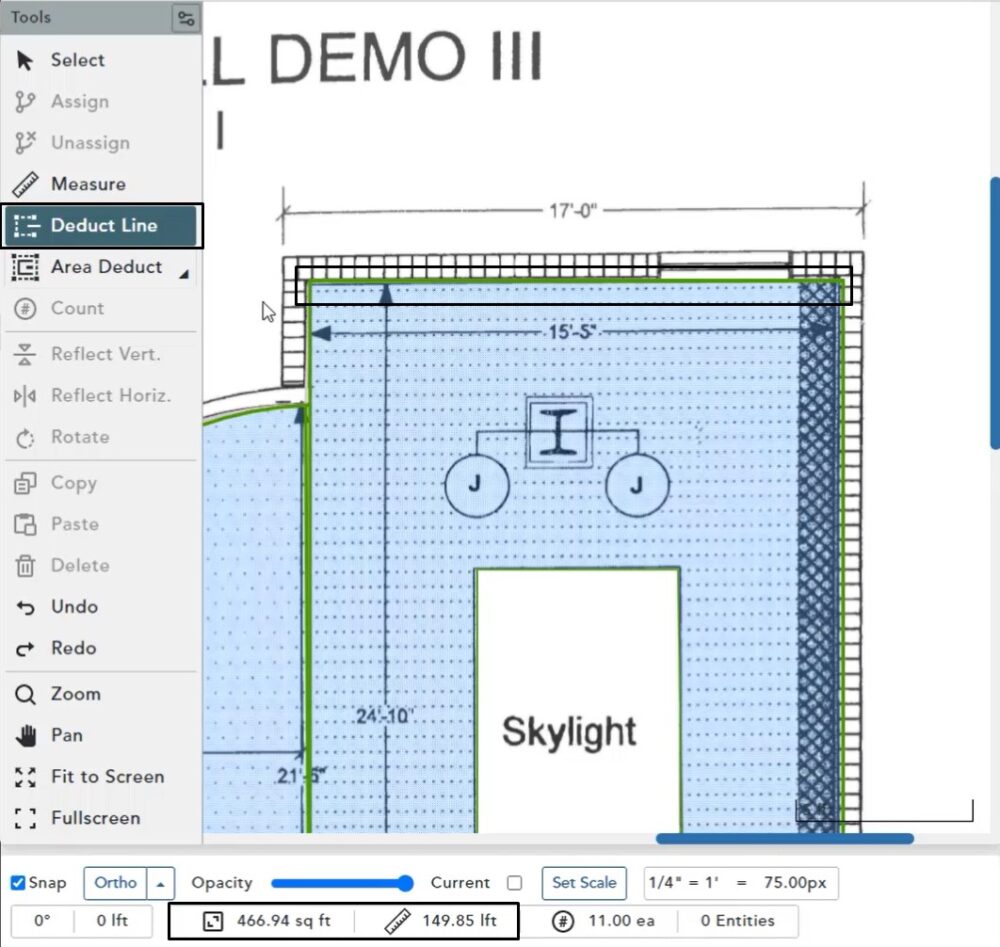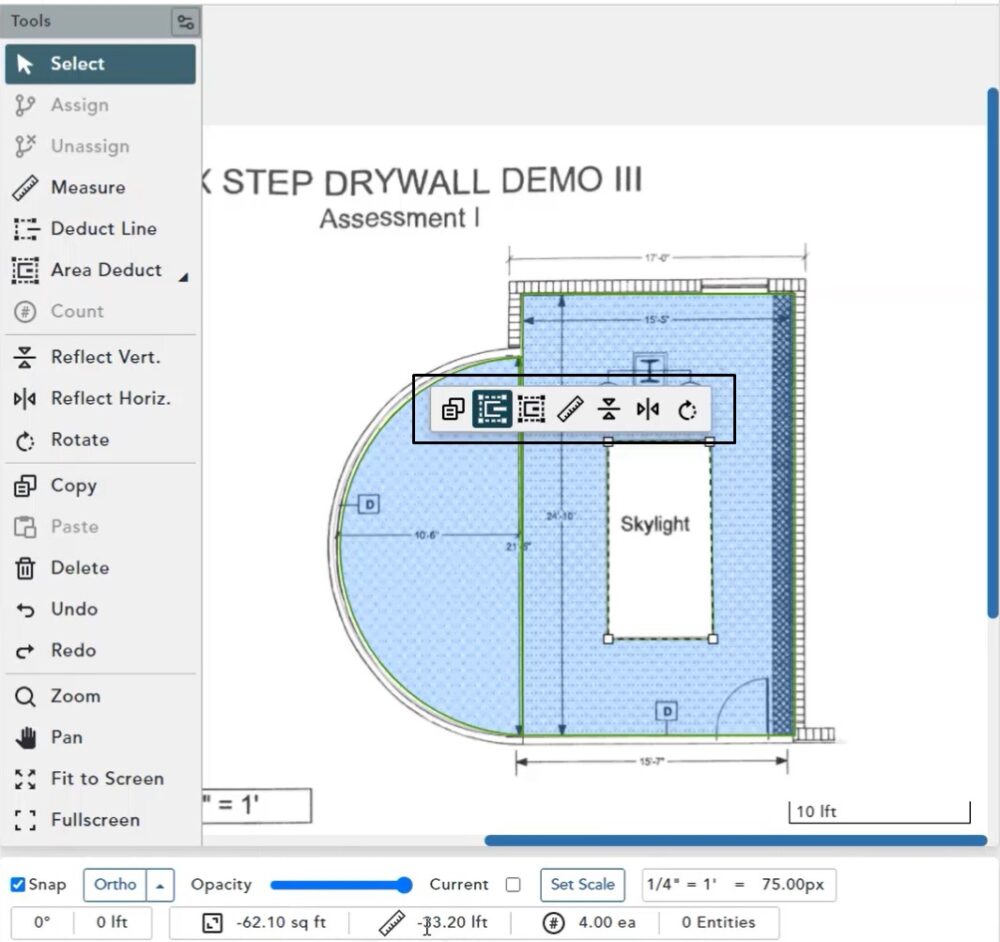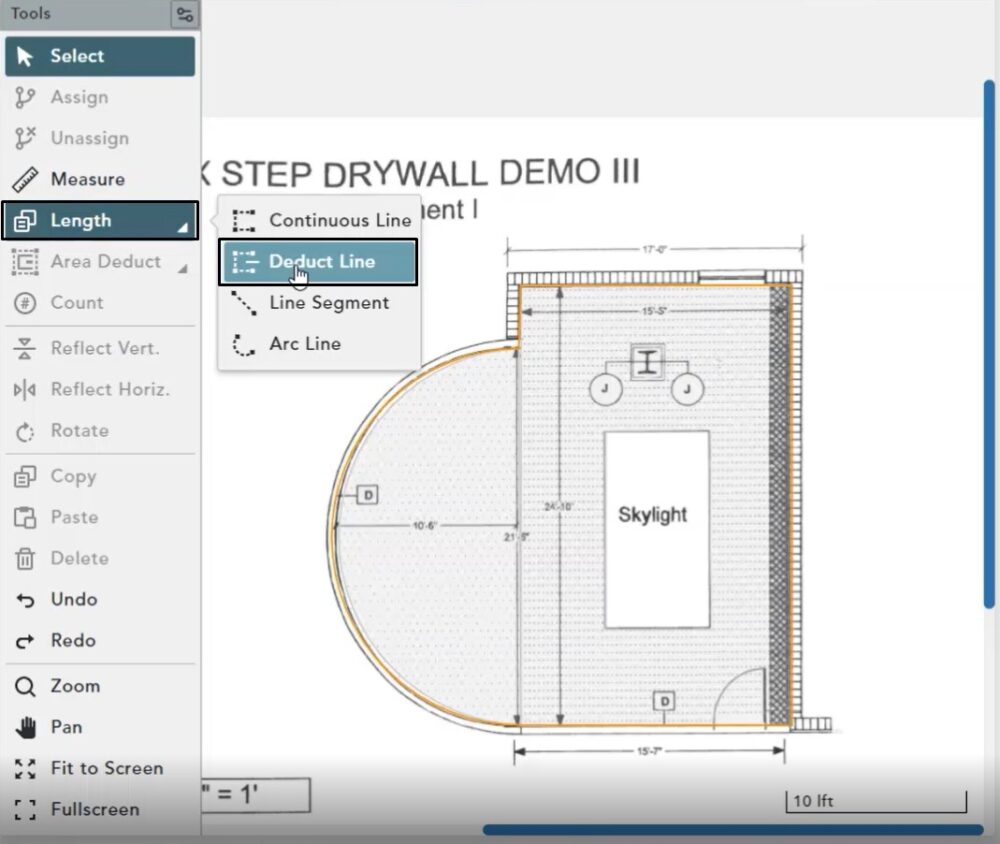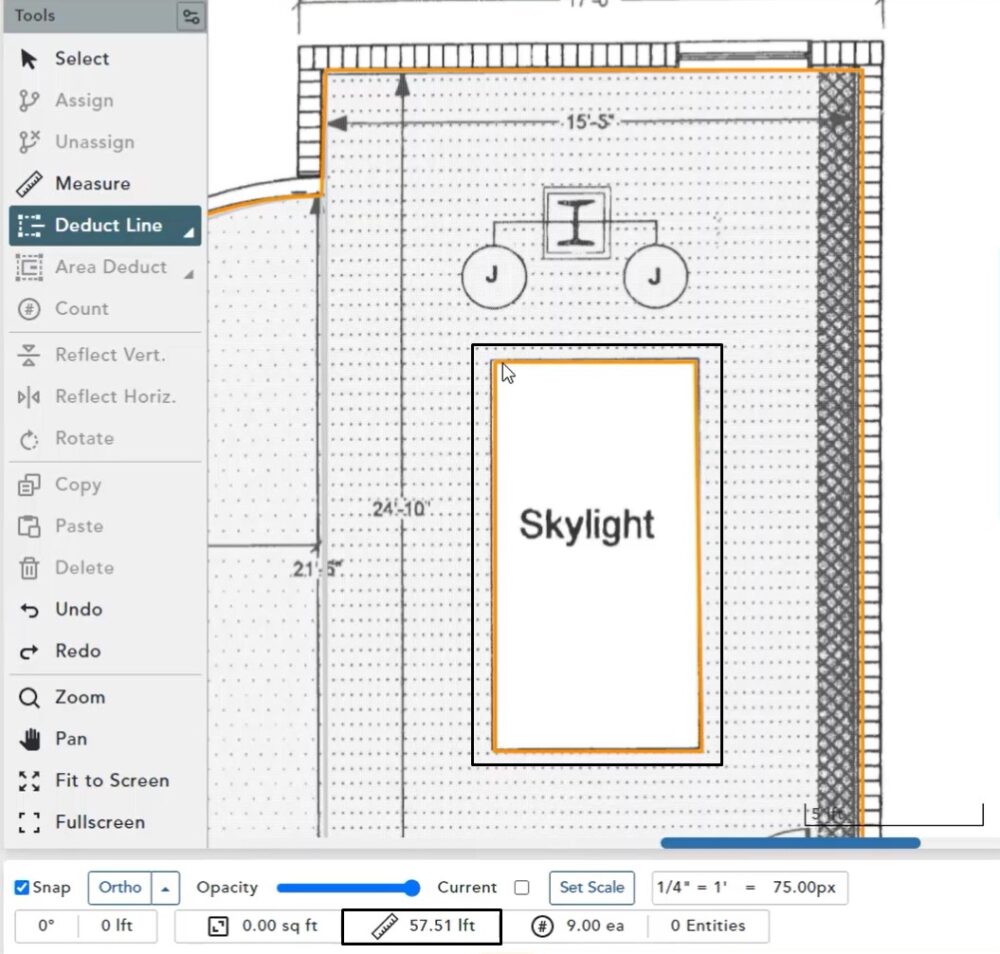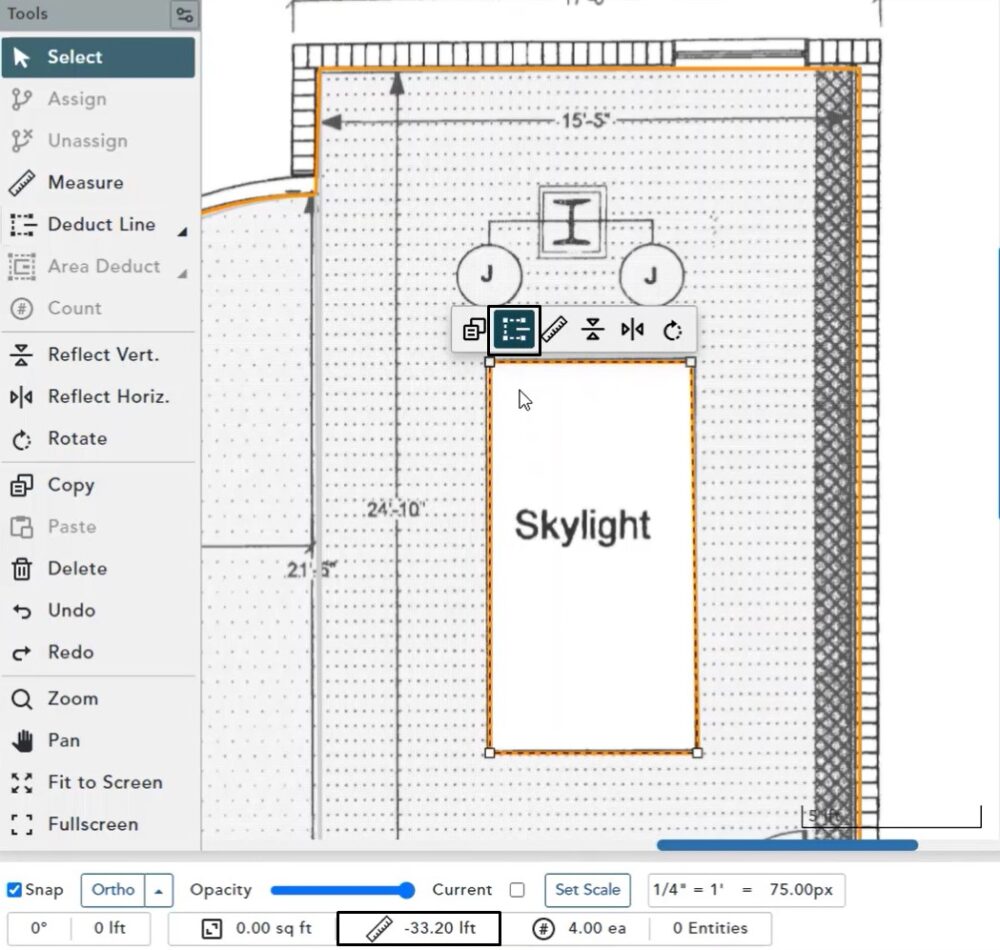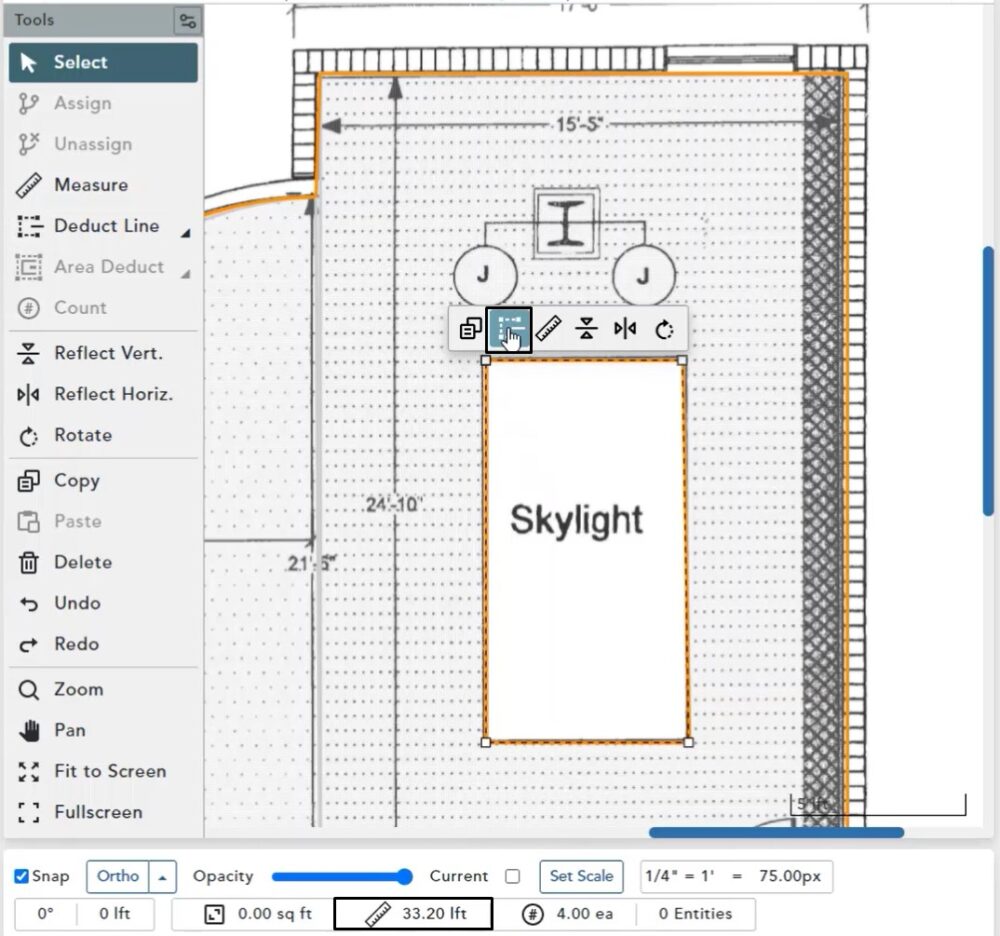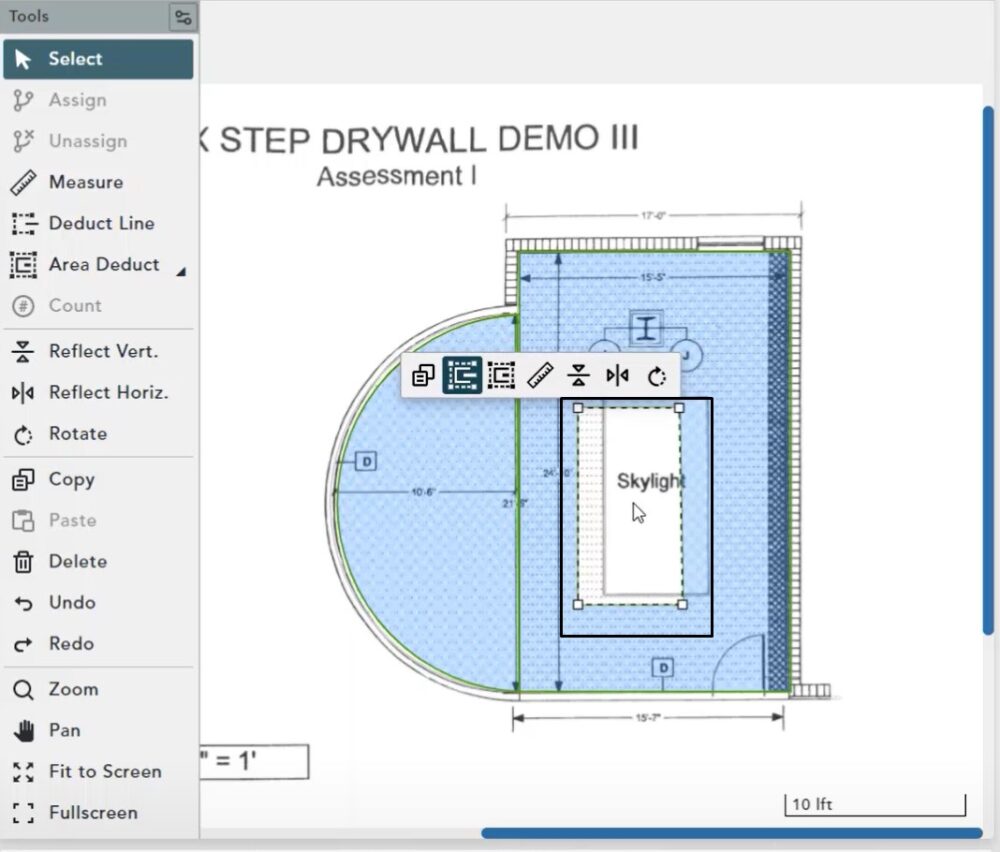Objective: In this video and/or step by step walkthrough, you’ll learn about the deduct shape functionality in 2D manual takeoff
A/P Deduct
Left click on an Area Assembly
Click on the Drawing Tool in the middle toolbar
Then, Click A/P Deduct
Begin drawing wherever you would like to deduct from an originally drawn shape
In this example, on the skylight, left click to start drawing and drag the mouse and click again to form the perimeter of the deducted area
As you drag and create more detailed area the status bar area in the length field you can see that both the area and perimeter have decreased
Area Deduct
If you would like to draw a deduct that only deducted area and added lineal footage to account for the perimeter that now needs to be built
On the Drawing Toolbar, select Area Deduct
Draw your deduct shape in the same fashion as the previous step
You’ll now see that your lineal footage is increasing as your square footage decreases
This illustrates the difference between Area Deduct and A/P Deduct
Deduct Line
Left click on Deduct Line
Draw your line that you want to deduct
Note in the length status field as you draw, lineal feet have now been deducted
Context Menu
Once a shape has already been drawn you can left click the selected shape and a context menu will appear
This context menu has two options for both of the deduct tools; Area Deduct and Area and Perimeter Deduct (A/P)
When the shape is selected, you can see your negative square footage and your positive lineal footage accounted for by the perimeter
Length Assembly
With length assembly selected the deduct line tool is the only available deduct tool
Left click, then left click again to draw a polyline that removes lineal footage as you continue to draw
Note: It does not deduct any area as this is a length of assembly
When this polyline is selected you also get a context menu with a deduct line tool
You will also see your negative lineal footage in the status bar
Positive Polyline
Click the deduct line button to now view a normal, positive polyline
Deduct Shapes
Deduct shapes are their own shape and can be clicked and dragged just as normal shapes
They will always cut out the area fill of an existing shape and show the background image underneath for easy visibility