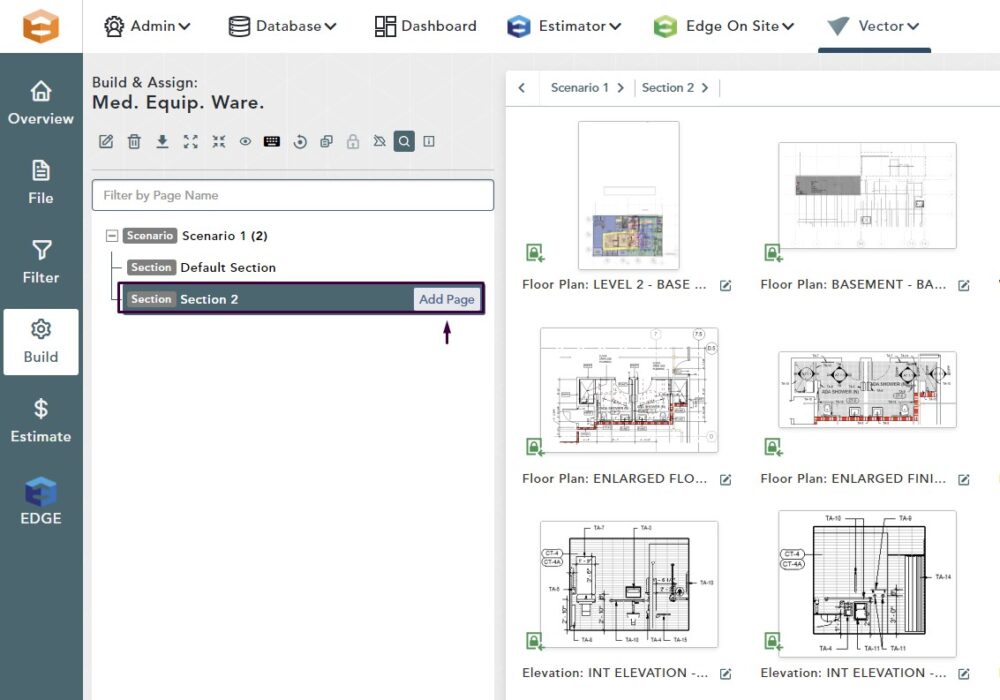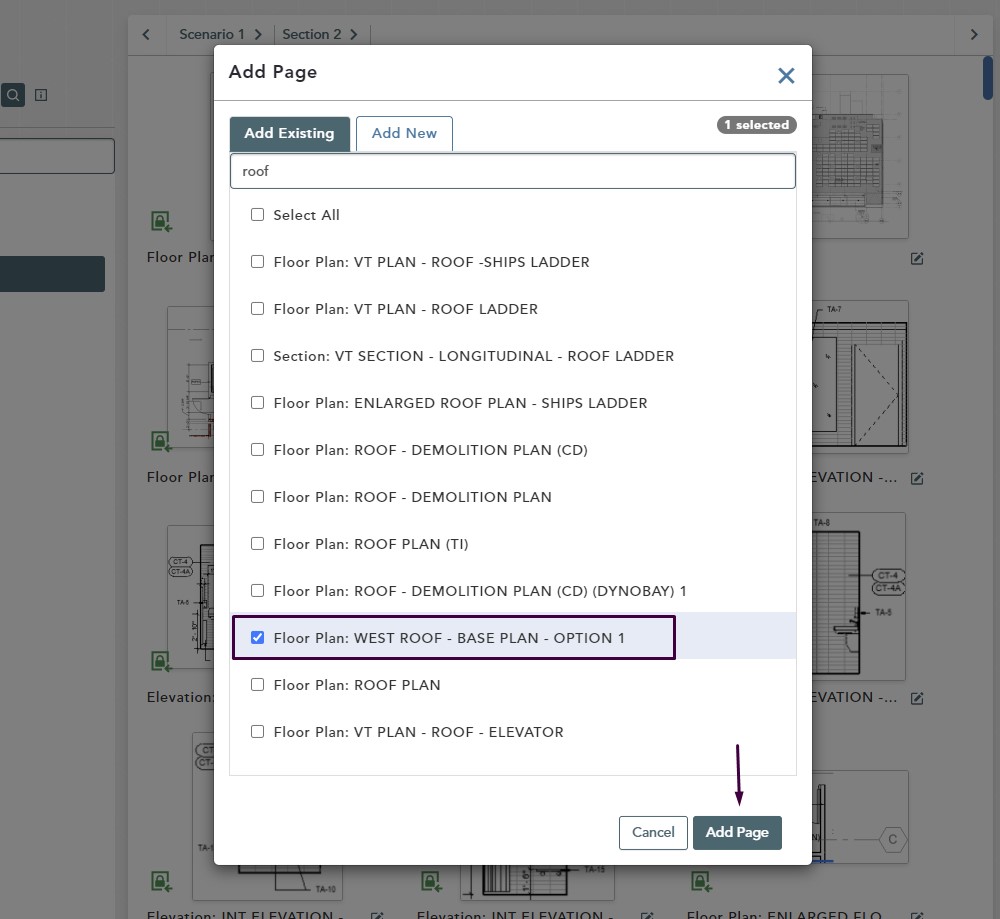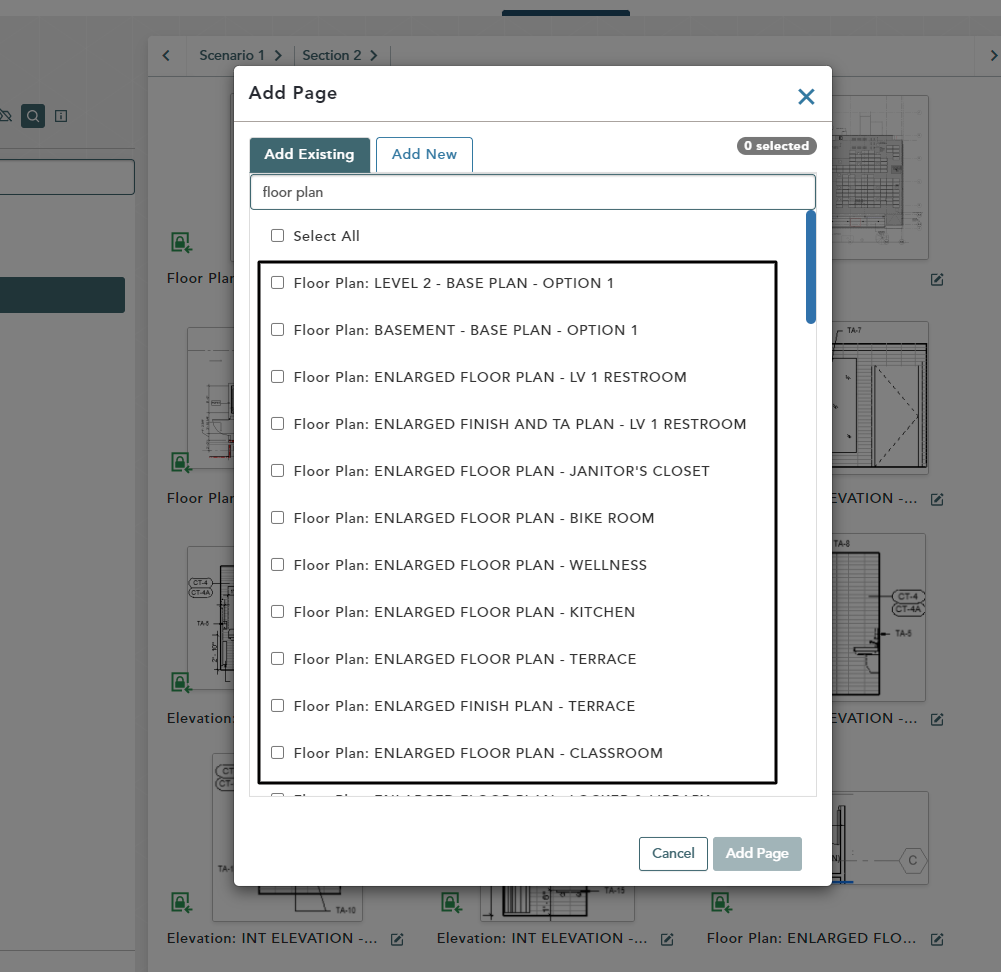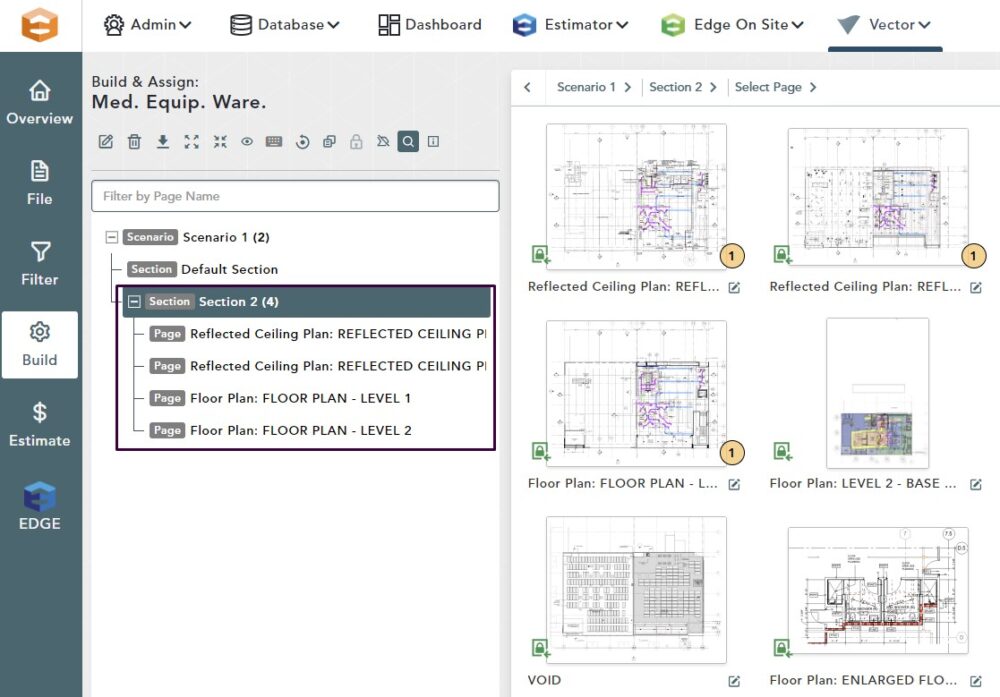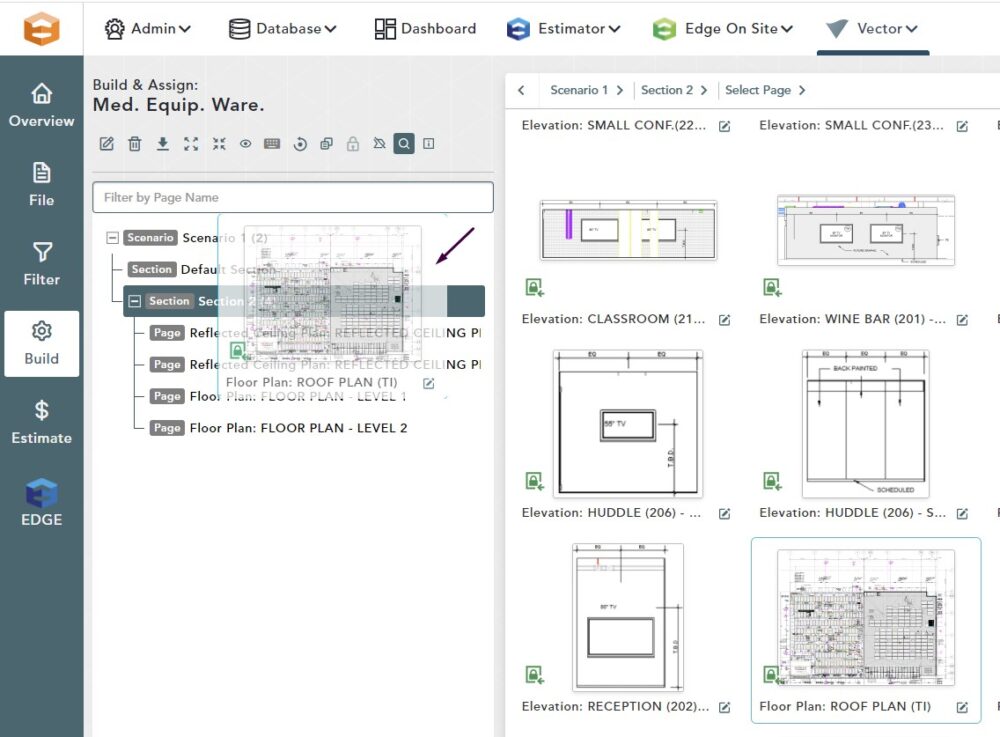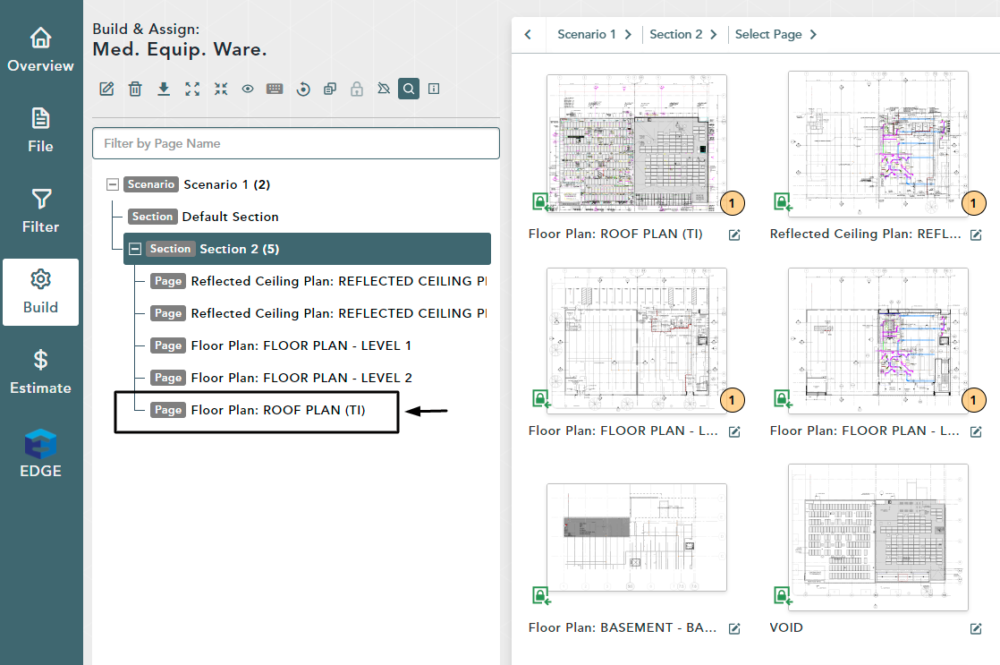Objective: In this video and/or step by step walkthrough, you’ll learn how to add a new blank page to a section in your bid tree
Add Page
Left click on the Section header where you would like to add a page
Left click Add Page
Choose Pages to Add
Use the scroll bars on the right-hand side of the window to view all pages available to add
Click the check box next to the page (pages) you would like to add
Click Add Page
Select All Pages
Click the check box for Select All to choose every page listed
Search Files
Click in the Search Files box
Type in search criteria
In the example below, we’ve typed in Floor Plan which filtered the list of files to only those containing the search criteria
Once you select pages you can search for another term and the previously selected pages will hold
The selected pages now appear in your Bid Tree within your section
Drag File to Section in Bid Tree
Left click and drag the thumbnail file to the Section level of the Bid Tree
Release the left click
The file is now added as a Page within your Section