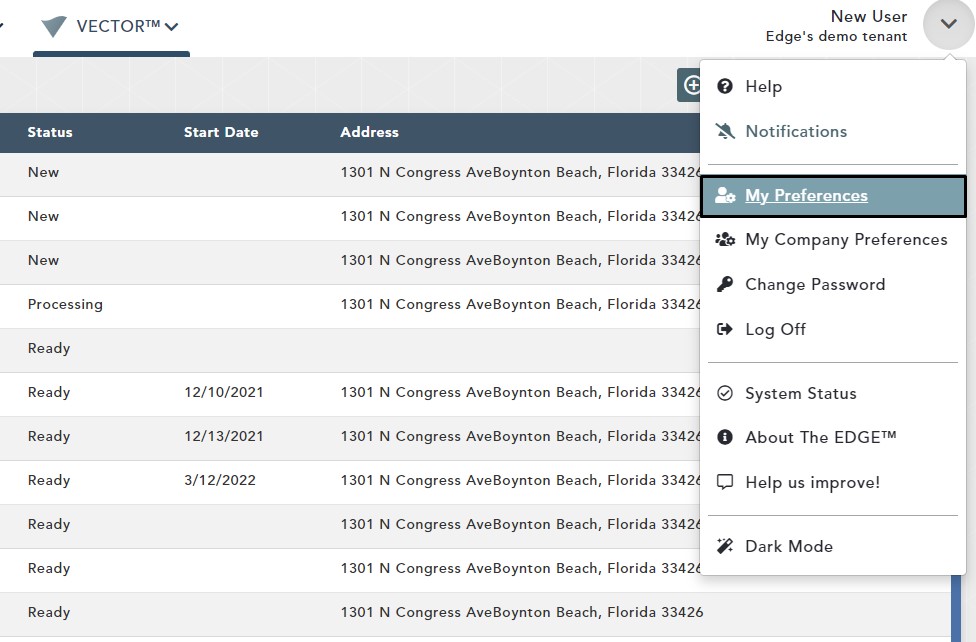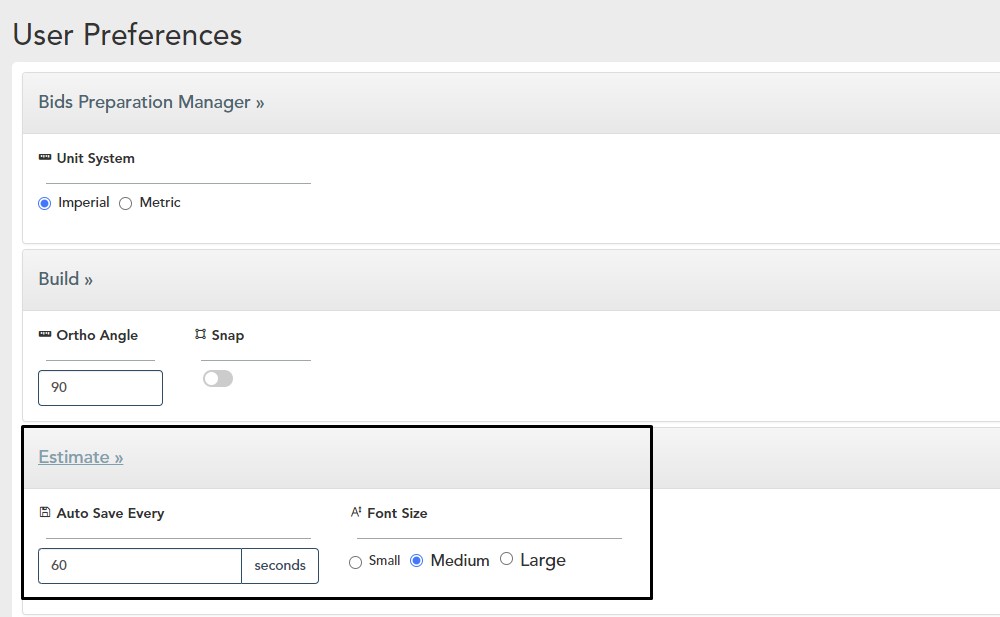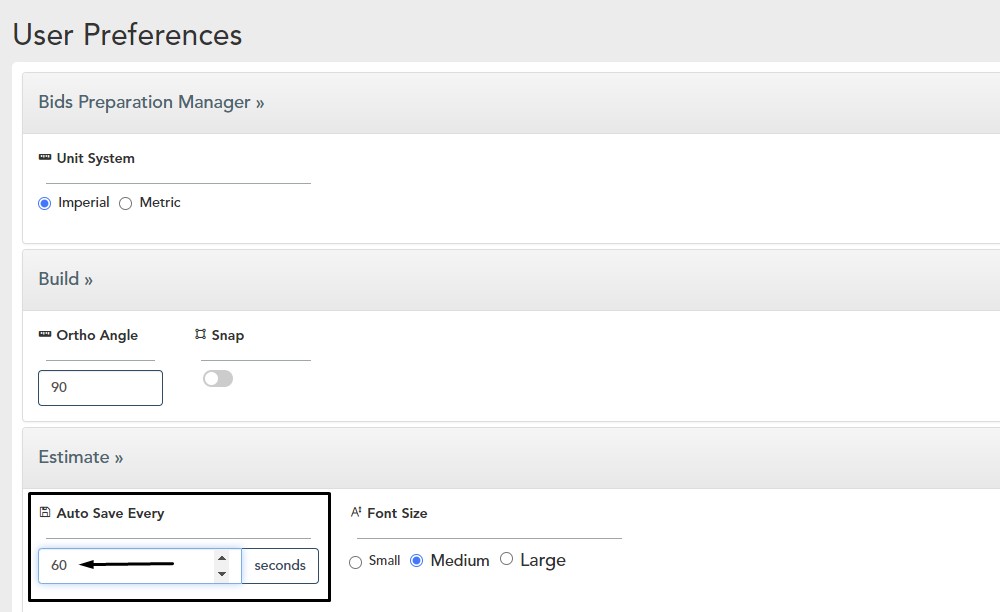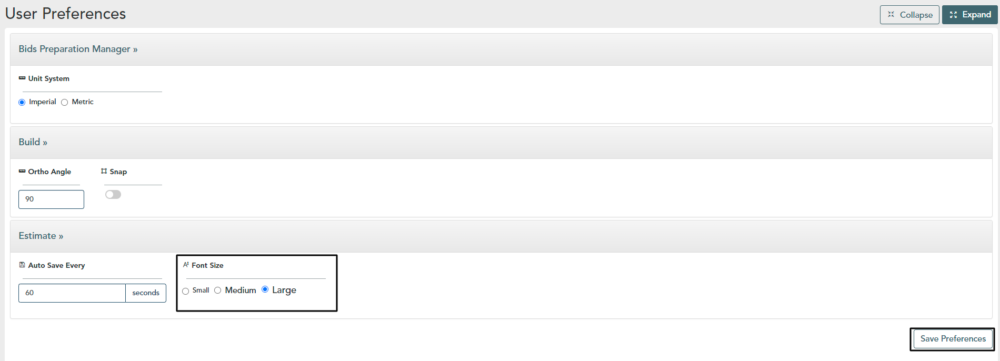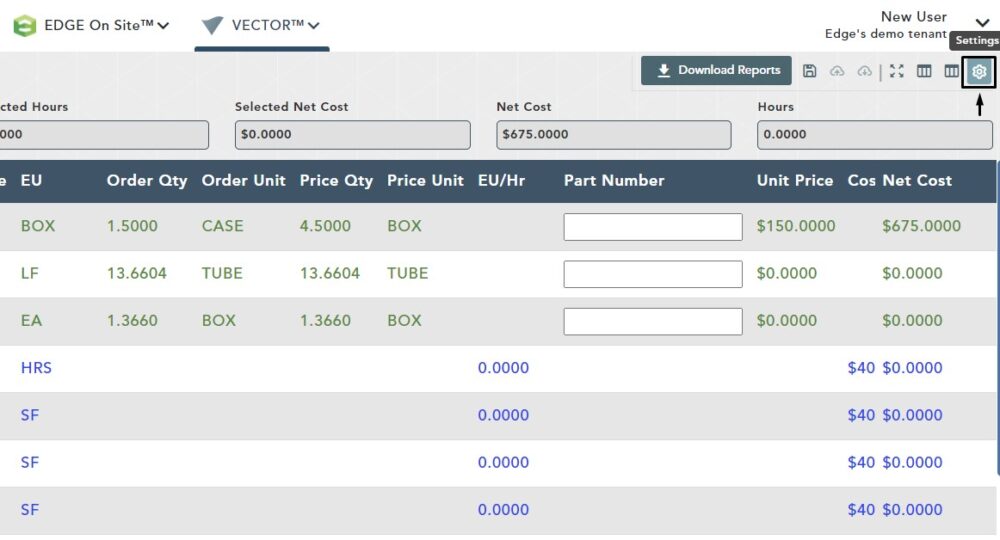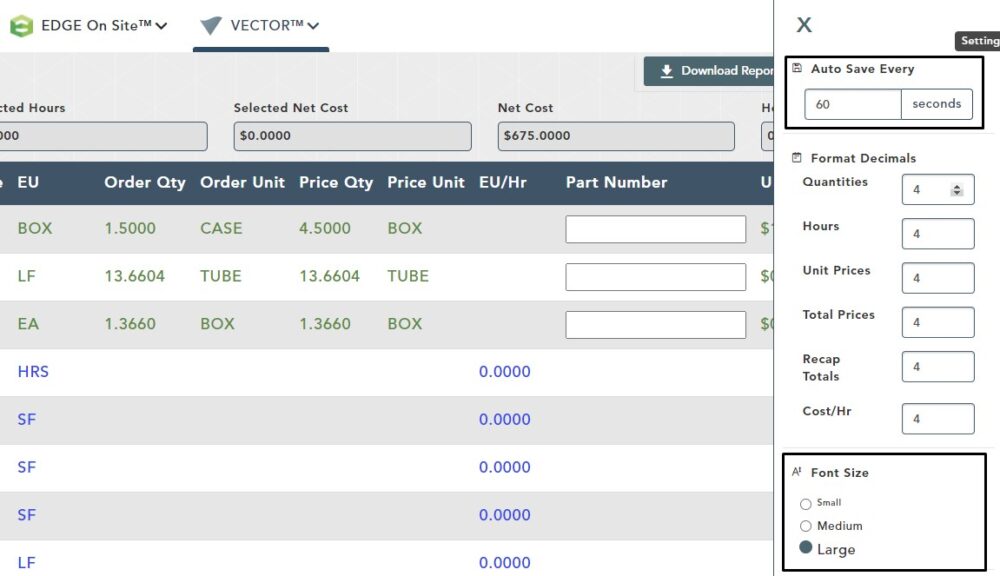Objective: In this video and/or step by step walkthrough, you’ll learn about the available user preferences on the estimate screen
User Preferences – Estimate
Next to your login first and last name, left click the down arrow
Then, select My Preferences
User Preferences Screen
This video focuses specifically on the User Preferences screen for the Estimate section
Left click on the word Estimate to minimize or expand the tools (please see video for demonstration)
Auto Save Every Duration
This tool allows you to set the duration in which Auto Save takes effect.
Click in the box under Auto Save Every
Backspace and type in a value
Font Size
This setting allows you to change the size of the font of your data on your estimate screen. By default, it will be set to medium
Click on Large to select
Click on Save Preferences
Estimate Screen – Auto Save Every & Font Size
From a current bid on your Build Screen, you can view the effects of the Auto Save Every & Font Size changes you made
Left click on the settings icon at the top, right-hand side of your screen
From here, you can see that Auto Save Every has been changed to 60 seconds and the Font Size has been changed to large per our preferences