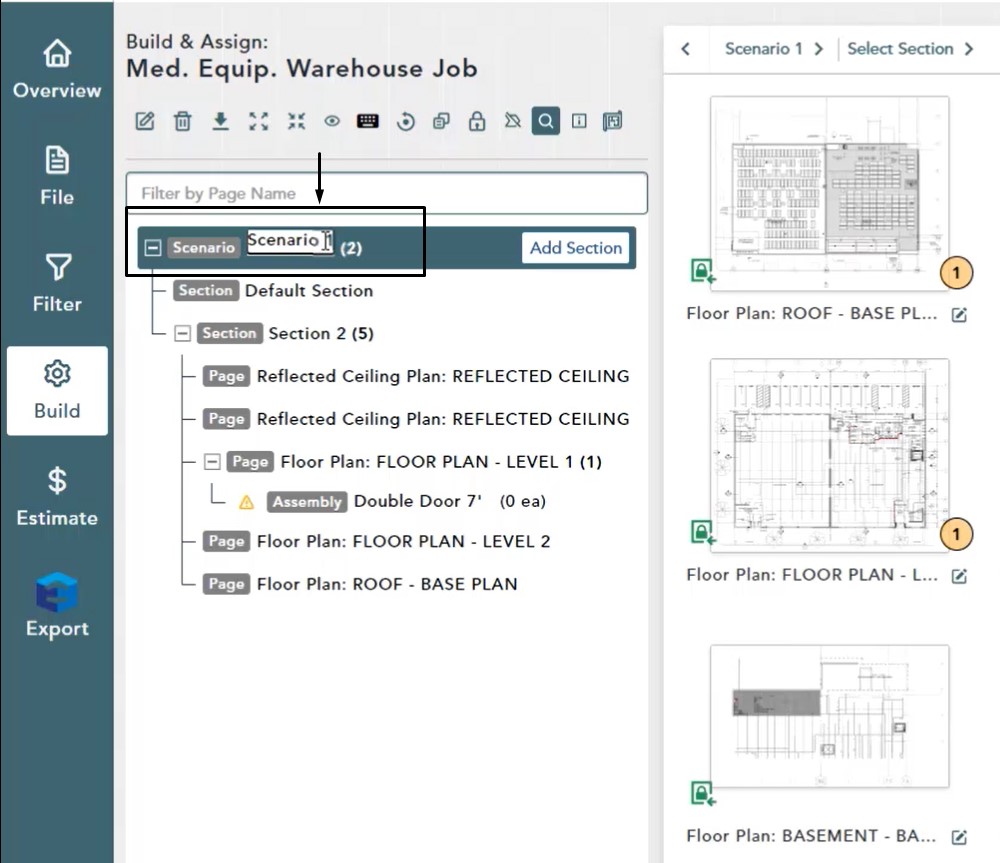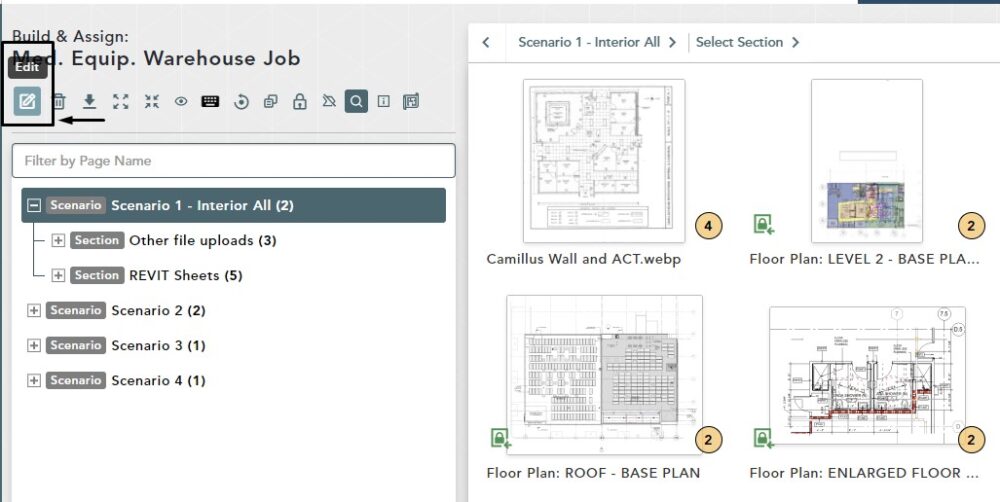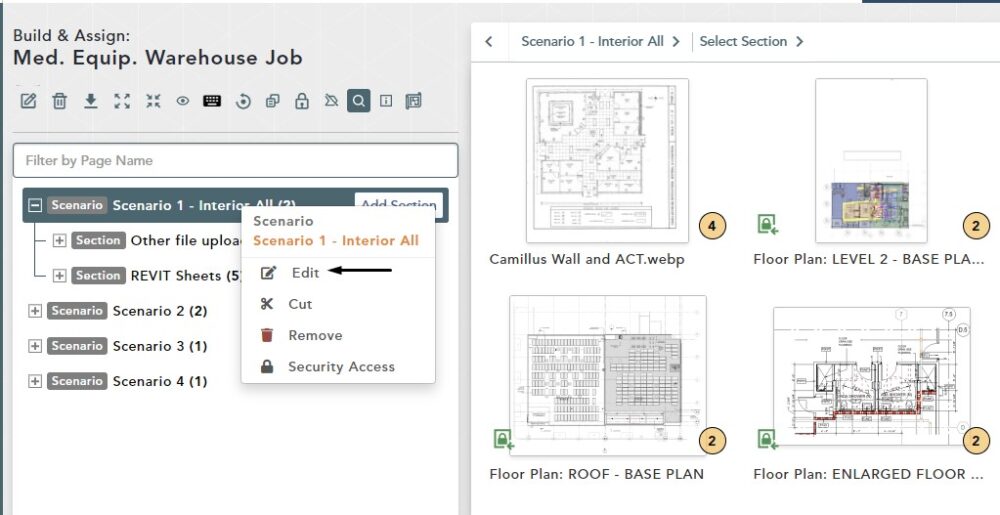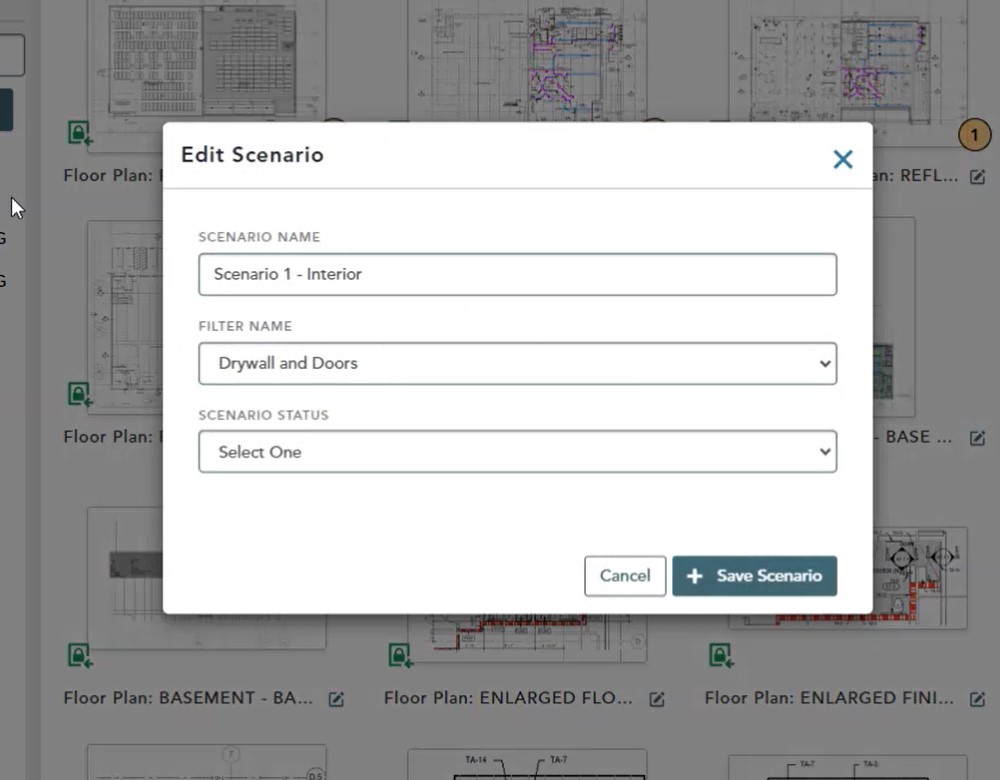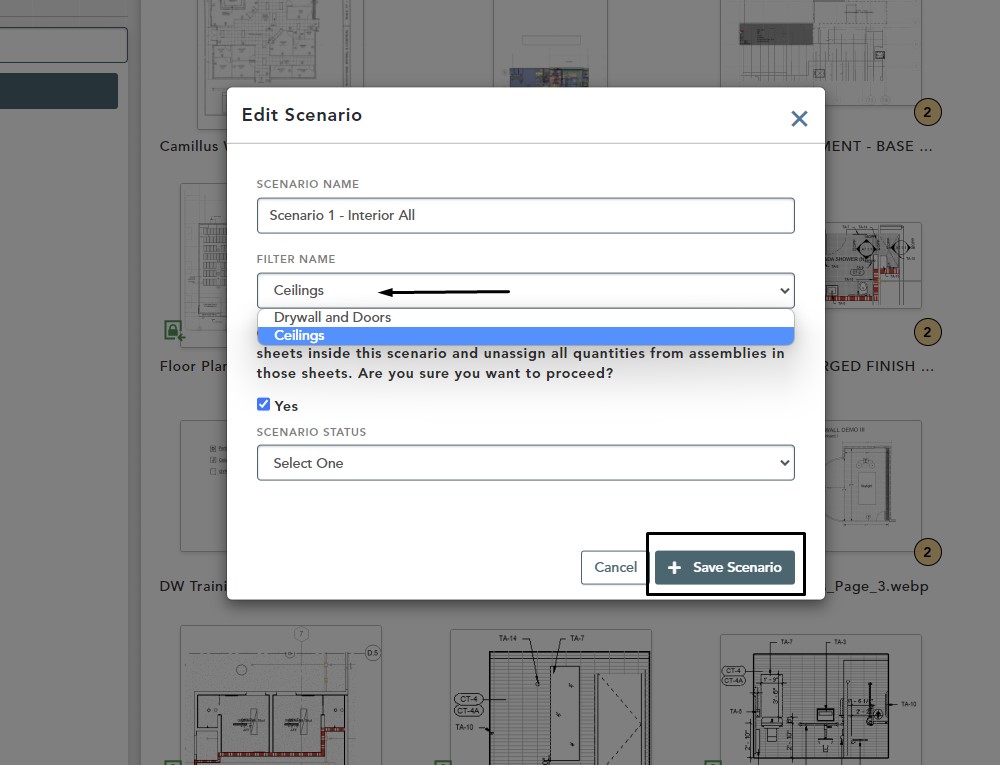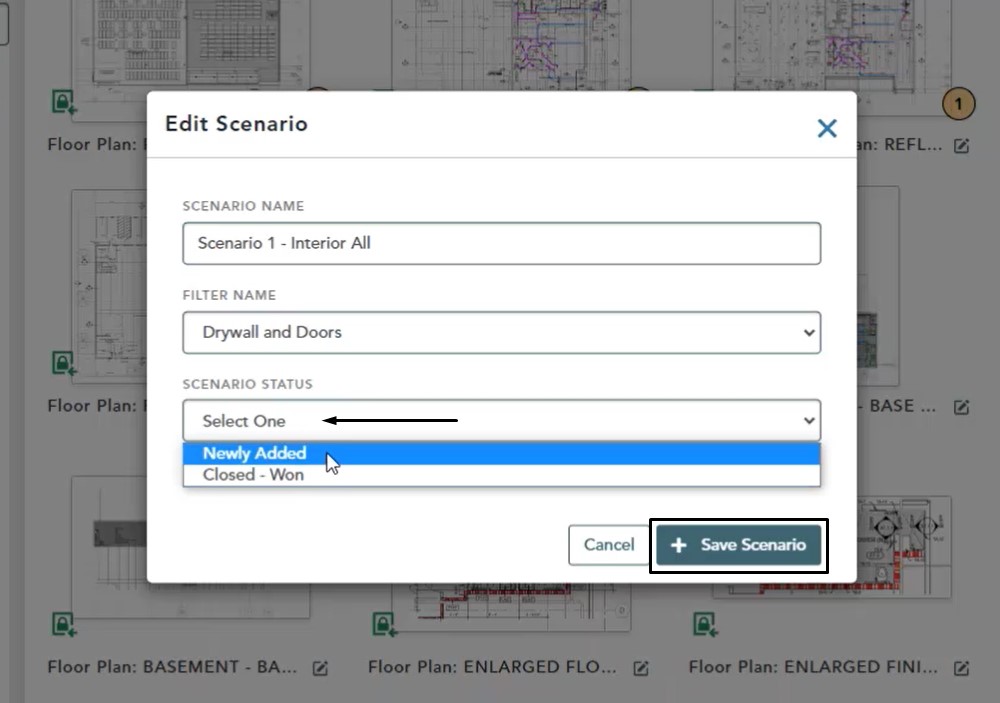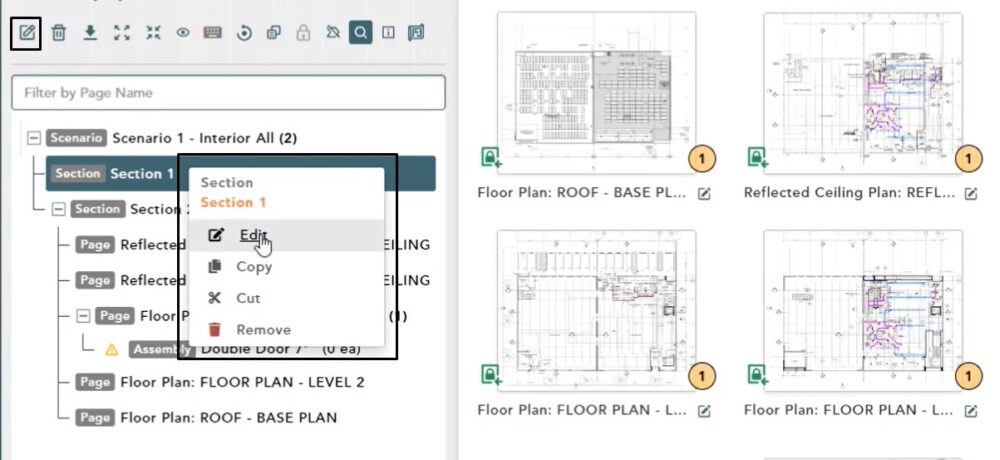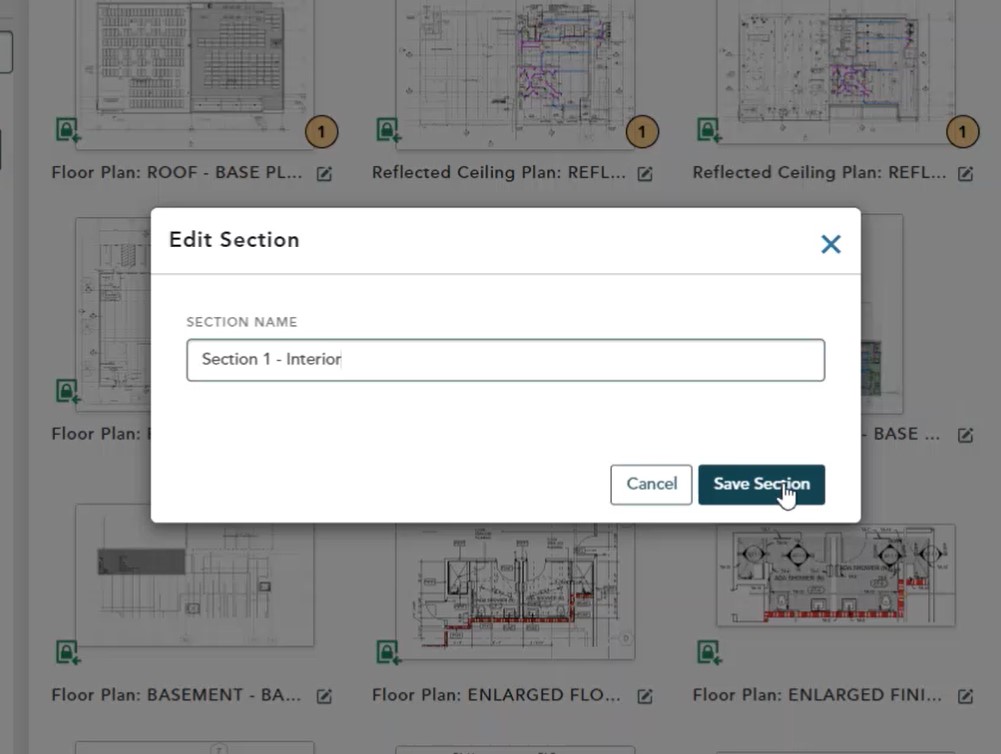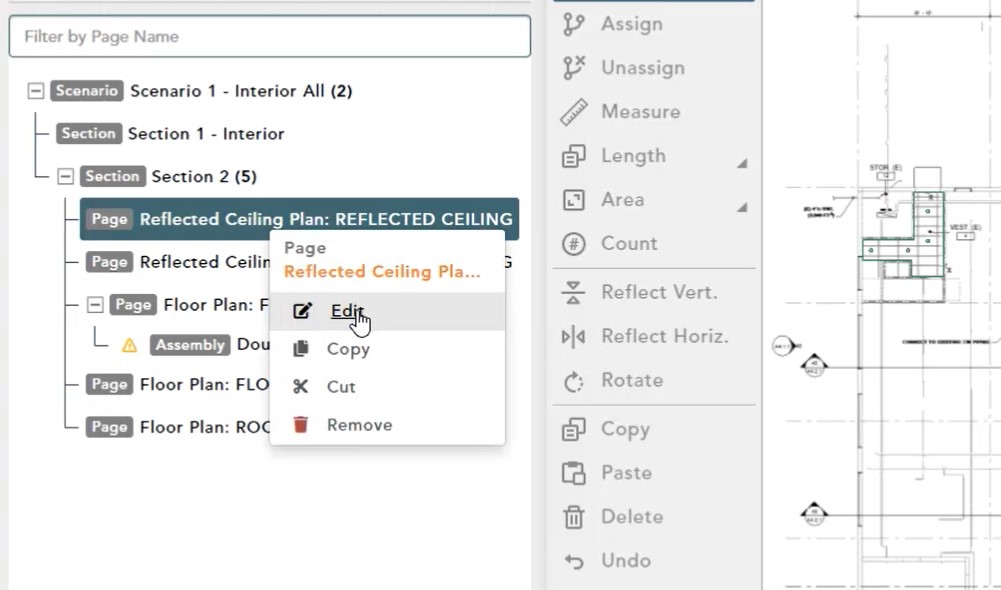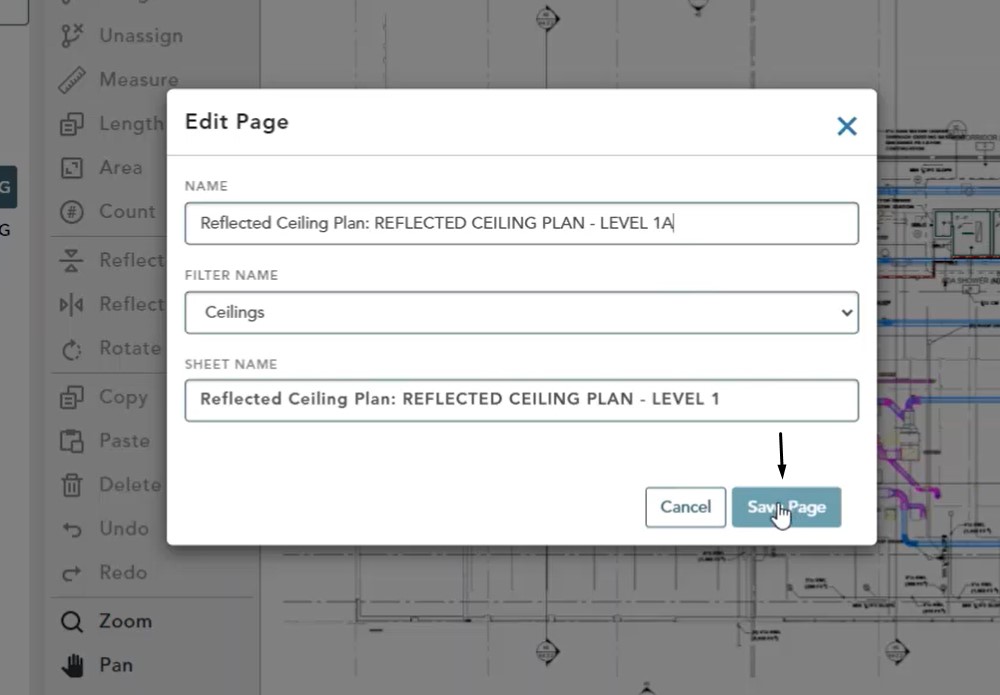Objective: In this video and/or step by step walkthrough, you’ll learn about how to make edits to scenarios, sections and pages in our bid structure
Scenario – Change the Description
To change the description of a scenario:
- Identify which scenario you would like to make changes to
- Hover over the description and double click to turn the description into a typable field
- Make your changes
- Hit enter to view your new description
Editing – Other Options
To make additional edits you can click the edit button on the toolbar
Or you can also right click on the description, then click edit
Edit Scenario Window
This opens the Edit Scenario window
From this screen you can:
- Edit the Scenario Name
- Change the Filter Name
- Edit the Scenario Status
Filter Name Change
When you click the drop down arrow for Filter Name, you will see a list of all filter sets created in your filter manager
Note: If you choose to change to a different filter all sheets inside this scenario any quantity assignments to their assemblies will be undone
To save your changes, click the Save Scenario button in the bottom, left hand corner of the window
Scenario Status Change
To change the Scenario Status, click the drop down arrow and choose from one of the available options
Note: The options in the drop down appear based on what scenario statuses you have created in your company preferences
Click the Save Scenario button in the bottom, left-hand corner to save your changes
Edit Sections
You can edit a section description in the same three ways you used on the scenario edits:
- Double click on the description to make it a typable box, make your changes and hit enter
- Right click on the description, choose edit
- Click the edit button in the toolbar
Any of these options will open the Edit Section window
Edit Section Window
Once inside the edit section window, you can make your changes and click save section
Page Changes
As with Scenarios & Sections, you can edit them in the same three ways:
- Double click on the description, make your changes and hit enter
- Right click on the description, choose edit
- Click the edit button in the toolbar
And of these options will open the Edit Page window
Edit Page Window
Once inside the edit page window, you can make your changes and click save page
You can change the name (description), filter name or sheet name