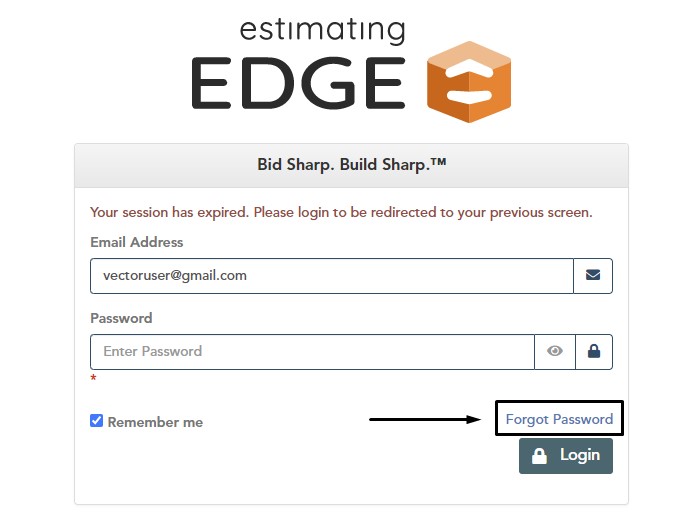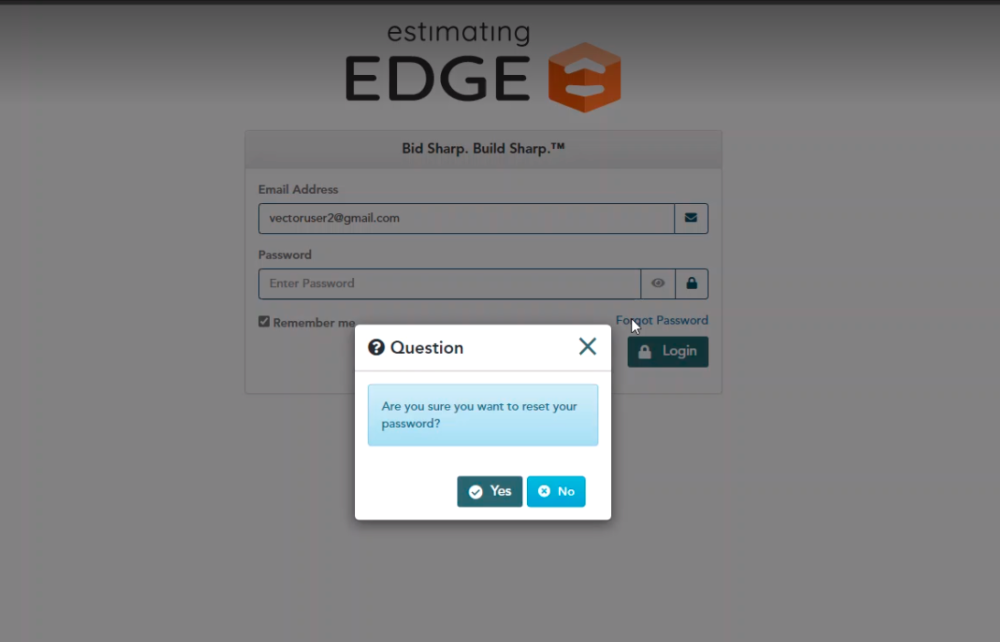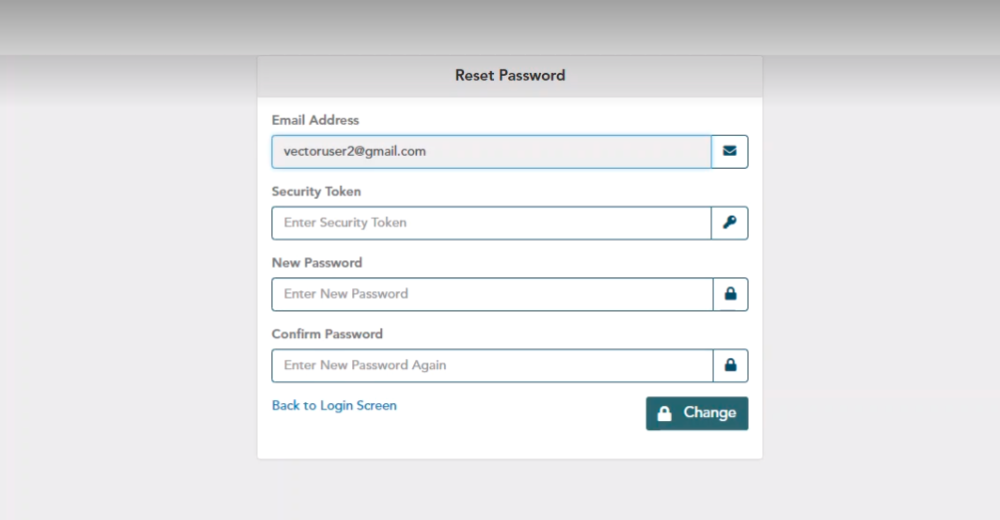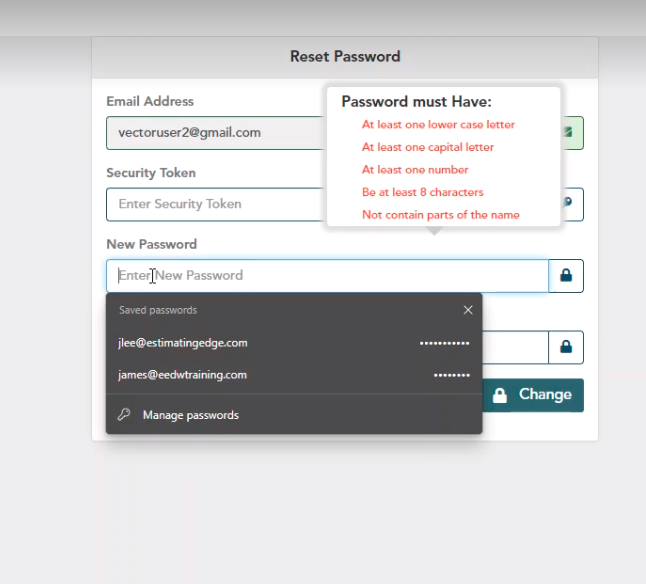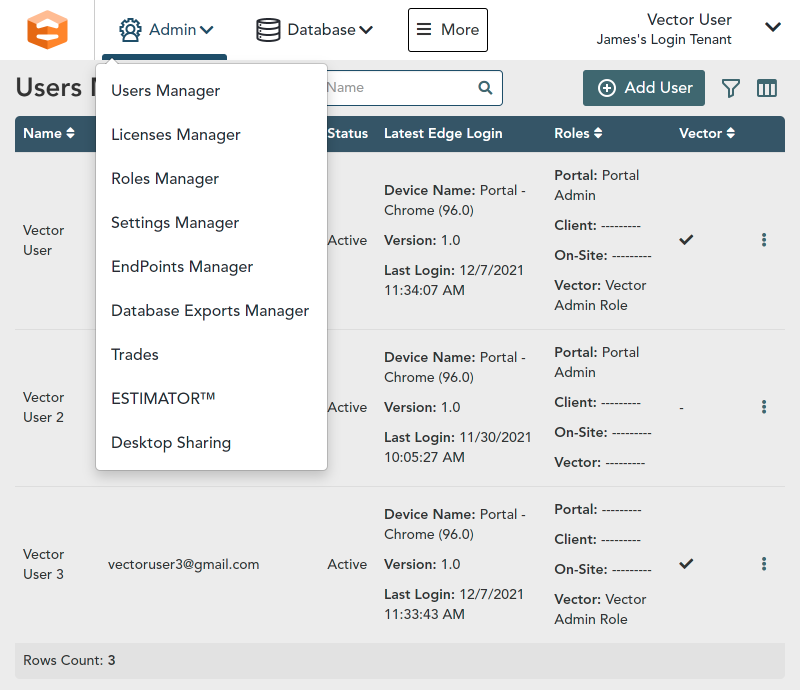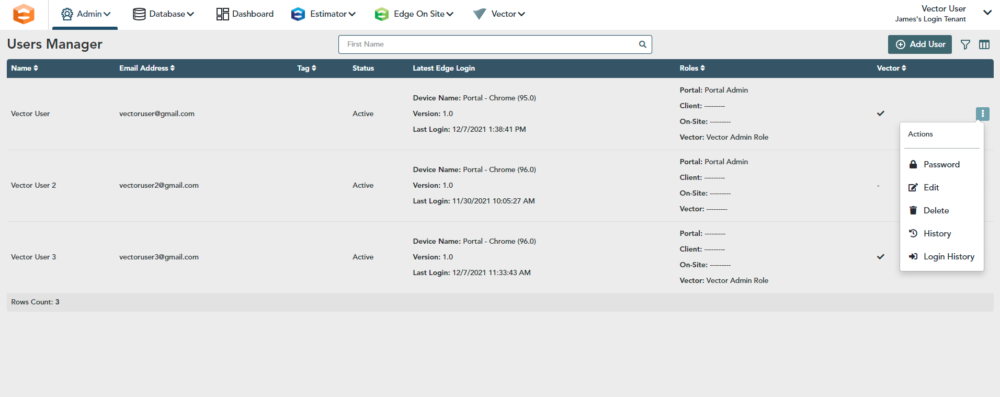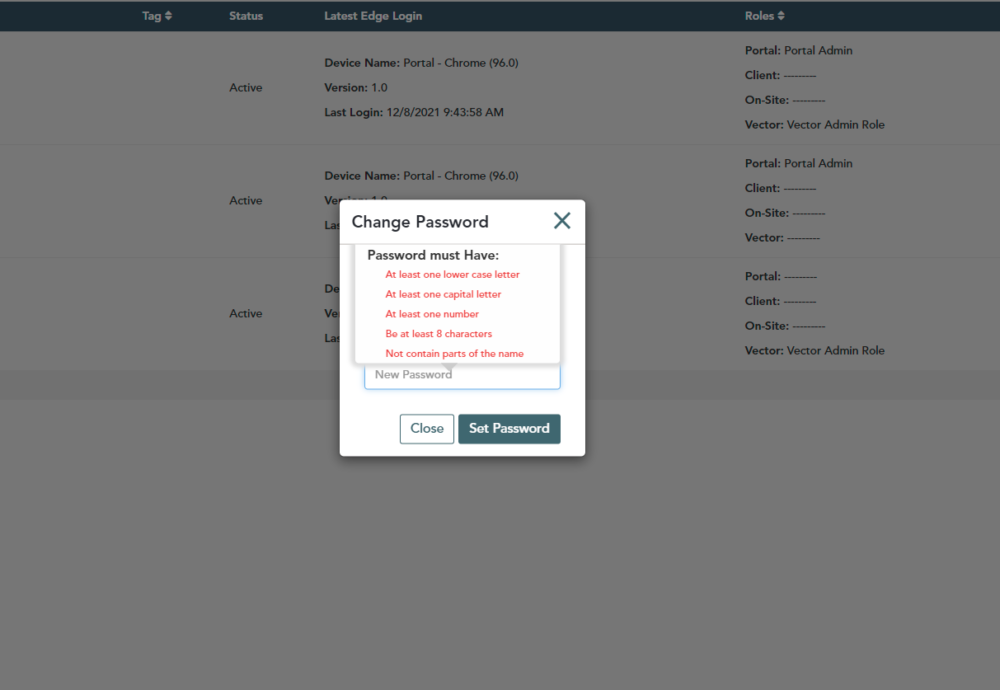Objective: In this video and/or step by step walkthrough, you’ll learn two methods of changing your password in the VECTOR portal
Password Change: Option #1
Click the Forgot Password button
Confirm the Reset
Click Yes and enter your Email Address
A Security Token will be sent to your email address.
Create a New Password
Type in the Security Token you were sent, Then create a new Password
Your new password must include:
- One lowercase letter
- One capital letter
- One number
- Be at least 8 characters
- Not contain any parts of the name used as your login email
Type the new password again to confirm
Click the Change button and this will take you back to the login screen where you can login with your newly created password.
Password Change: Option 2
Allow a team member with administrative privileges to change your password for you.
- The team member will log into the Administration Portal
- Click the Admin drop down, then click User’s Manager.
Choose the User
On the right-hand side of the row for that user, click the Actions button, then Password.
Type in a new password for this user that meets all of the same requirements previously discussed
Type in that password again, click Set Password