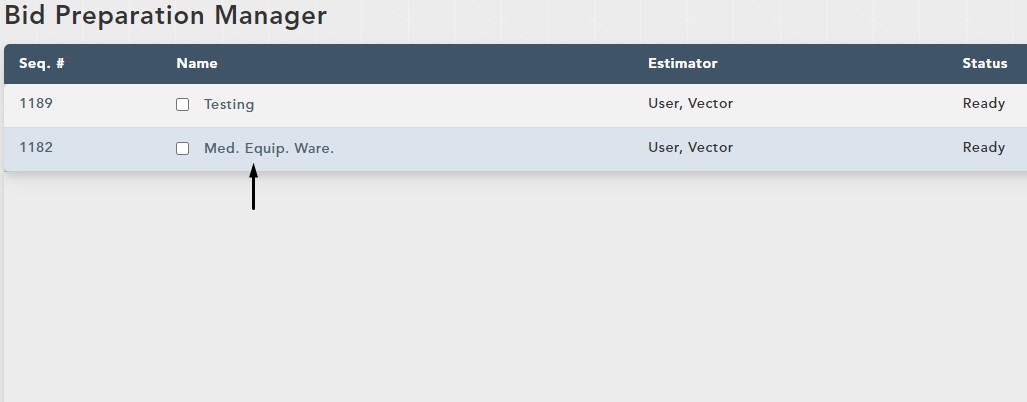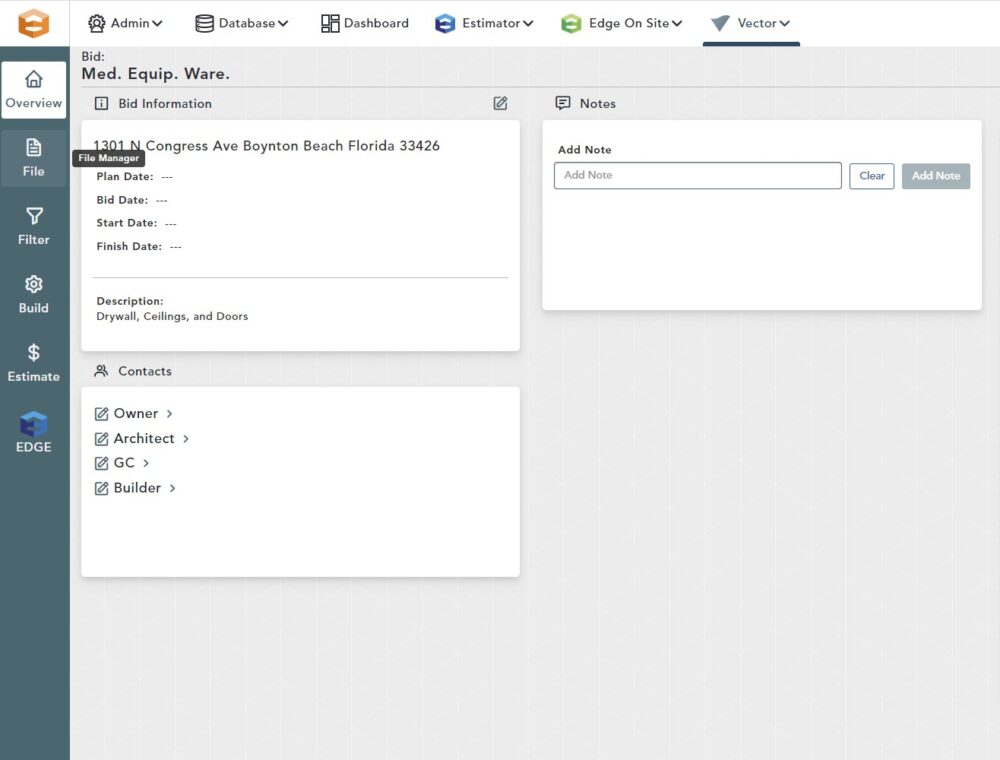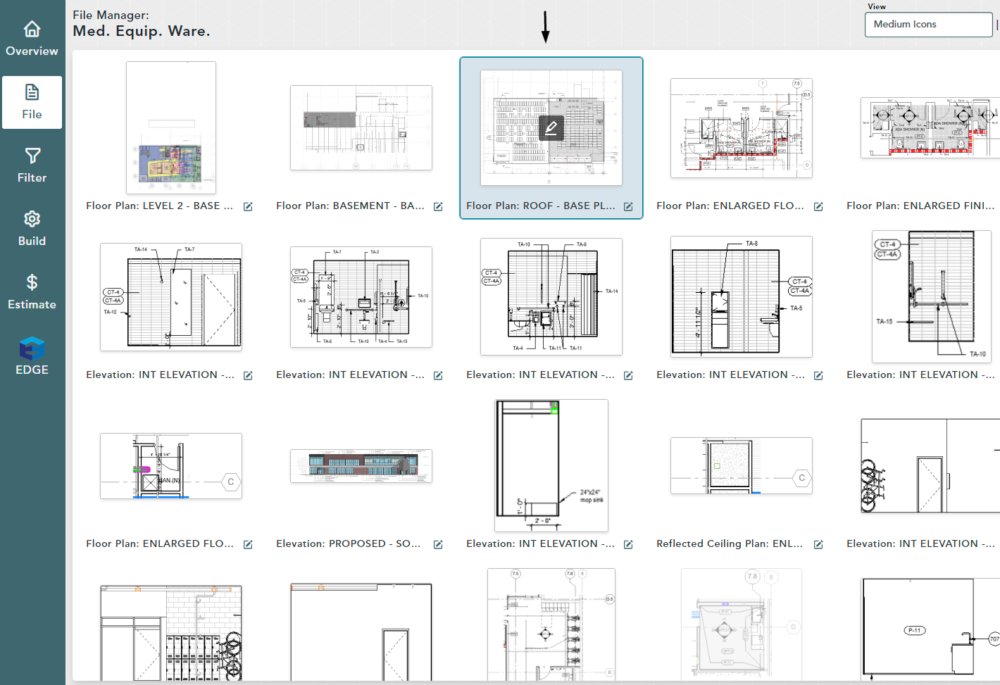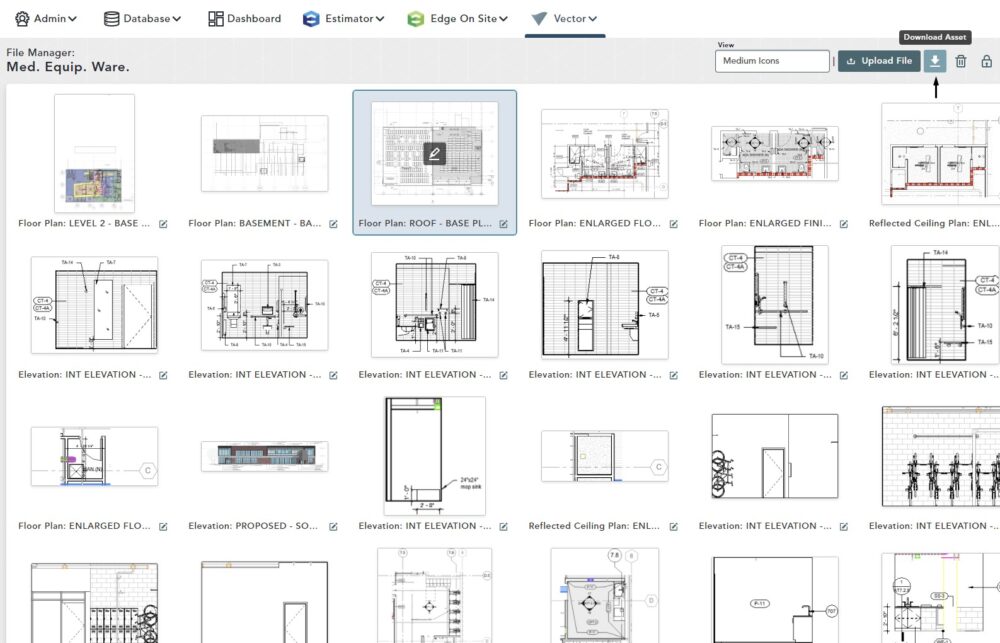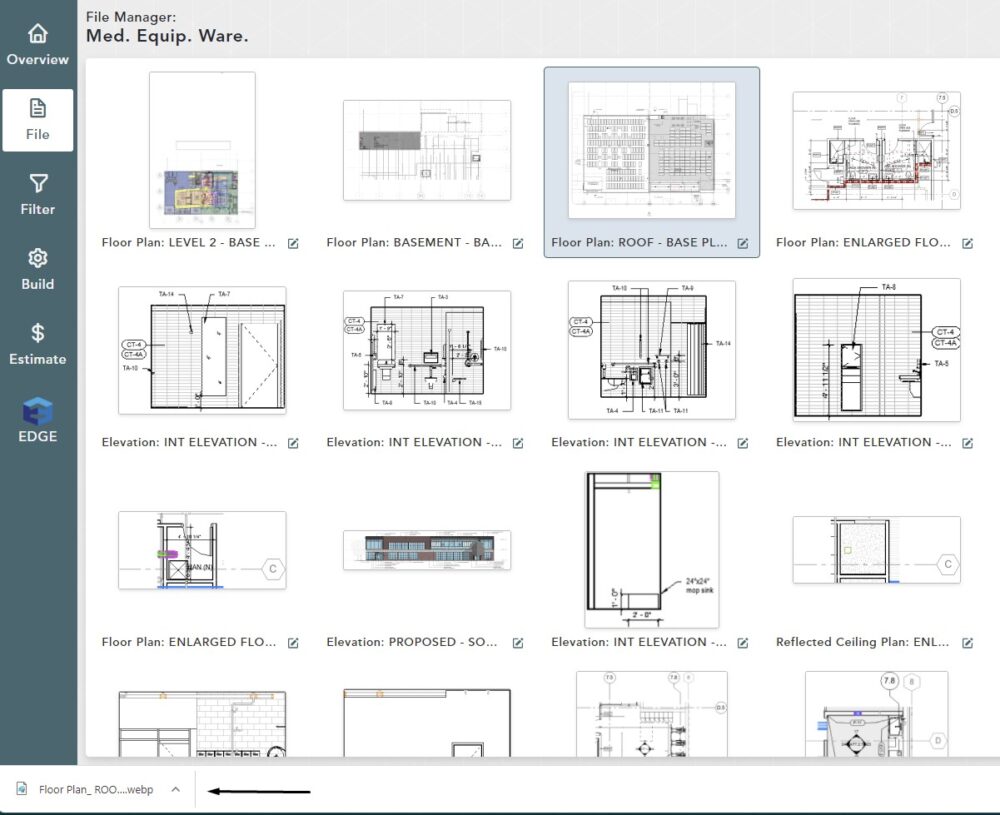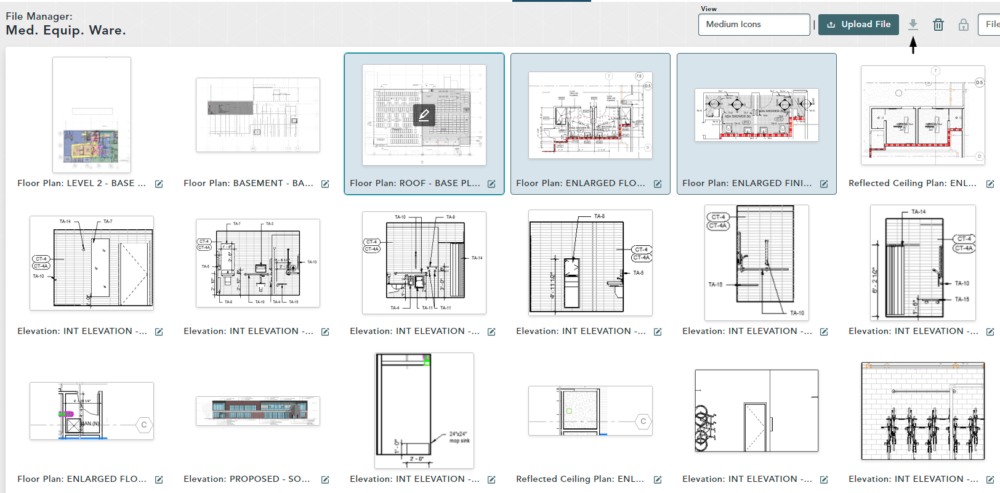Objective: In this video and/or step by step walkthrough, you’ll learn how to download files
Access File Manager Screen
Login to the Administrative Portal of the VECTOR Application
Click on the VECTOR drop-down and click Bid Preparation Manager
Click on the Bid you would like to work on
File Manager
Click the File Manager button
File Selection
Select the File you want to download
Download Asset Button
Click the Download Asset button
Your downloaded file will be saved on your local computer as a PNG file and can be opened and used as needed.
Downloading a file only works for one file at a time.
If you select multiple files for download, the Download Asset icon becomes grayed out and unusable.