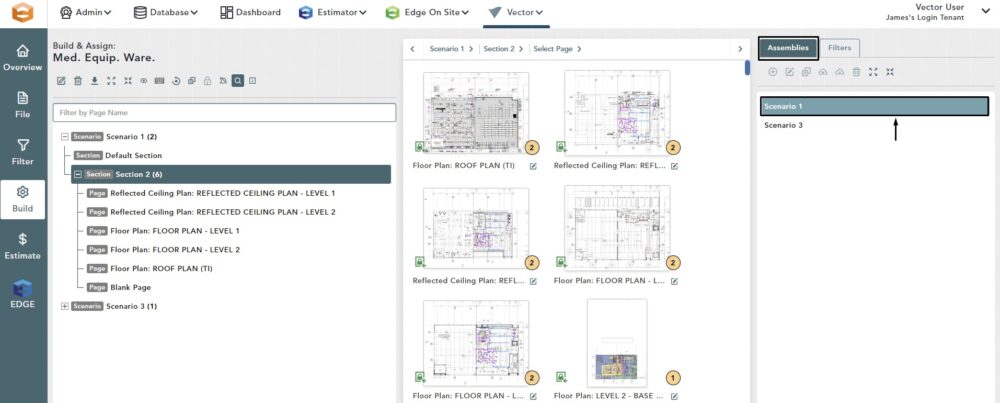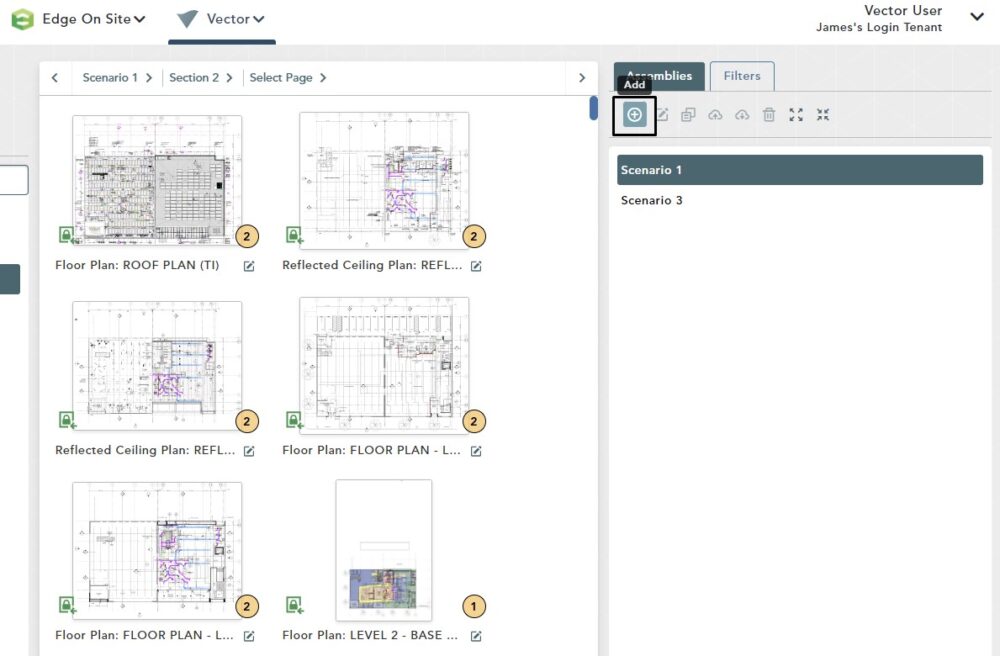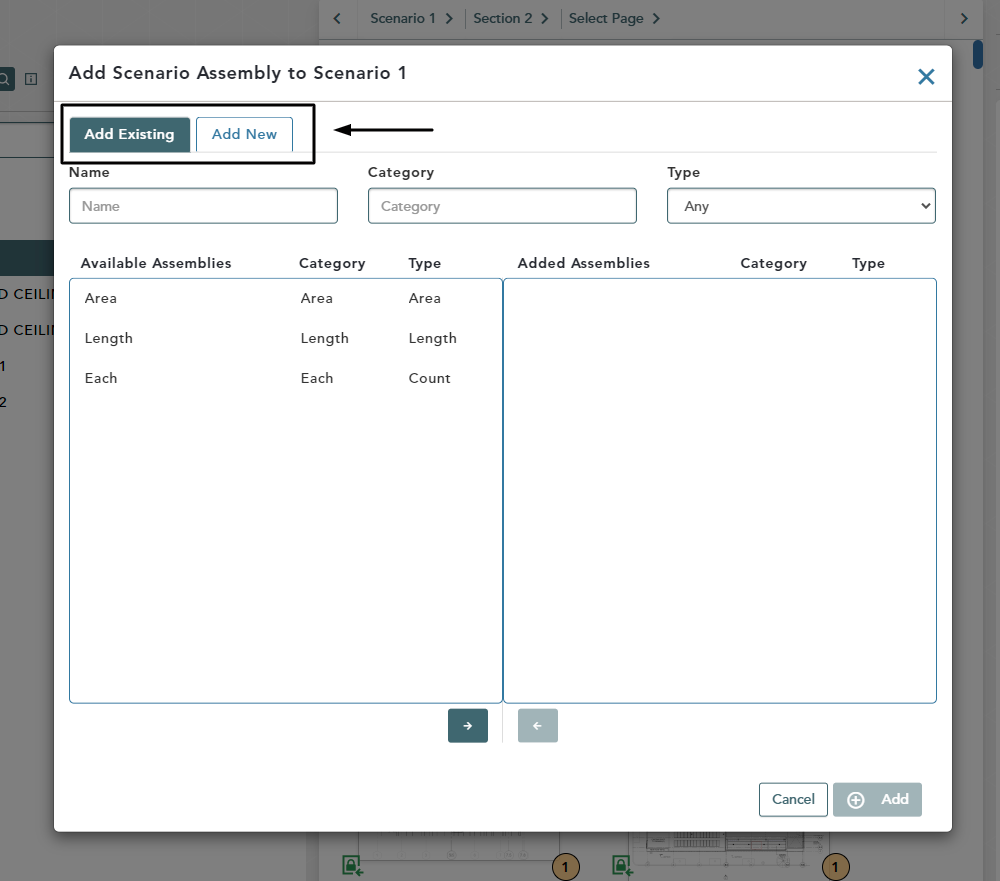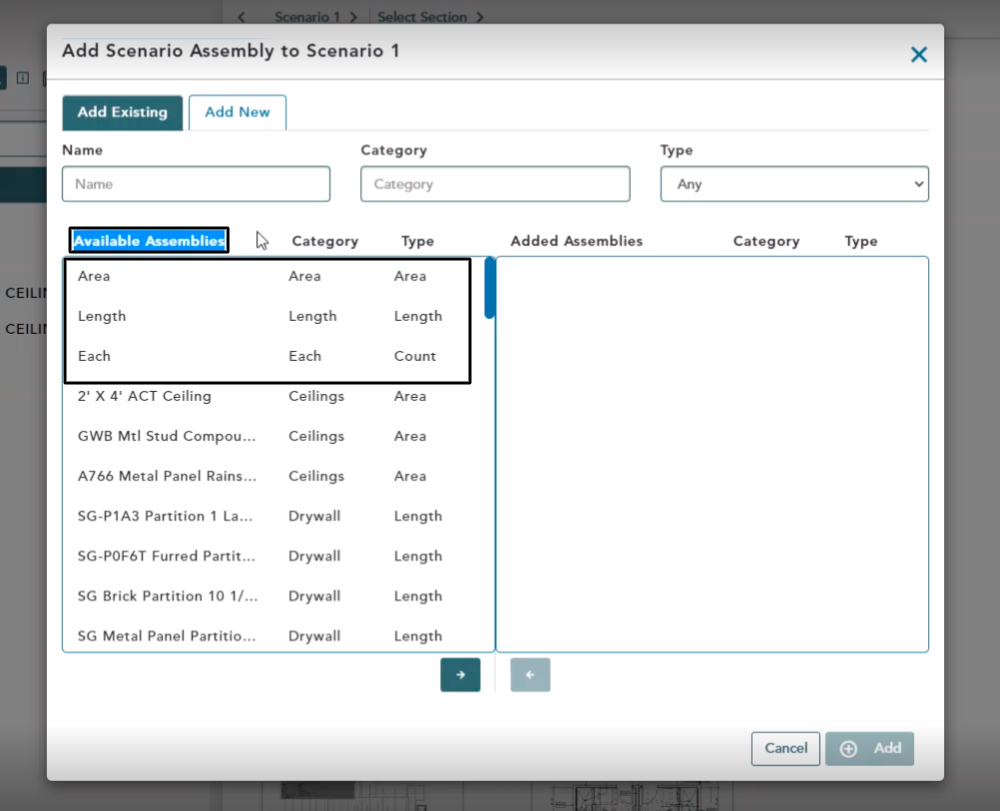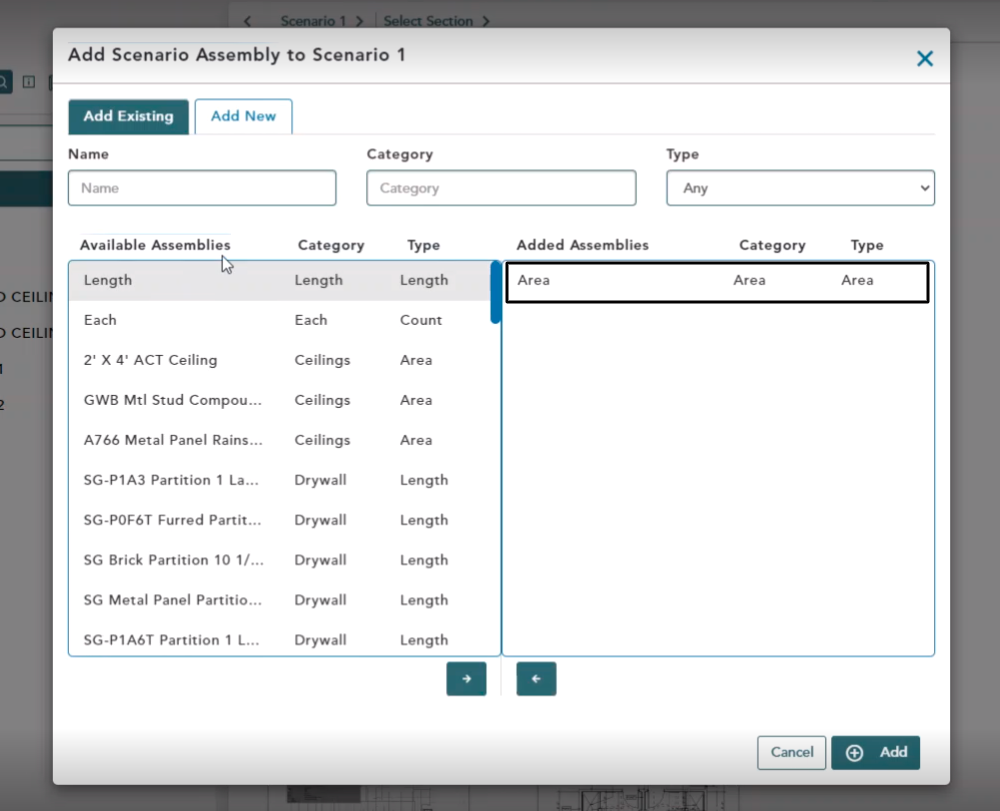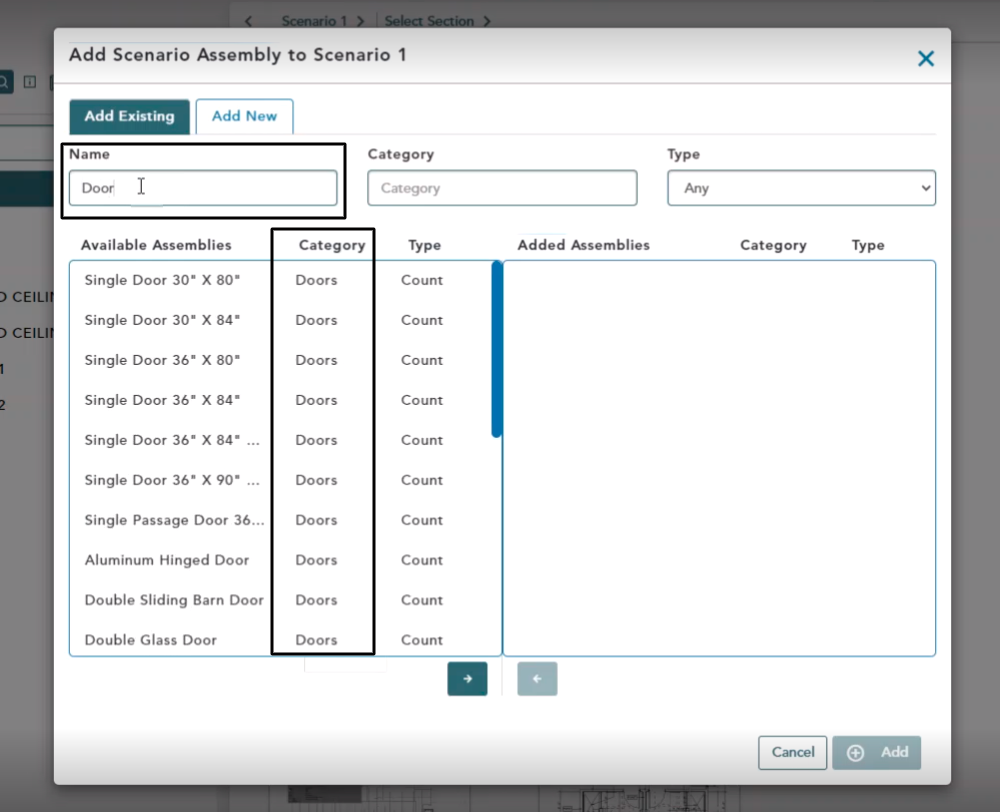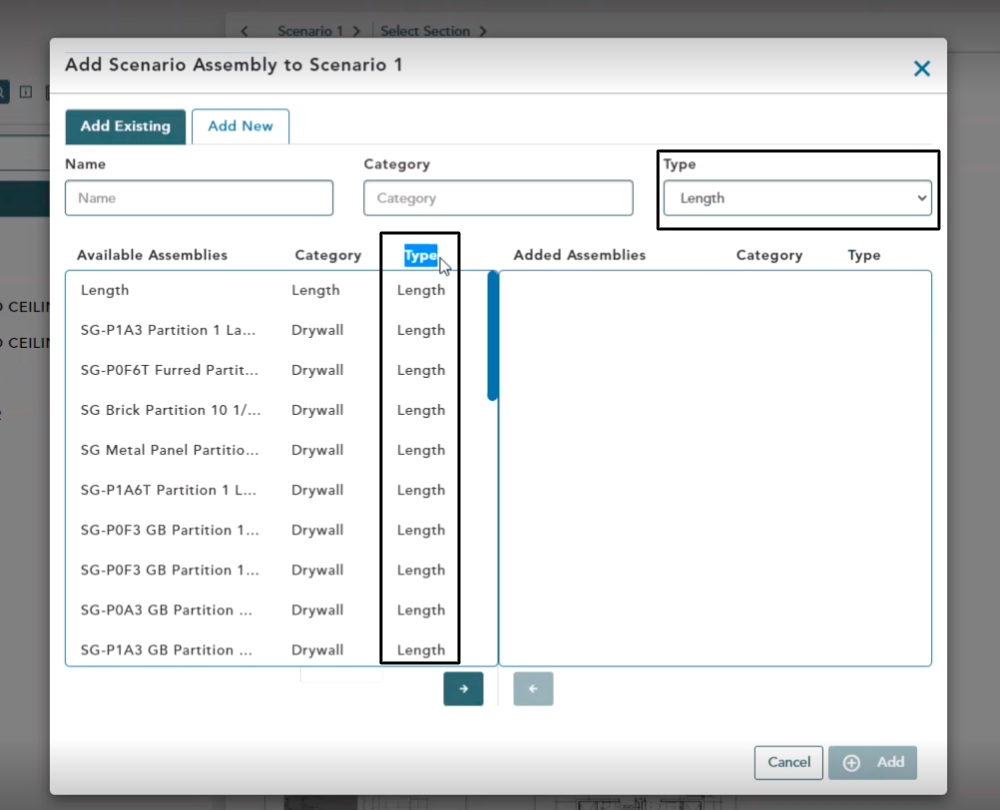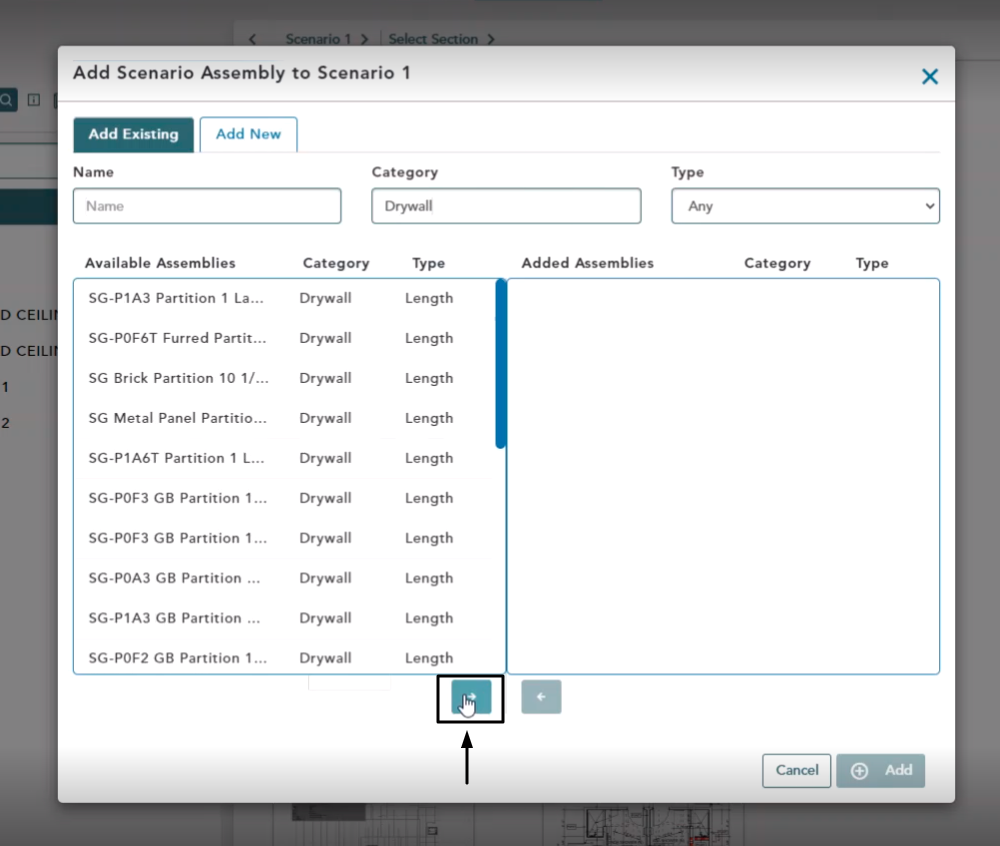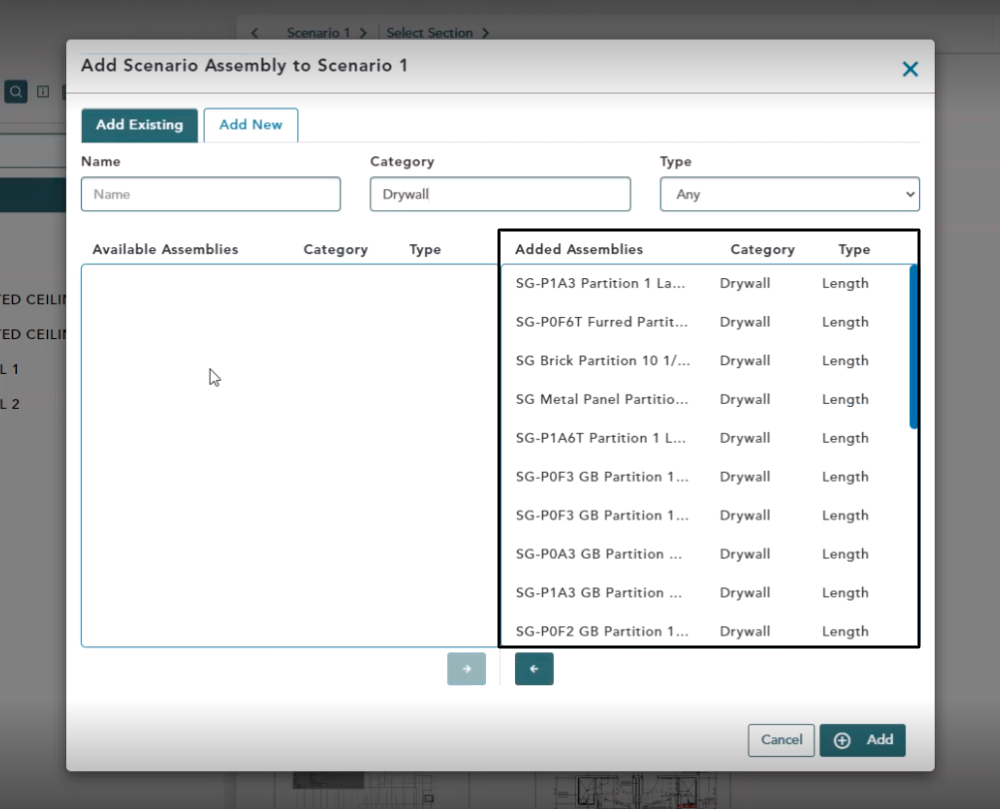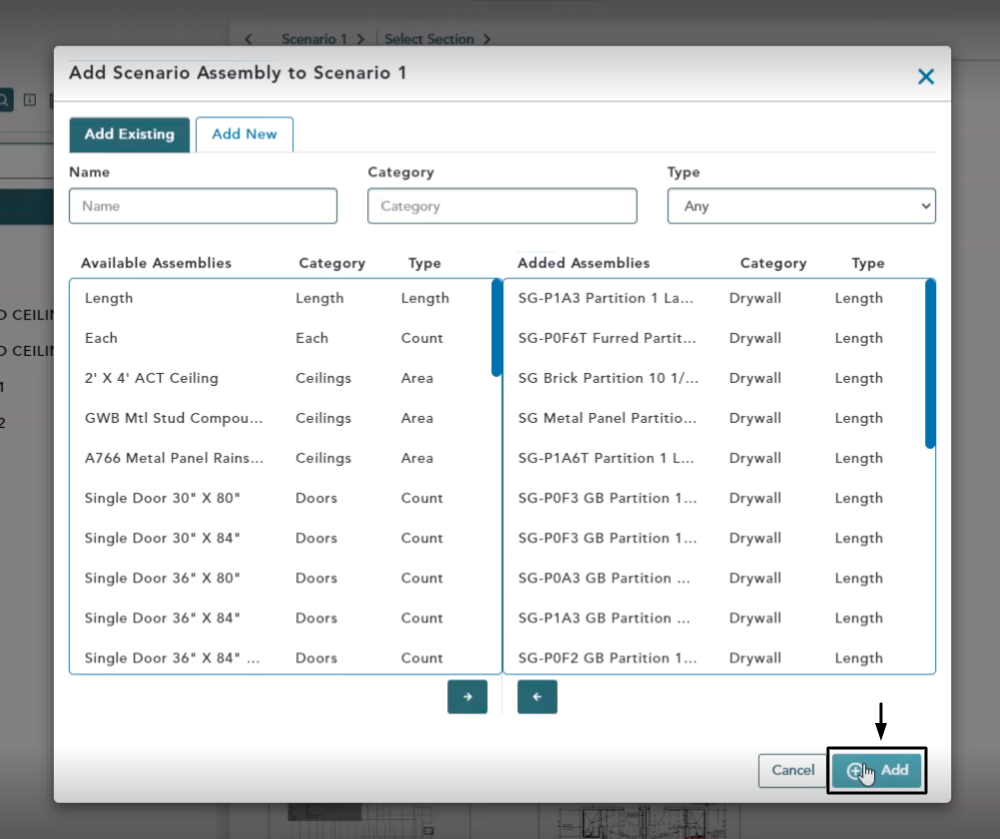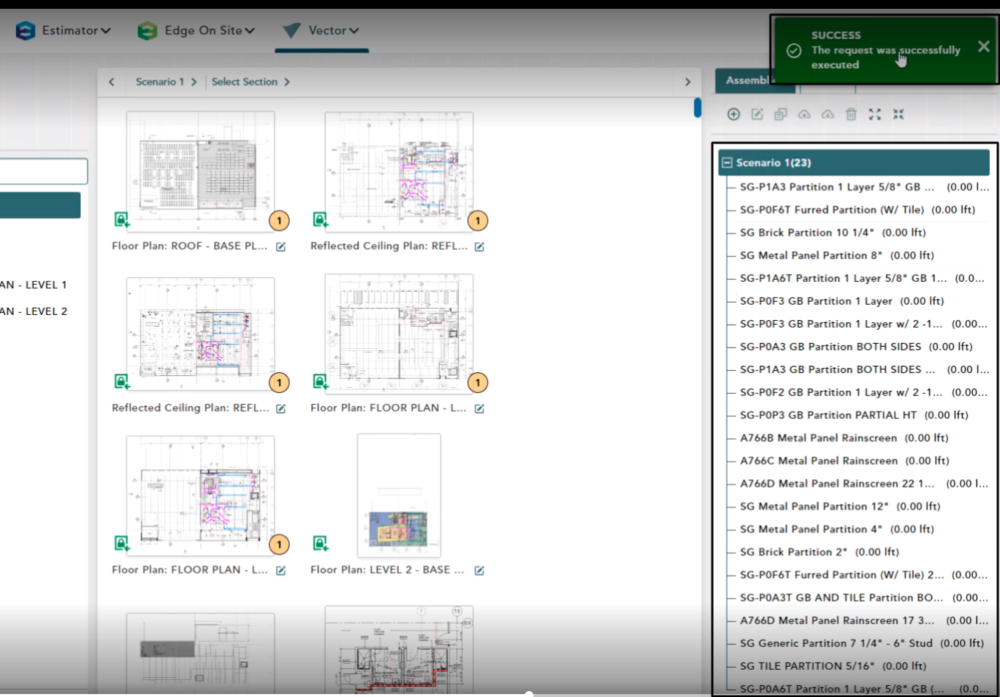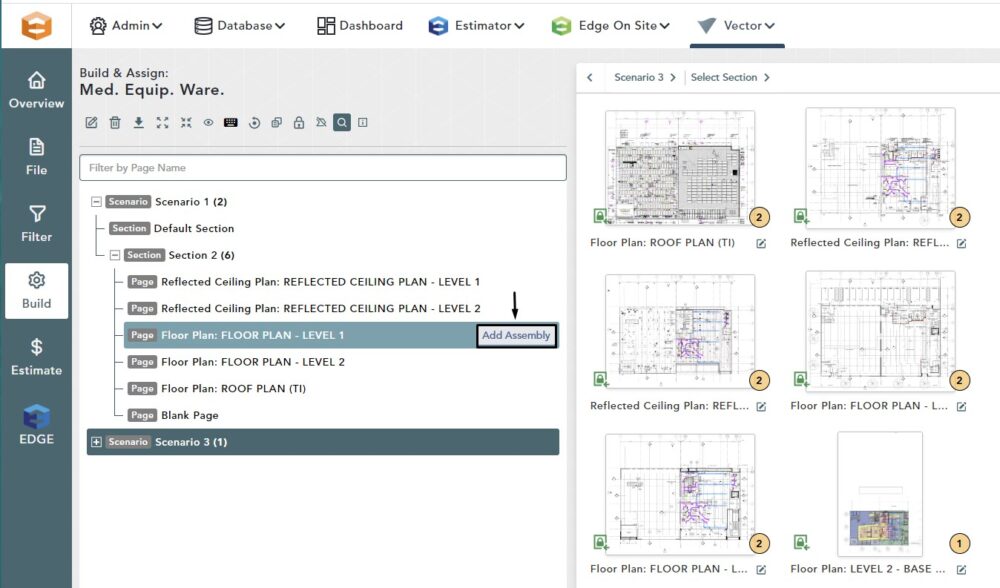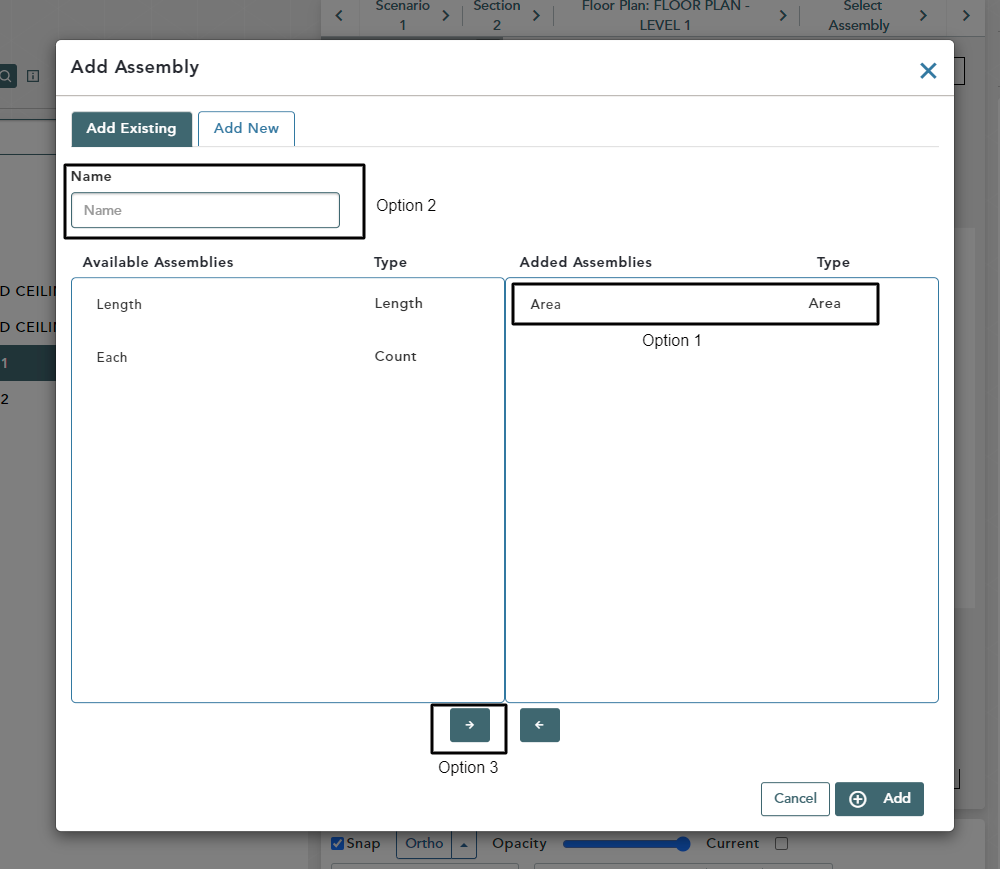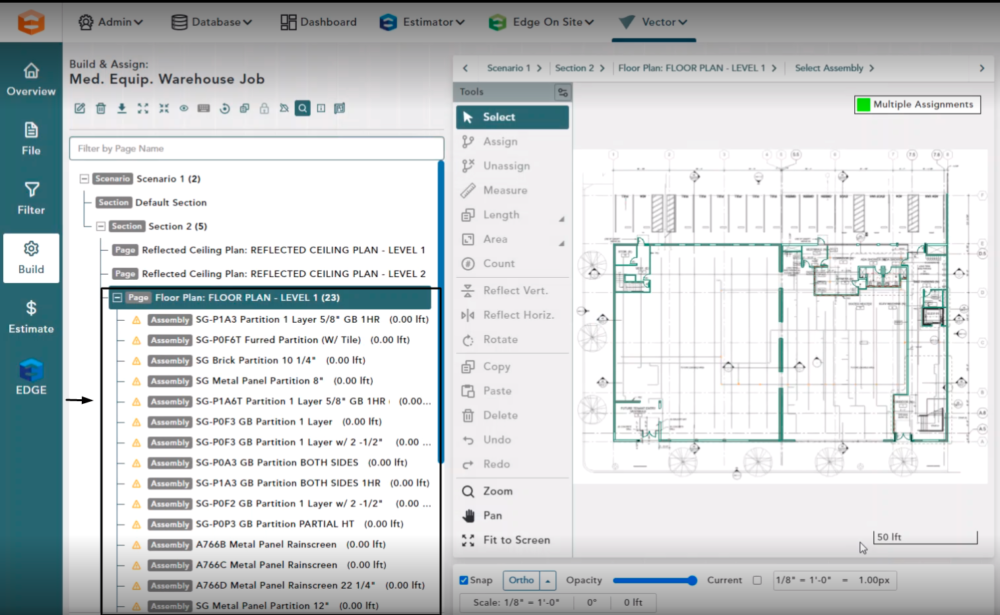Objective: In this video and/or step by step walkthrough, you’ll learn how to add existing assemblies to the scenario and pages in your VECTOR bid
Assemblies Tab
From the Build screen, navigate to the Assemblies tab
Left click the Scenario you want to add assemblies to
Add Assembly
With the Scenario selected, click the Add button
Add Scenario Assembly Window
This window has two tabs:
Add Existing: Used to add existing assemblies from your database
Add New: Allows you to add new assemblies at the job level
Default Assemblies
By default in the available assembly section you’ll see 3 assemblies:
- Generic Area
- Generic Length
- Generic Count
Add Existing Assembly from List
Left click on the Assembly you would like to move from Available to Added
Left click again to remove it from the list
Search for Assembly by Name
Click in the Name box, then type in your search
Your filtered list will only show assemblies that correspond to your search
If the Vector bid was marked as using the Imperial unit system you will only see assemblies from your database that are marked as using the Imperial unit system as well and vice-versa for Metric designations
Search for Assembly by Category
Click in the Category box, then type in your search
Your filtered list will only show assemblies that correspond to your search
Search for Assembly by Type
Click the drop-down arrow in the Type box, then select a Type
Your filtered list will only show assemblies that correspond to your selection
Moving Multiple Available Assemblies to Added Assemblies
Click the Select All button to move your individual or group of assemblies over to Added Assemblies
No matter what you input in the name category or type field the added assembly section will not change
Click the Add button at the bottom of your window once all required assemblies are in the Added section
Added Scenarios Confirmation
Once you hit Add, you will receive a green toaster notification and all assemblies are in the Added list
Add Assemblies to Page for Takeoff
On the left-hand side of your screen, left click on a page from your Bid Tree where you would like to perform takeoff
Hover over the Page and click Add Assembly
Add Assembly to Page
Option 1:
Left click on the assembly under the Available Assemblies column to move it over to Added Assemblies
Option 2:
Click in the Name box and input your search
Option 3:
Click the Select All button
Click Add at the bottom of the screen
All the assemblies in the added section will now appear in a list
A yellow warning will appear next to the assembly indicating that no takeoff quantities have been aggregated for this assembly