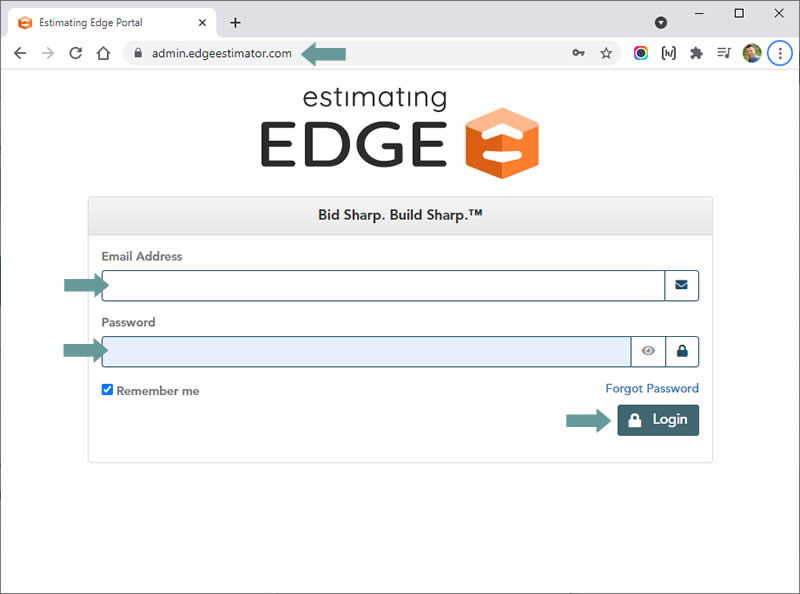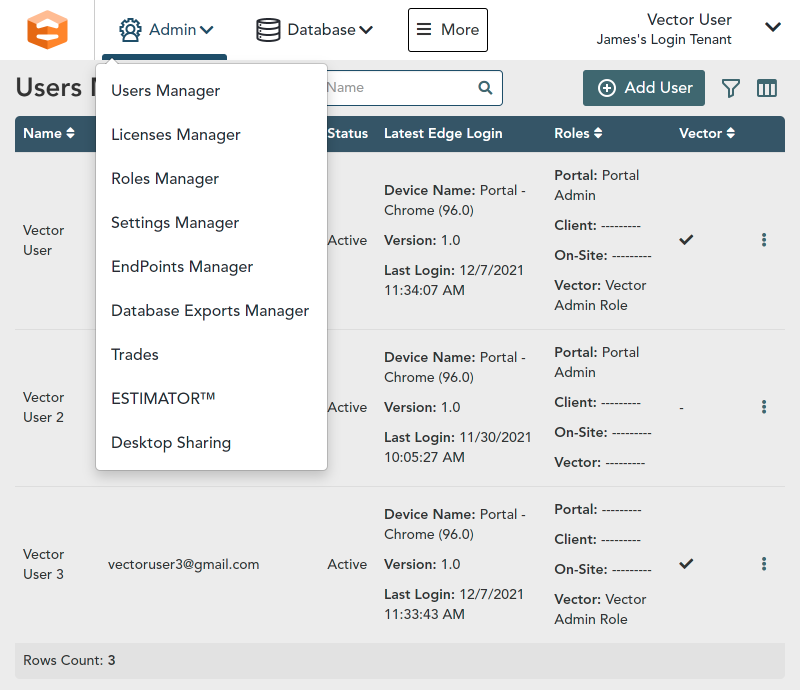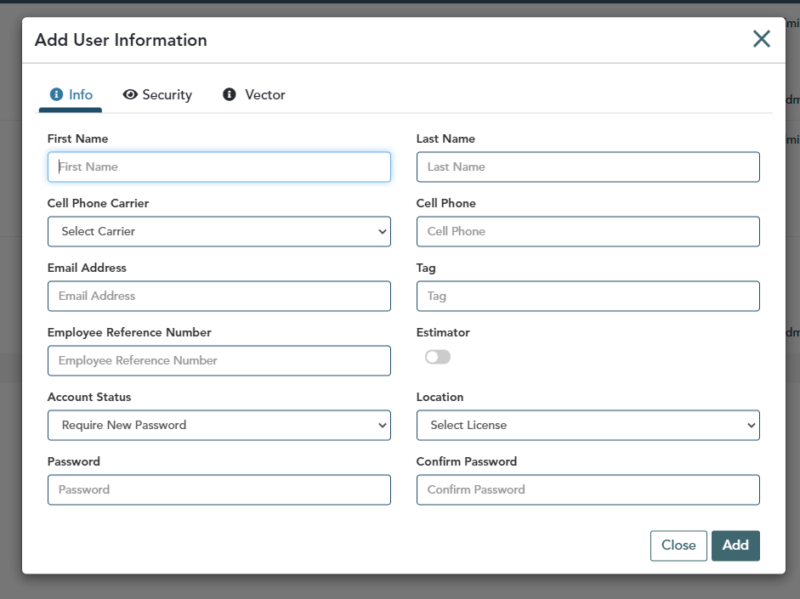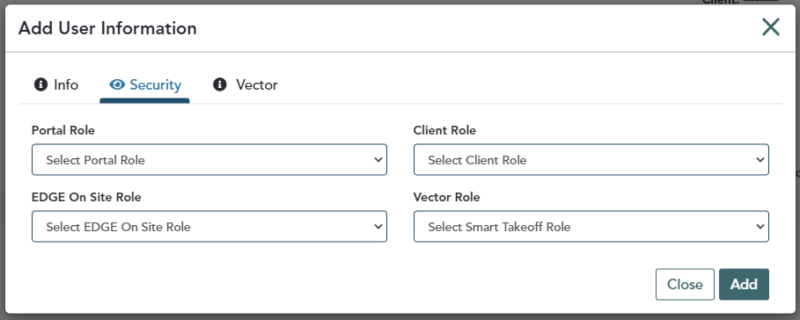Objective: In this video and/or step by step walkthrough, you’ll learn how to create a new user
Login to the Administration Portal
Type: https://admin.edgeestimator.com or go to the Vector administration by clicking: https://admin.edgeestimator.com
Add a User
- Click Admin, then Users Manager
- Click Add User on the right-hand side
Complete all required fields
- First Name
- Last Name
- Email Address
- Password
- Location
Under Account Status drop down, you can choose to set a permanent password or allow the new user to enter their permanent password upon first login.
Tip: You’ll see other optional fields as well that do not need to be completed at this time.
Click the Security tab
- Select one Role under the Vector Role drop down.
- Click the Add button.
To learn more about how roles are created and what permissions exist inside of them, please see our video on Roles and Permissions.
Tip: The Vector tab includes the ability to enable this user for a Vector License. Please see our video on Enabling User Licenses to understand that process.
Change a User
- Click the Actions button, then Edit
- Make necessary changes, then click Save