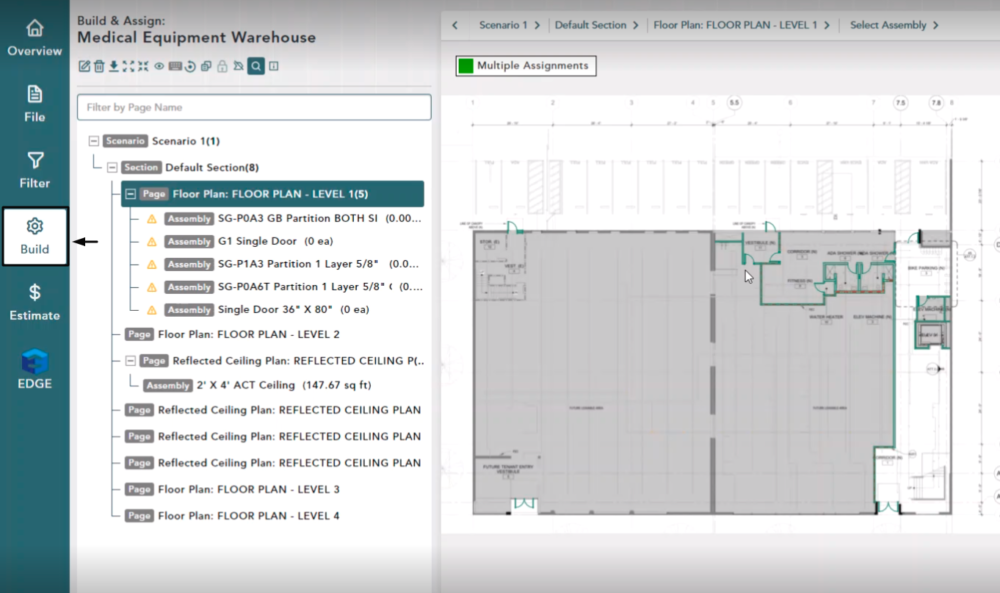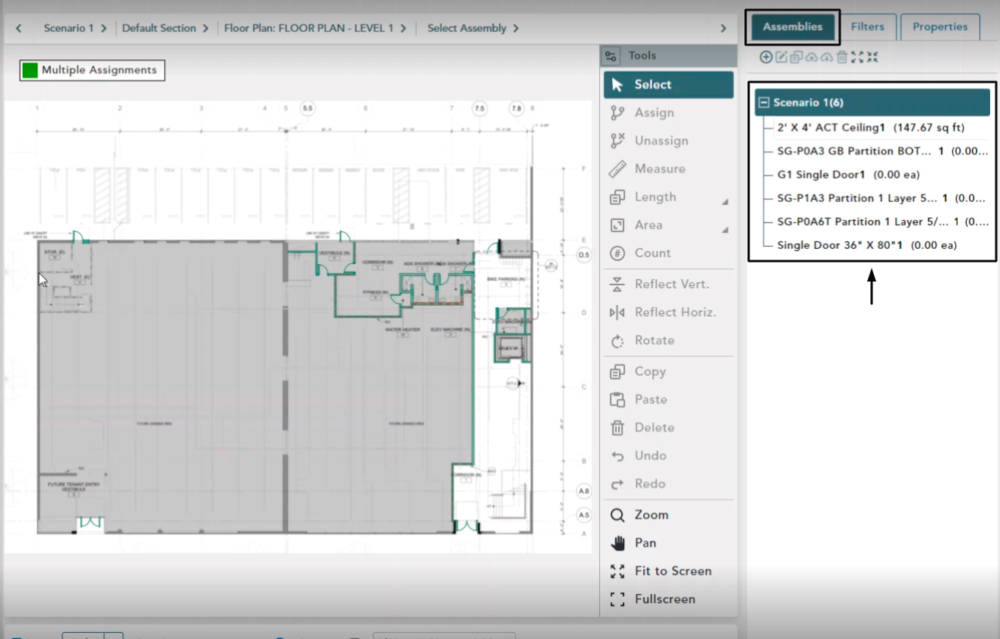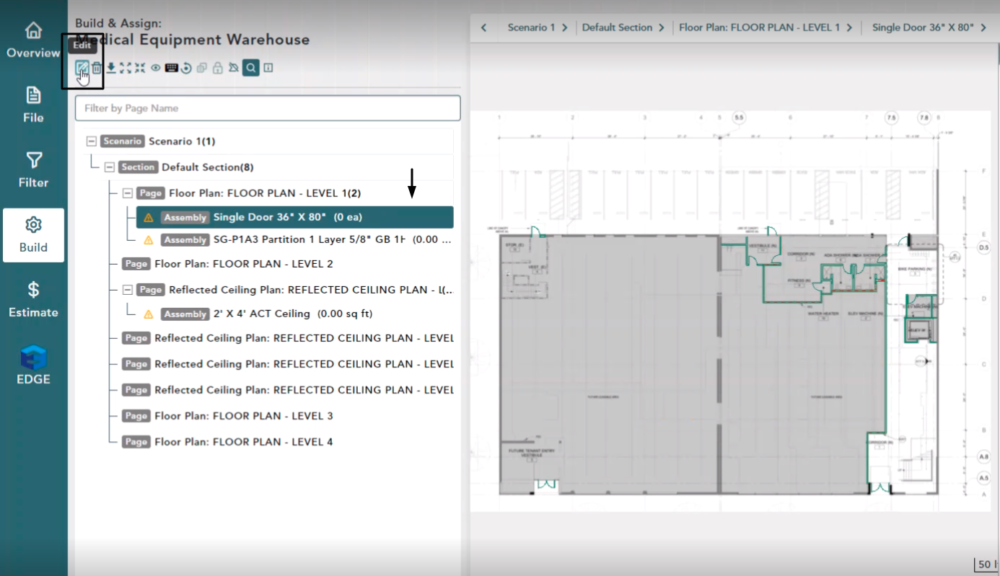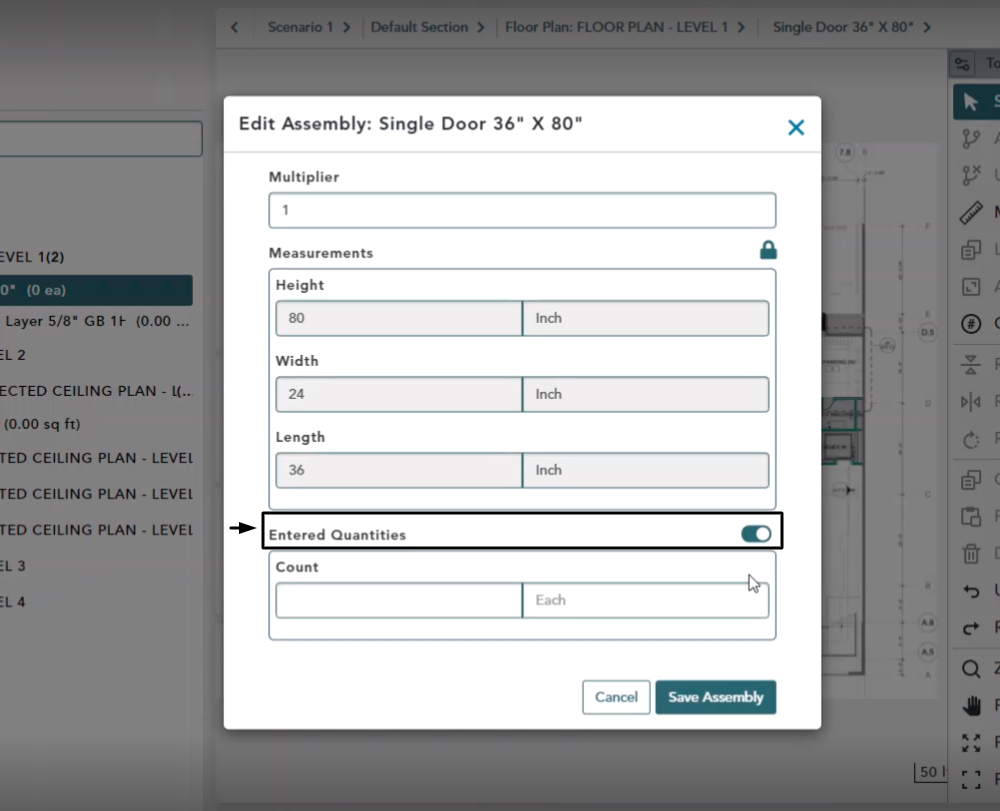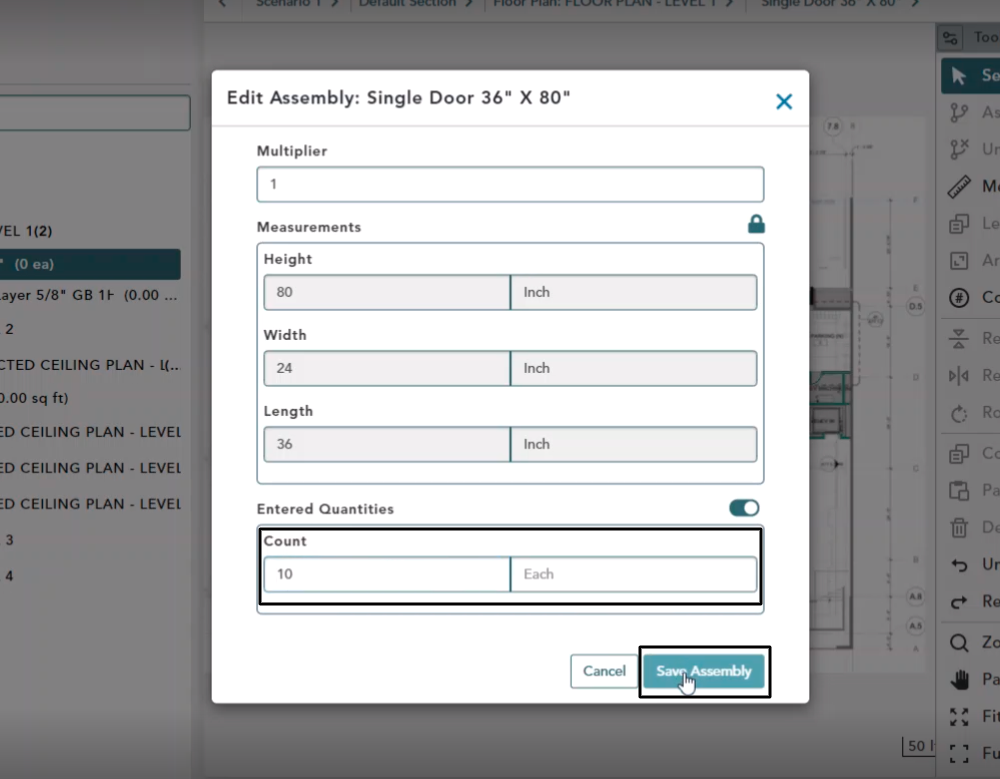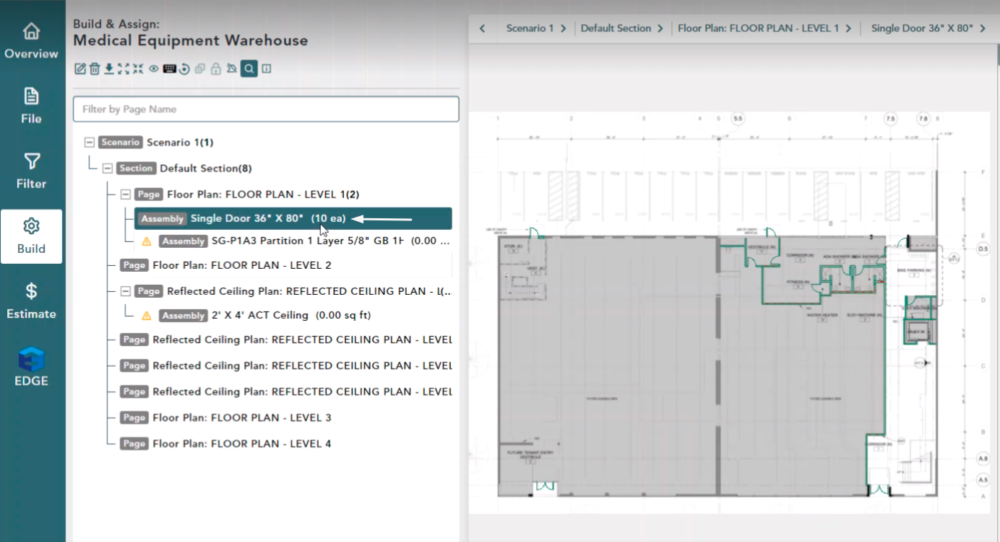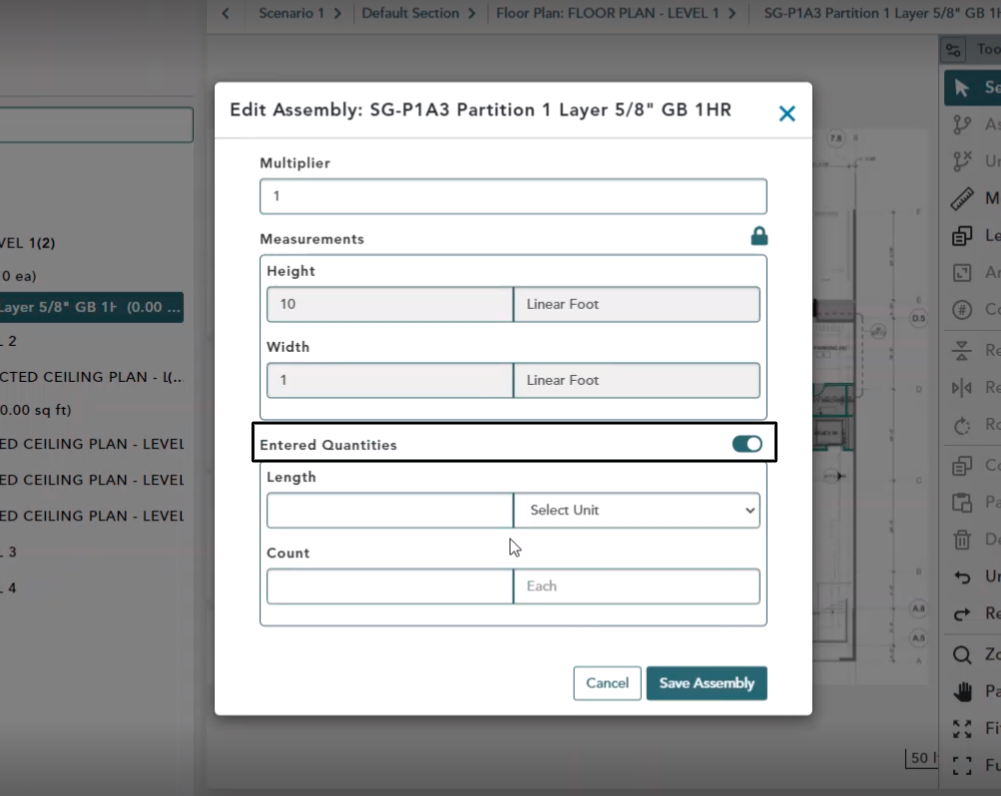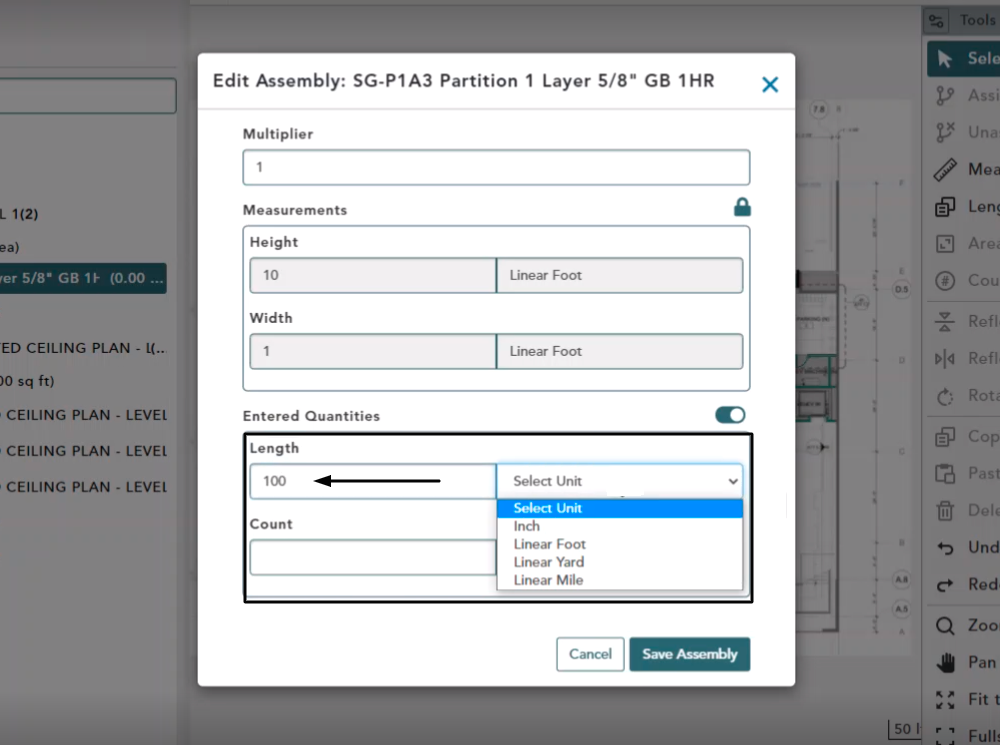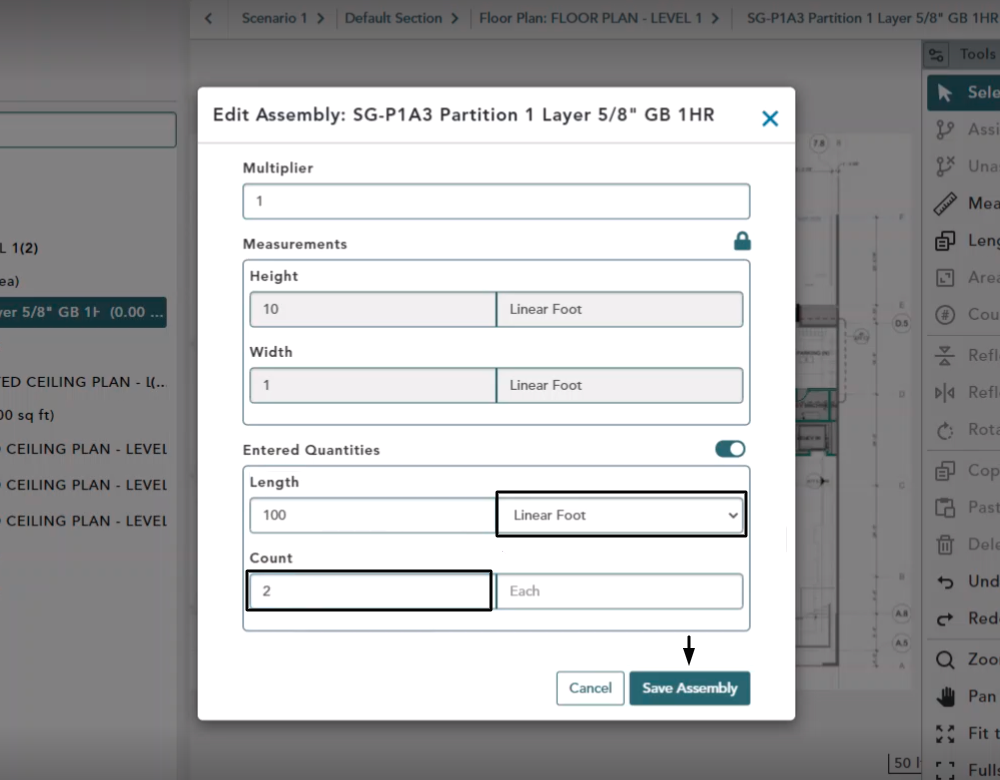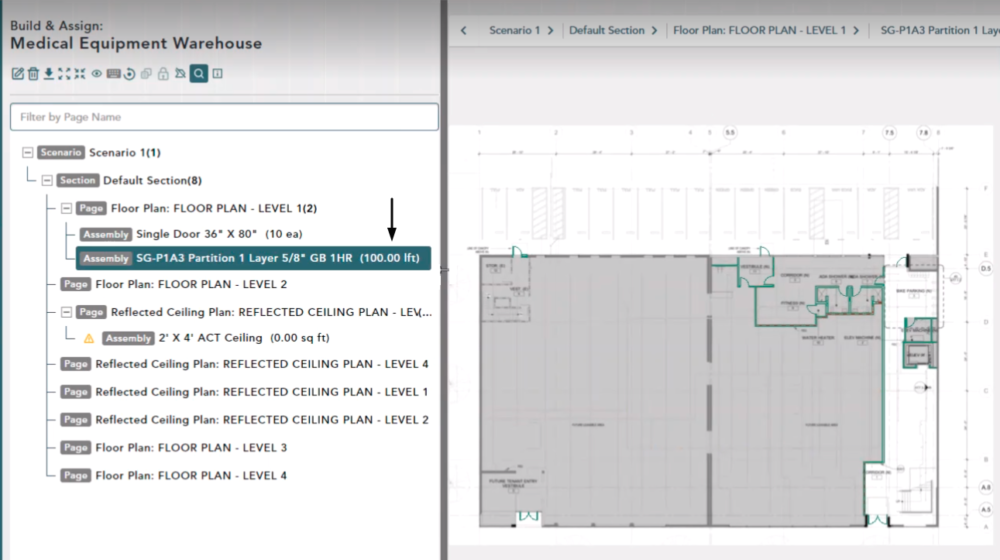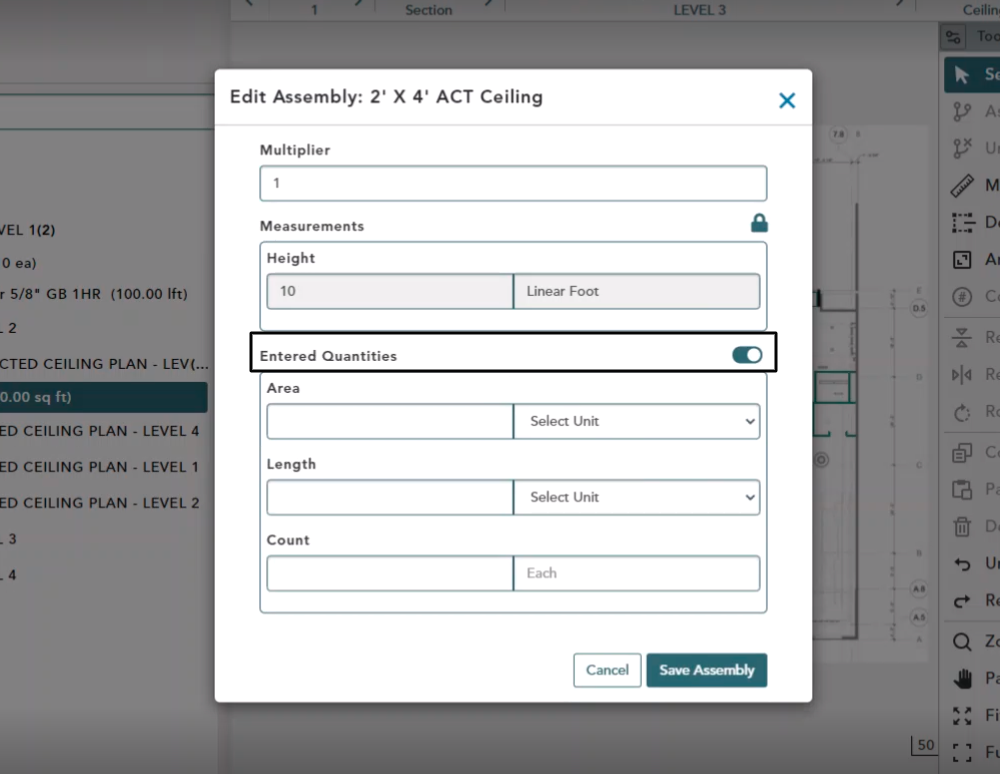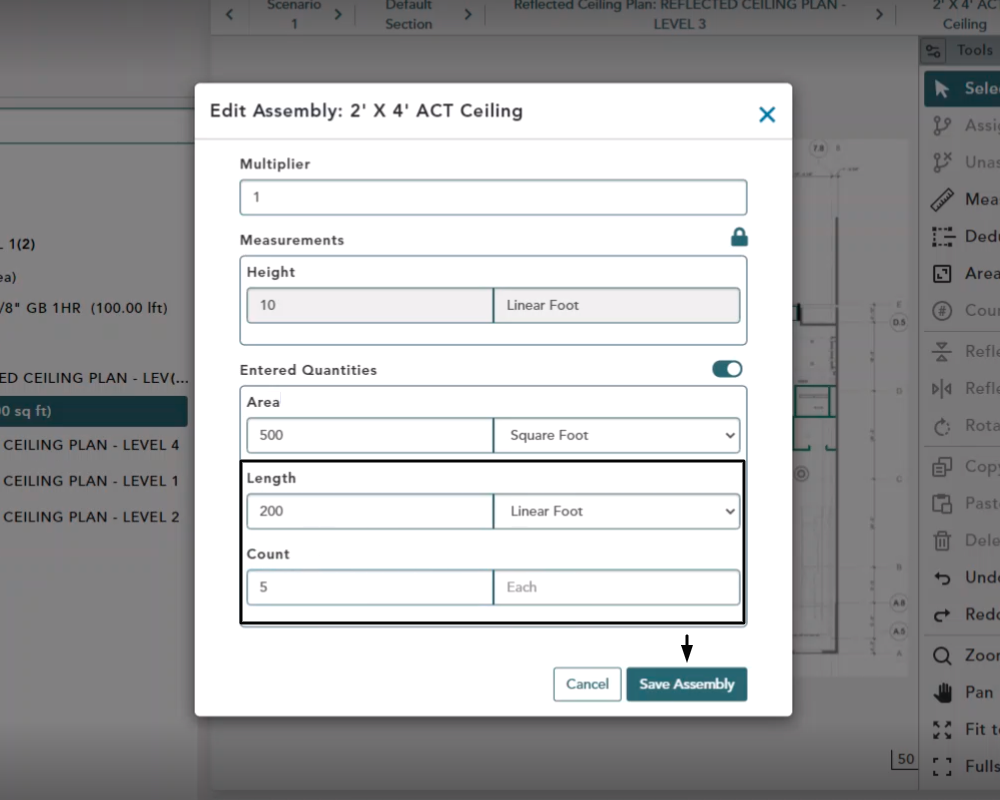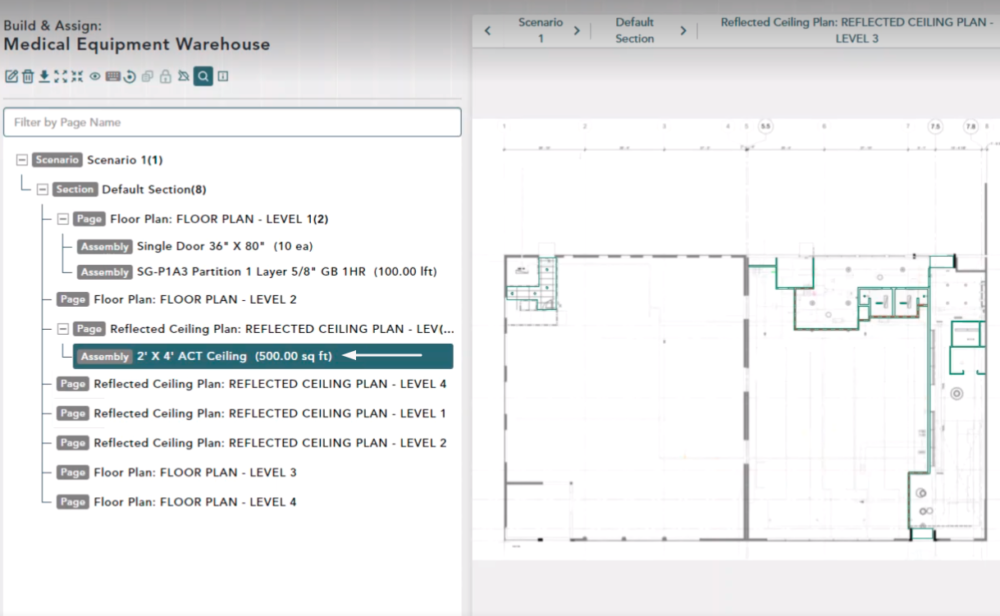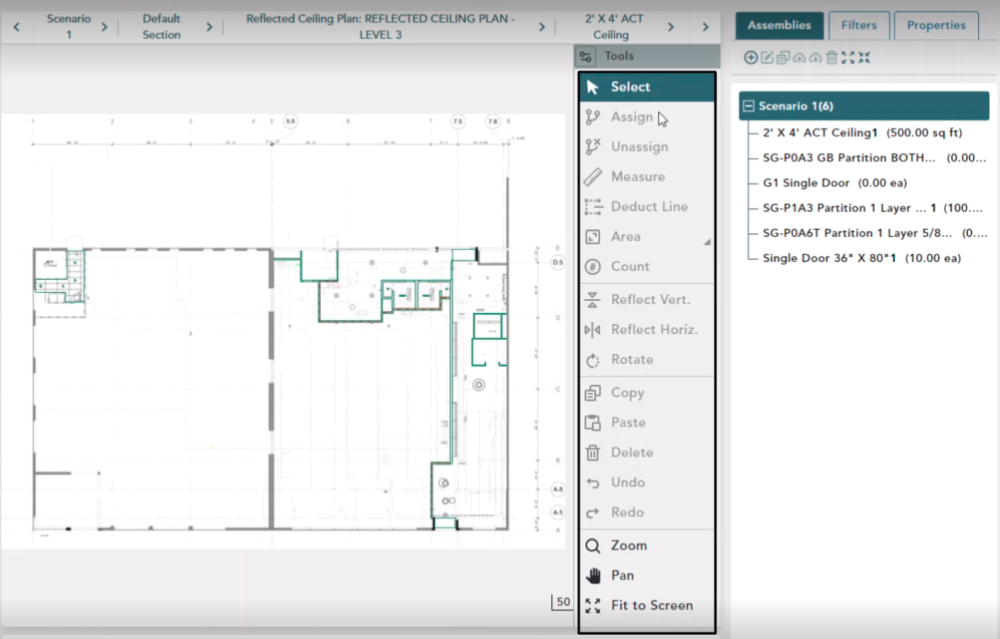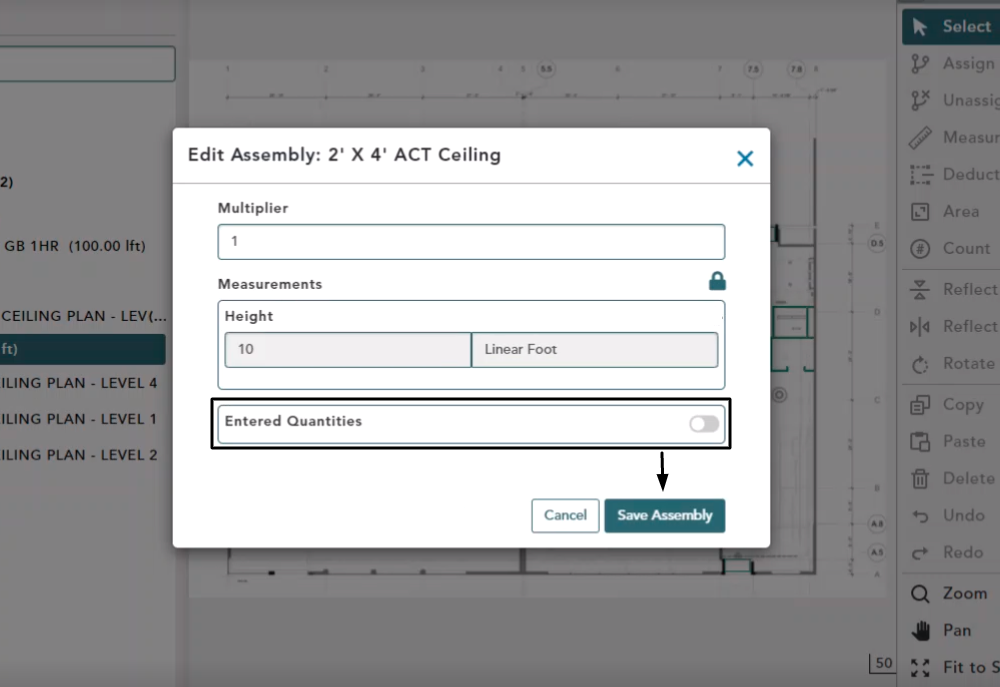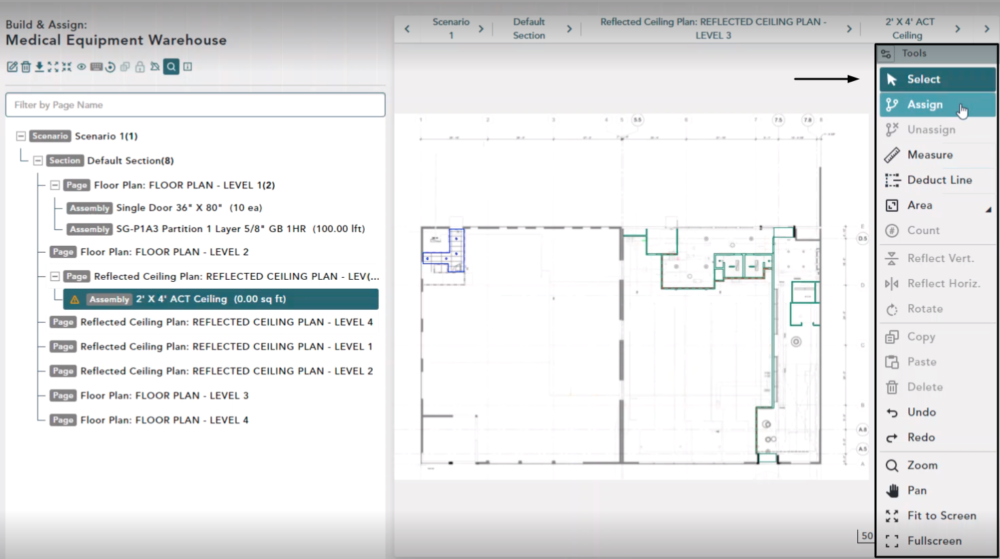Objective: In this video and/or step by step walkthrough, you’ll learn how another method of providing takeoff quantities for a VECTOR assembly known as Entered Quantity Assembly
Build Screen
Make sure you are on your Build Screen inside of your VECTOR Bid
Ensure your Page is selected and that it is utilizing a valid filter set and REVIT Elements are appearing on the page
Assemblies
Make sure you have all necessary Assemblies added to your Scenario and your relevant Pages
Select an Assembly in your Bid Tree
For this example we are using Single Door 36″ x 80″
Hover your mouse over the Edit button and select it
Edit Assembly Window
Hover your mouse over Entered Quantities at the bottom of the window
Click to turn the toggle on
Manually Enter Count
This field that allows you to manually enter a count for this assembly as opposed to drawing shapes or assigning quantities from a row of elements
Click in the field and type a value
Click Save Assembly
The value typed in the field now displays as the Quantity for this Assembly in the Bid Tree
Select the other Assembly in the Bid Tree
Click Edit again
In the Edit Assembly window, click toggle on for Entered Quantities
Entered Quantities for Length Assembly
Based on what type of Assembly you are working with you will see different available fields for your Entered Quantities
In this example we now have a Length field
Click in the box under Length and type in a value, then click the drop-down arrow by Select Unit
Save Assembly
Select a Length, then enter a Count
Click Save Assembly
The quantity will now display for that Assembly
Entered Quantities for Area Assembly
In this example we have now selected a Page with an Area Assembly
Click Edit again
In the Edit Assembly window, click toggle on for Entered Quantities
You now have an additional field labeled Area
Enter in your Length and select the Unit of Measurement
Enter a value in the Count field
Click Save Assembly
The quantity entered will now display for that Assembly
Once an Assembly is identified as using Enter Quantities all take off tools on the right-hand side will become unavailable as well as your Assignment tool.
This means that once an Assembly is declared using Entered Quantities that is the only way it can receive quantities.
Undo Entered Quantities
To Undo Entered Quantities, select your Assembly, then click the Edit button
When the Edit Assembly window opens, toggle off the Entered Quantities button
Click Save Assembly
This will make all take off and assignment tools available again