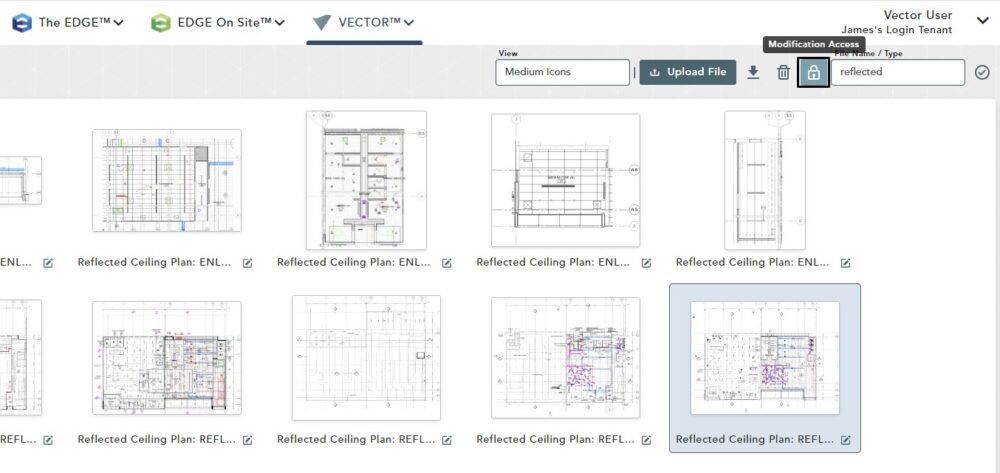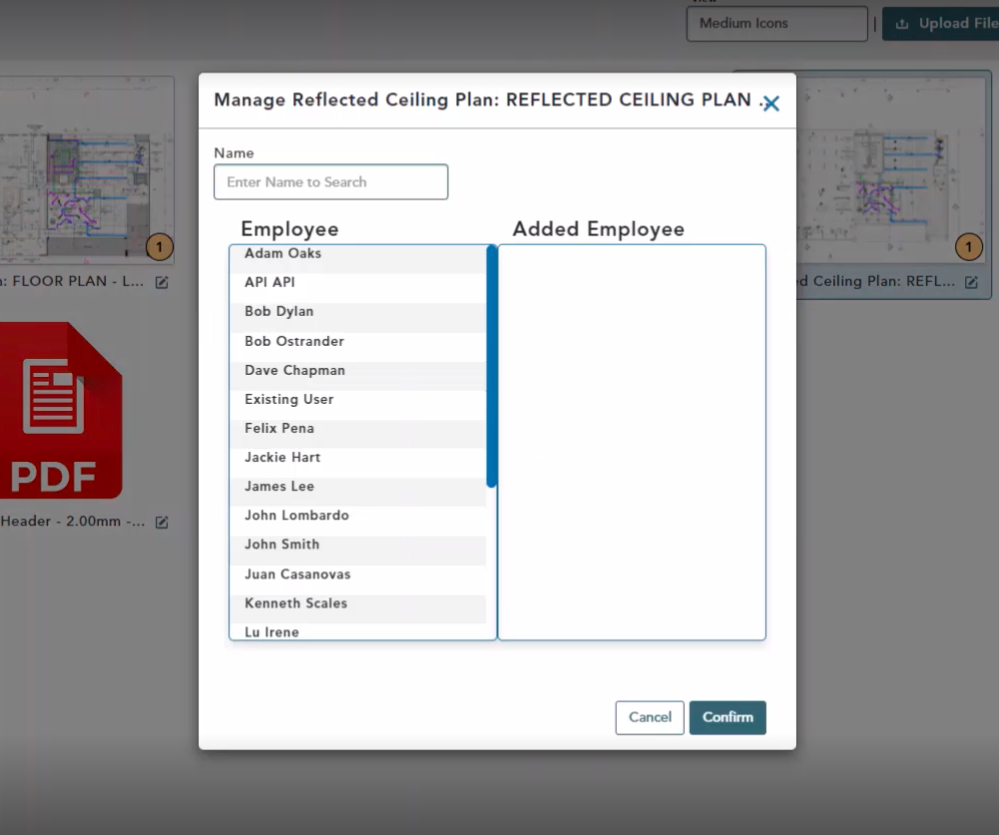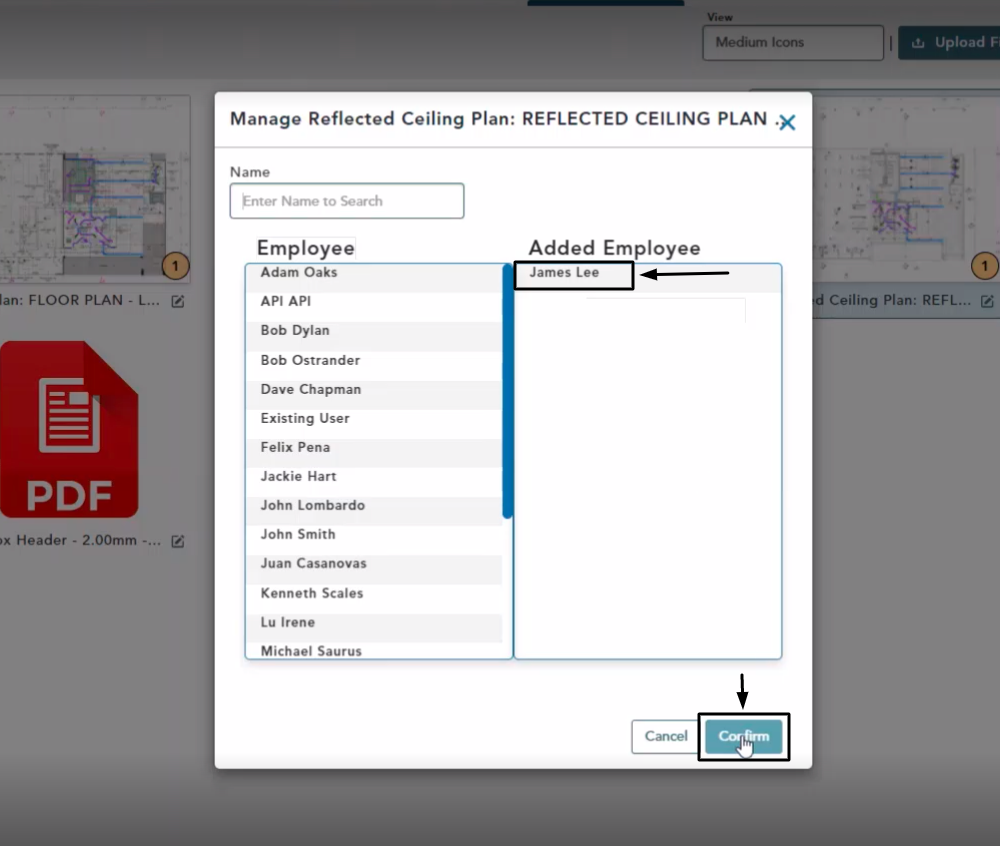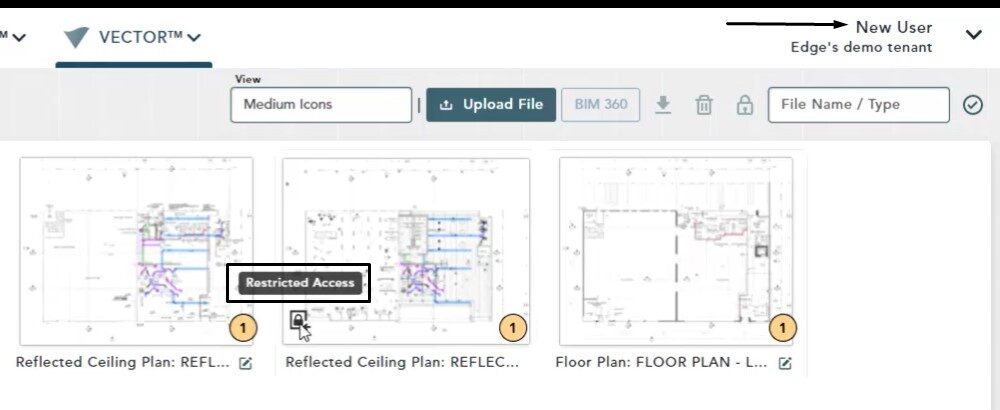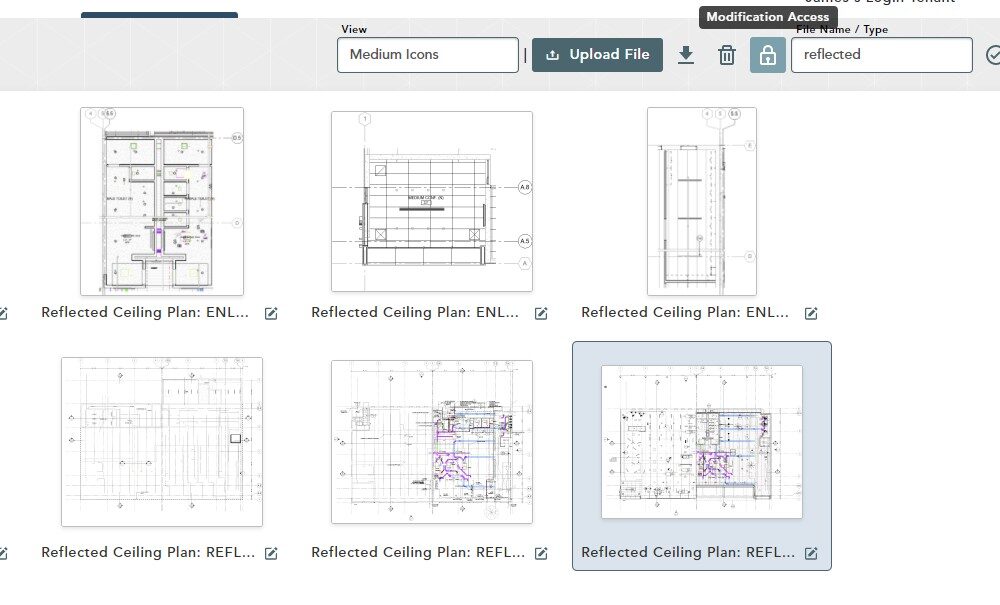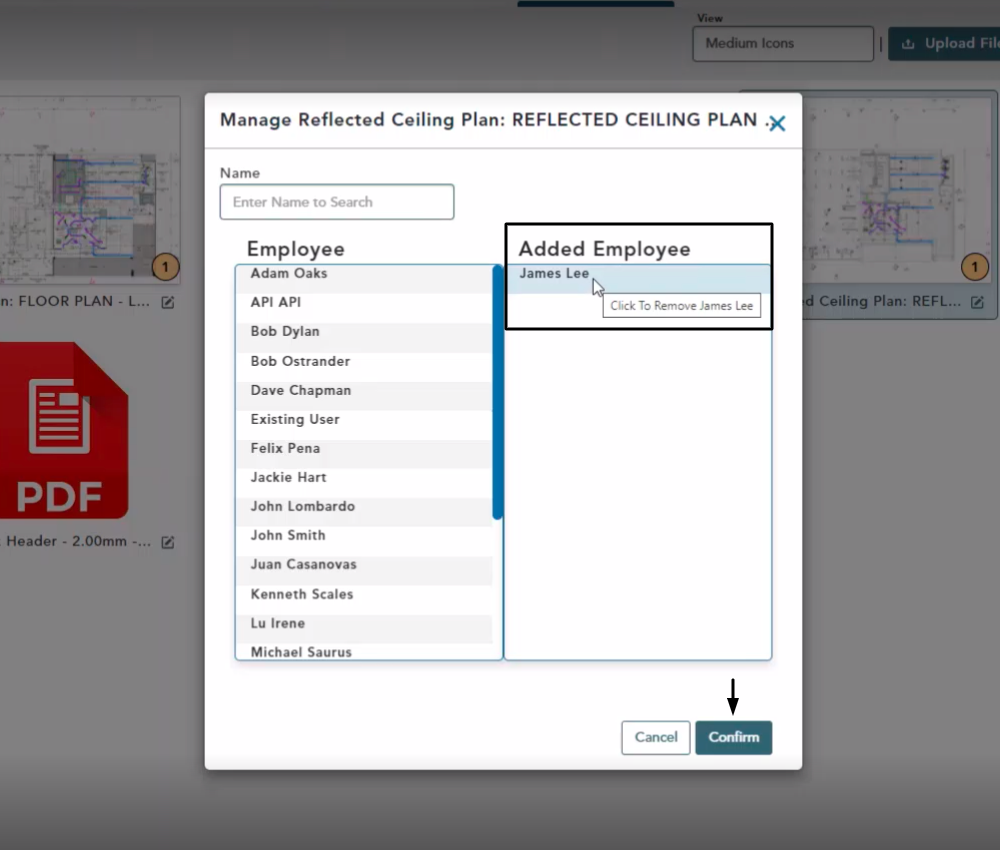Objective: In this video and/or step by step walkthrough, you’ll learn about security features within the File Manager screen using the Data Access functionality
BidPrep Manager
Make sure you are on the File Manager section of a BidPrep and you have files already uploaded
Select your file by left clicking on it, then hit the lock icon in the upper right-hand side of the window to open the Modification Access Modal
Modification Access Window
In the Modification Access Window you see a list of all employees as defined in the User Manager section of your Administrative portal
Add Employee
Identify the employee you want to add on the left-hand side and click once to add them to the right-hand side (added employee column)
Once added, click Confirm
If you try to access the file logged in as a different user; or a user without access, the plan will now display a lock icon that indicates restricted access
With restricted access, you will be unable to:
- Delete it
- Edit the description
- Open the image editor
Remove Restrictions for Access
Select the File
Click the Modification Access Button (lock icon) again
Left click on the employees name under the Added Employee column to deselect
Click Confirm