Objective: In this video and/or step by step walkthrough, you’ll learn how to login to the administration portal where Vector resides.
Open your Web Browser
Google Chrome, Microsoft Edge and Firefox are all supported by VECTOR.
Type in the VECTOR Administration URL
Type: https://admin.edgeestimator.com or go to the VECTOR Administration by clicking: https://admin.edgeestimator.com
Enter Your Email Address and Password, then click Login
Tip: You will type in the email address and password created by you or a team member for your company. You can also hit the remember me button to remember your login information for future use.
Click the Login button
You will be taken to the Administration Portal
Access the VECTOR Dashboard
Hit the VECTOR drop down, then choose the screen you’d like to start on.
Change Password if Required
If you’ve been assigned a temporary password when logging in, upon clicking the login button, you’ll be greeted with a message prompting you to create a permanent password.
 Click OK to Initiate Password Change Request
Click OK to Initiate Password Change Request
By clicking okay, an email will be sent to your account to the username typed into the email address, which is also your username.
Click Link in Email
The email will contain a link to set a permanent password for your login.
Set your Permanent Password
Please follow the instructions and you’ll be taken to the login screen once again to type in your permanent password.

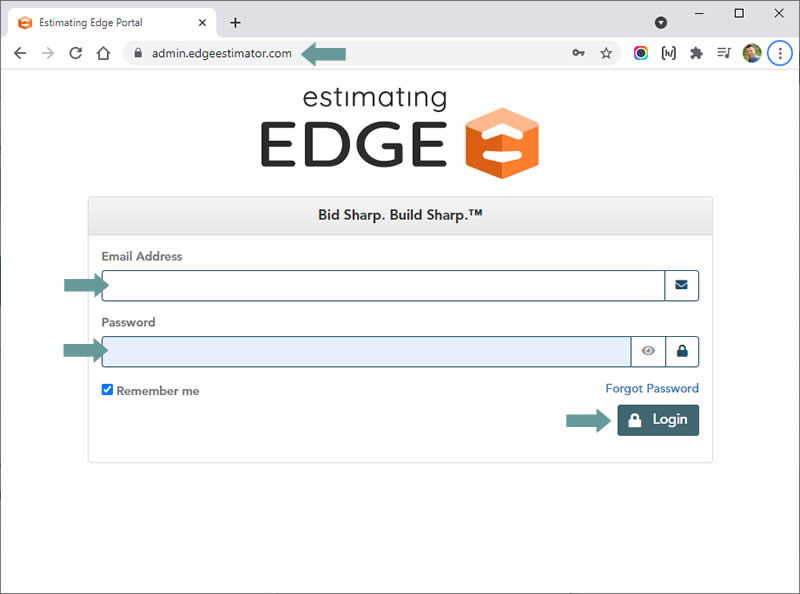
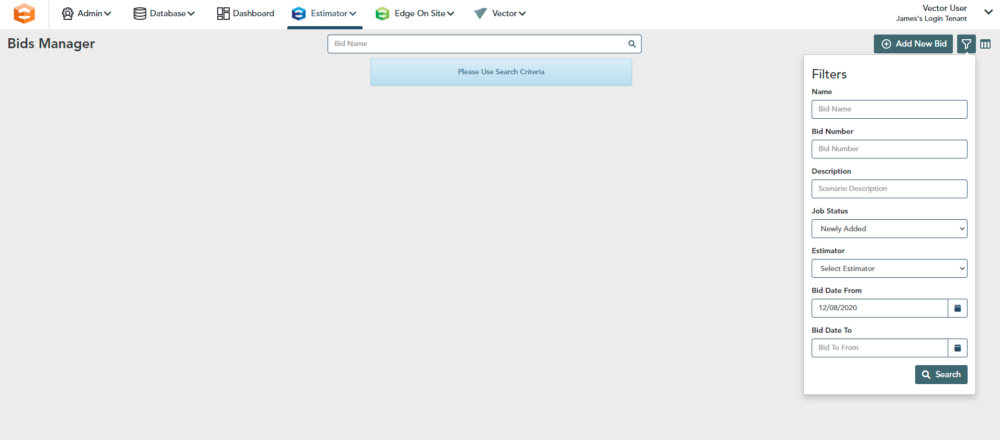
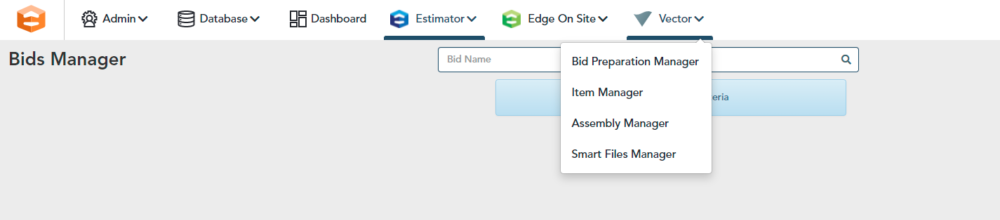
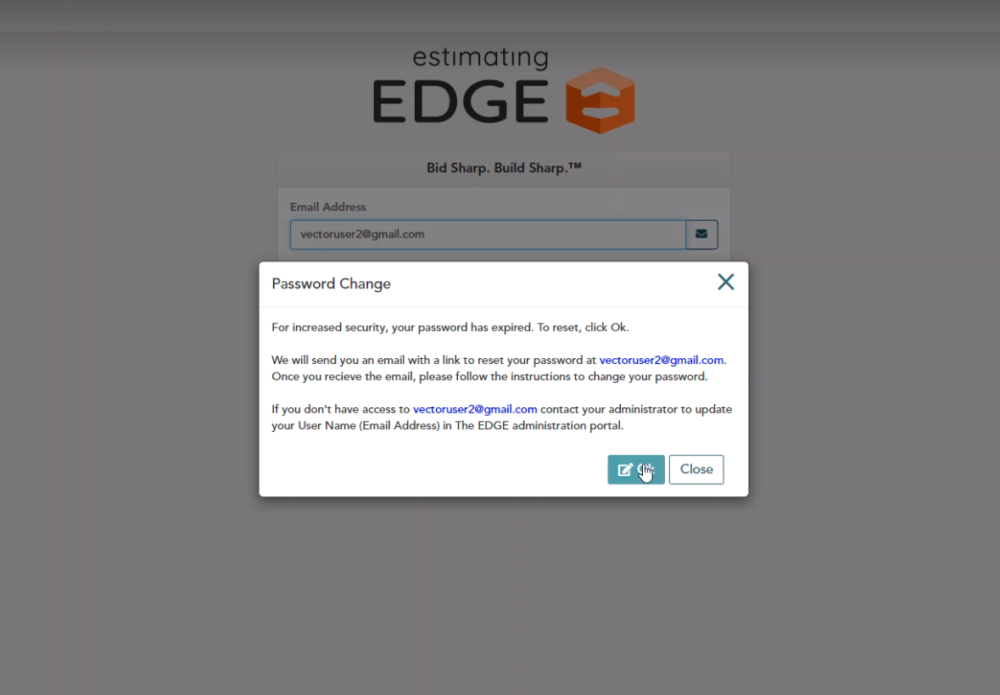 Click OK to Initiate Password Change Request
Click OK to Initiate Password Change Request