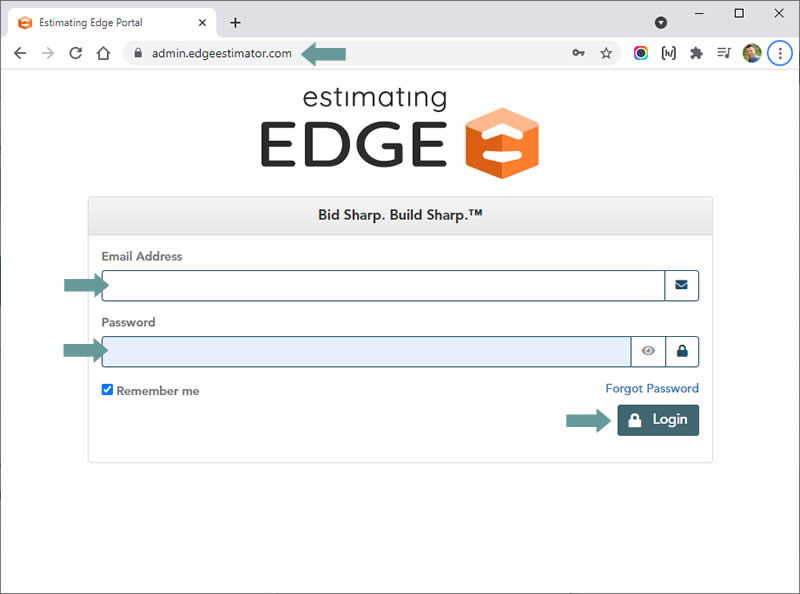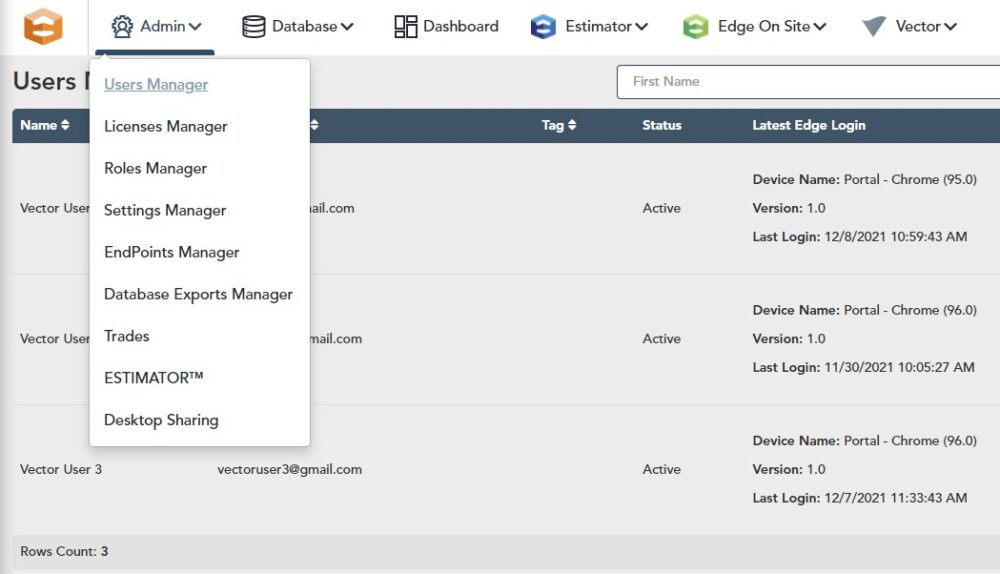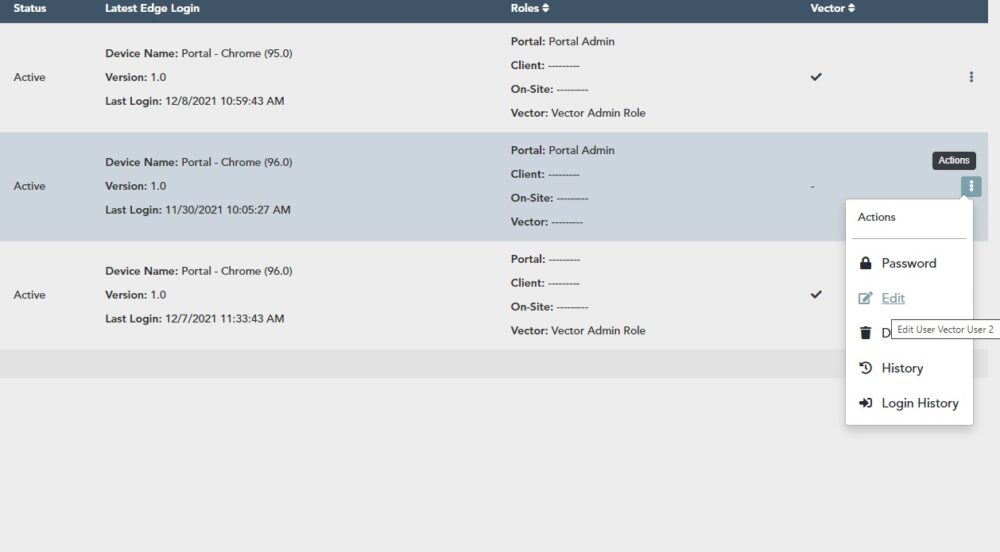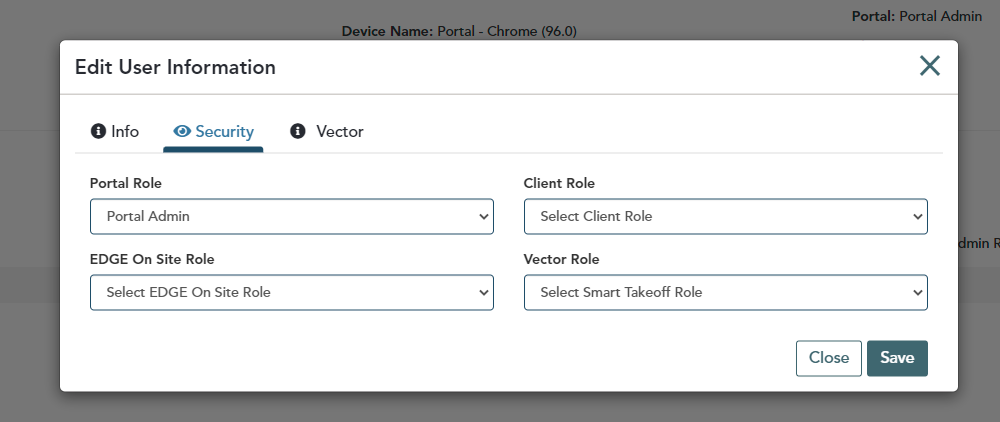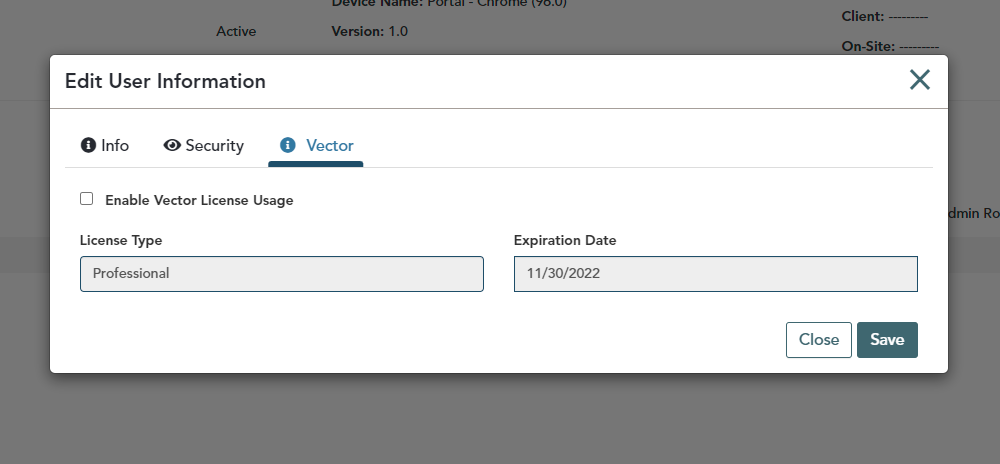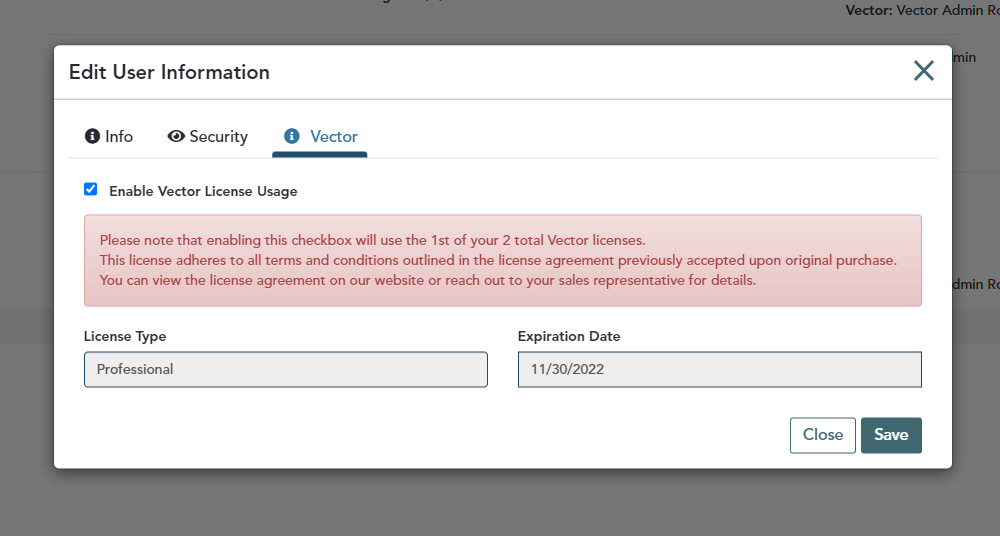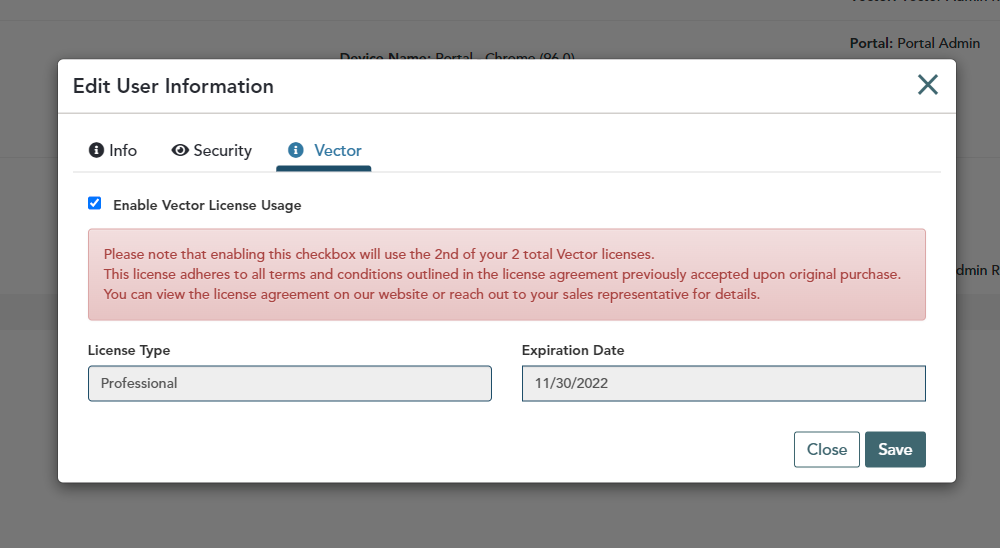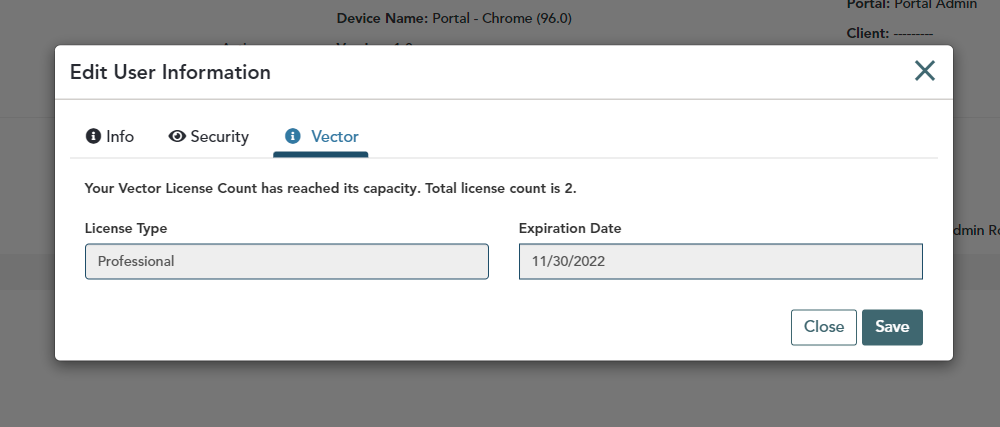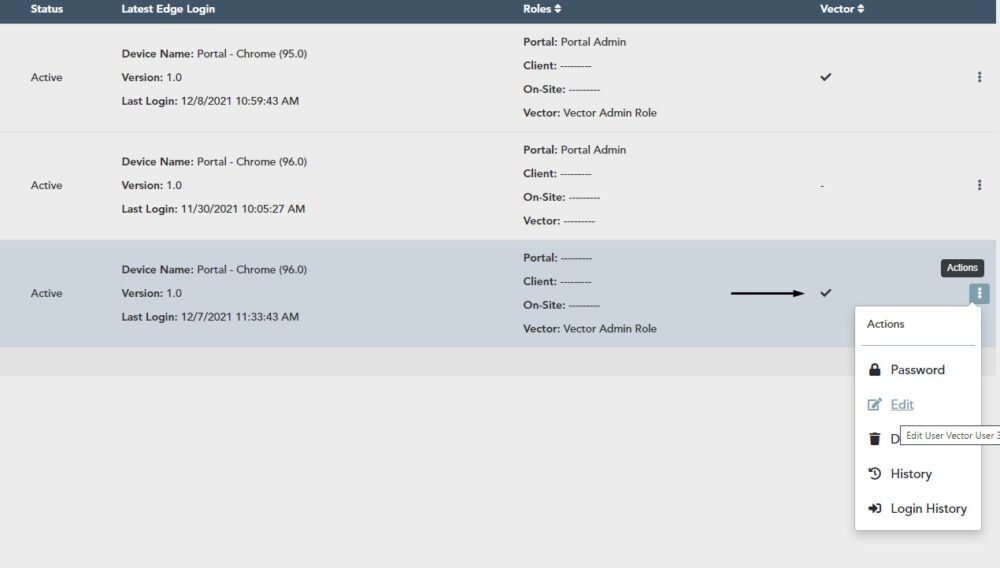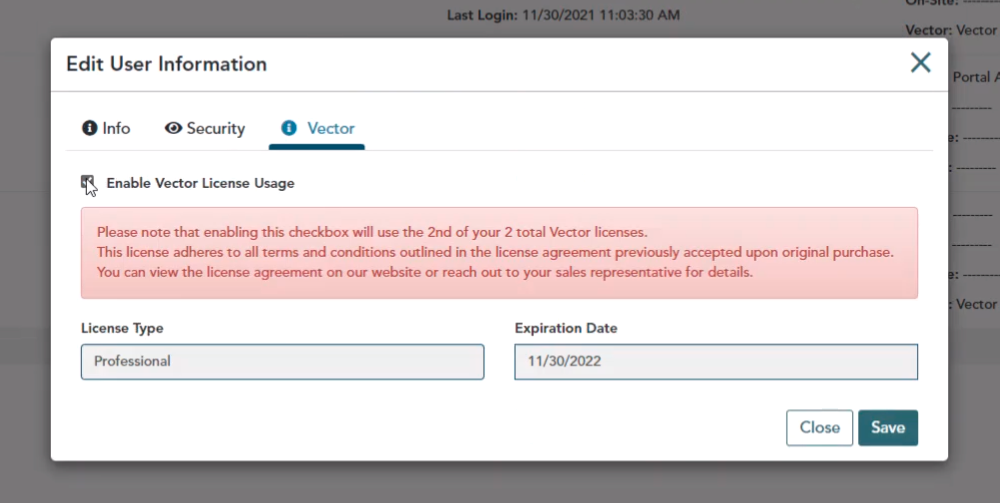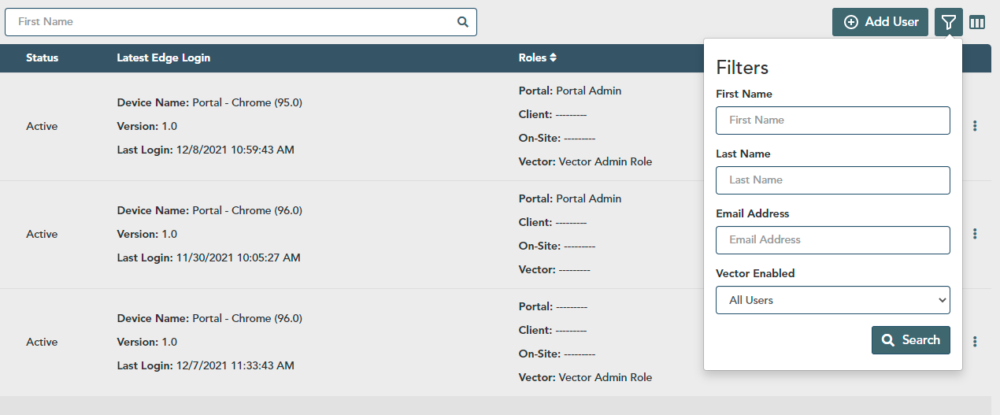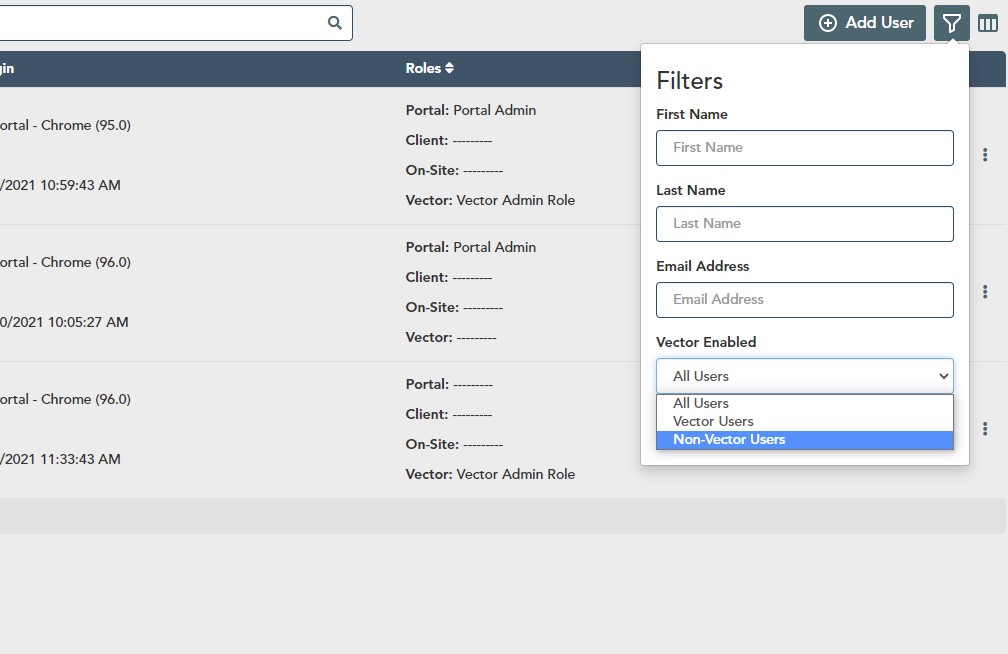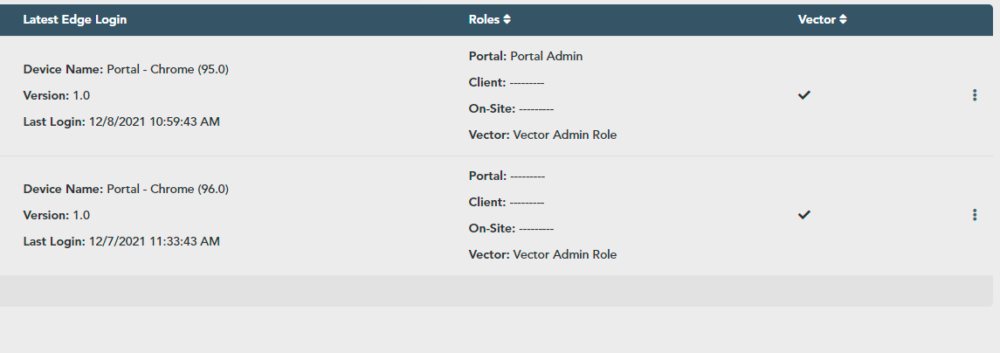Objective: In this video and/or step by step walkthrough, you’ll learn how to assign and enable a VECTOR license to a user in your organization
Login to the Administration Portal
Type: https://admin.edgeestimator.com or go to the VECTOR administration by clicking: https://admin.edgeestimator.com
Access a User
Click Admin, then Users Manager
Find the User you would like to grant access to the application
Click Actions, then Edit
You will need to make sure that all login information is valid and that the user has been assigned a proper VECTOR Role.
Assign a Vector License
Click the Security Tab
Click the check box titled Enable VECTOR License Usage
Click Save
Before hitting Save, you’ll see a message letting you know that enabling this check box will assign the first of your 2 Total VECTOR licenses. When your organization purchases VECTOR, a license count will be determined based on how many licenses you need and pay for. That number is tracked and appears for you here, along with your license type and expiration date. All of these are non-editable, but can be changed by reaching out to your sales representative.
When you assign a license to the next user in the list, you see that you will be using the second of your two total VECTOR licenses.
If you try to assign a third VECTOR license, the check box will not be available and a message will appear informing you that your license count has reached capacity, because your total license count is two.
Transfer a license from one user to another
Click Actions, then click Edit by a User who currently has a VECTOR license
On the VECTOR tab, uncheck the Enable VECTOR License Usage, then click Save
At this point you can assign a license to another user since your VECTOR license count has been adjusted.
Identify which of your users have VECTOR licenses
In Users Manager, click the Filters button
Under the VECTOR Enabled option, choose to view VECTOR Users or Non-VECTOR Users
Click Search
The list will then be filtered to only those with a VECTOR License.
Once the user has been given a proper VECTOR Role and a proper VECTOR License, they can then access the VECTOR application.
For information regarding purchasing additional licenses, your license level or expiration date, please reach out to your sales representative.