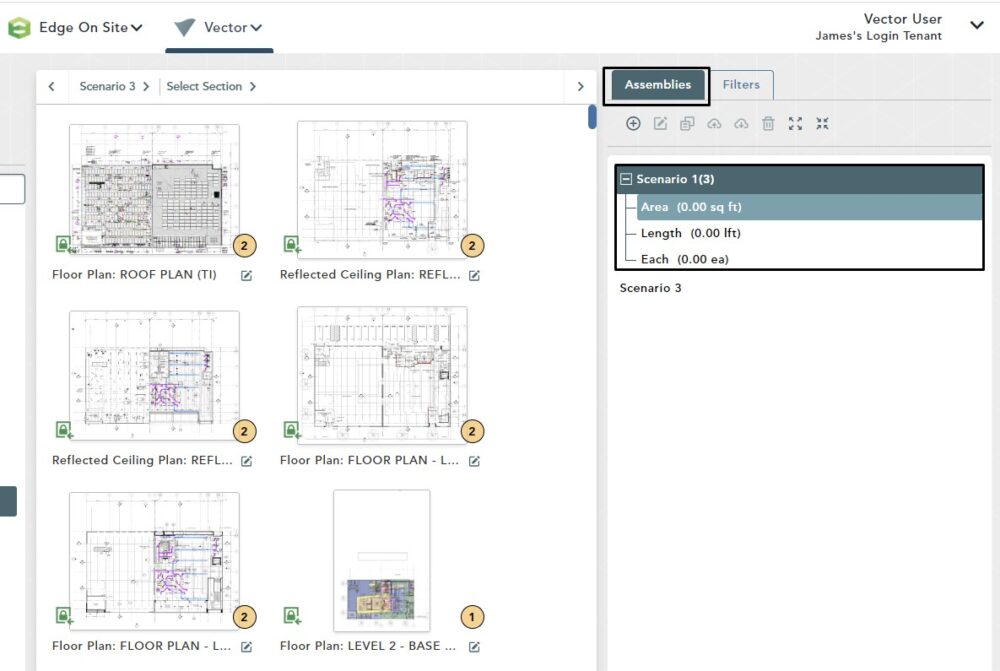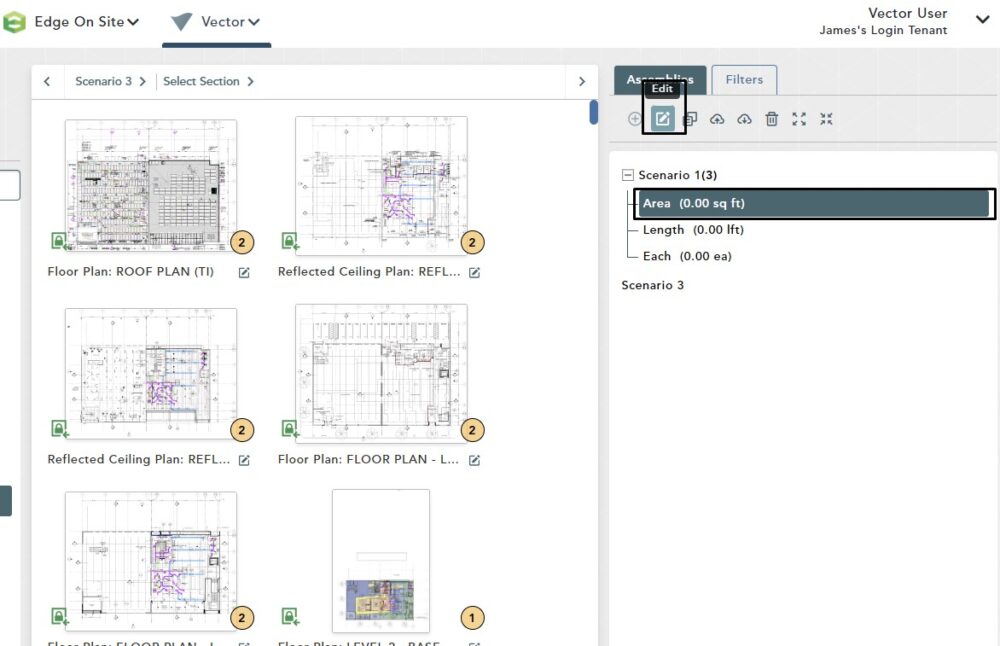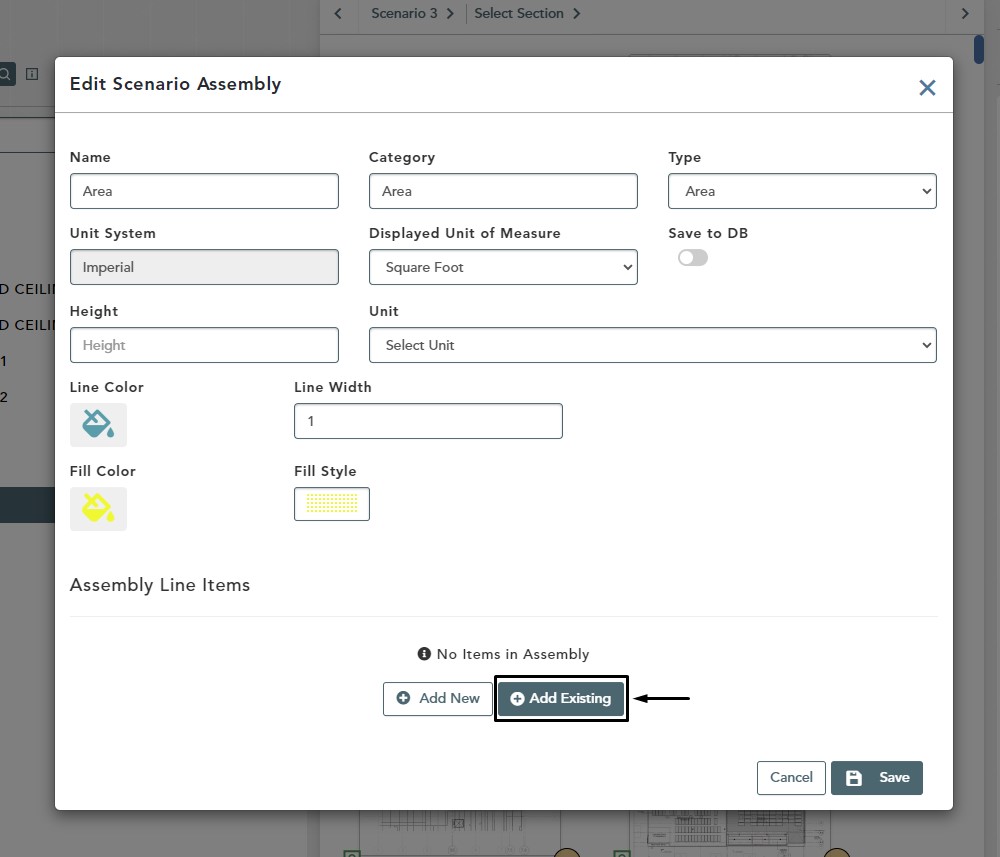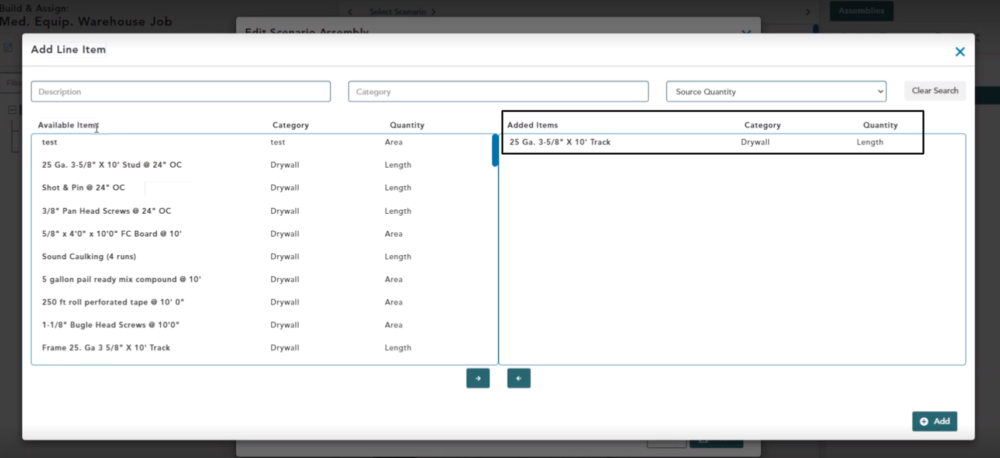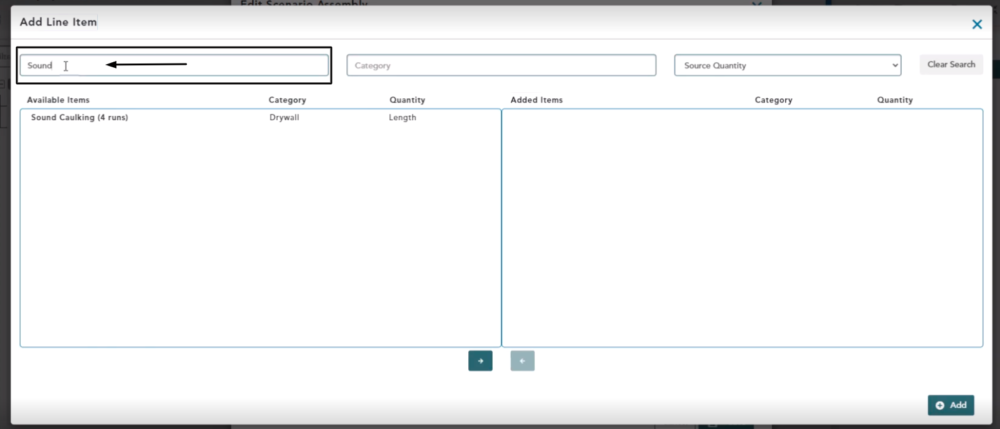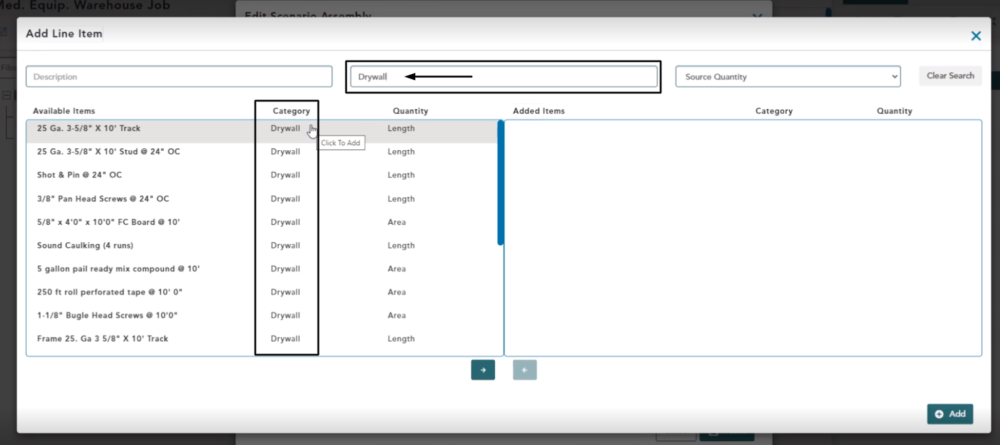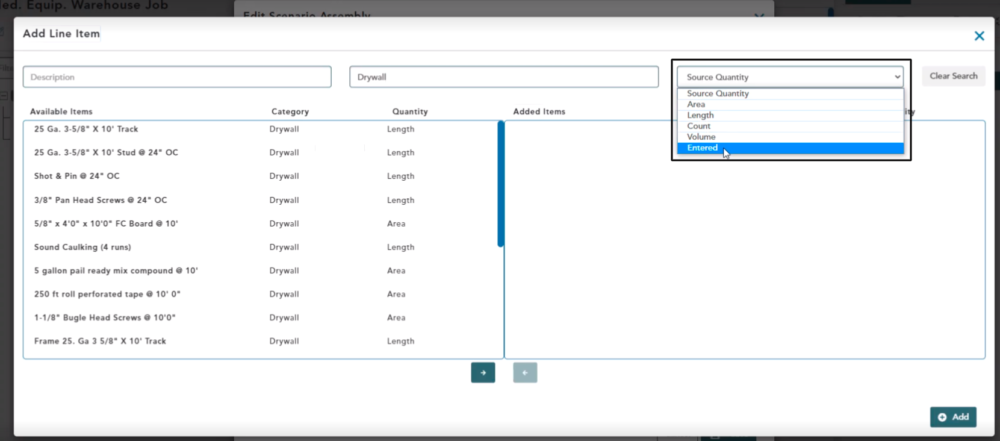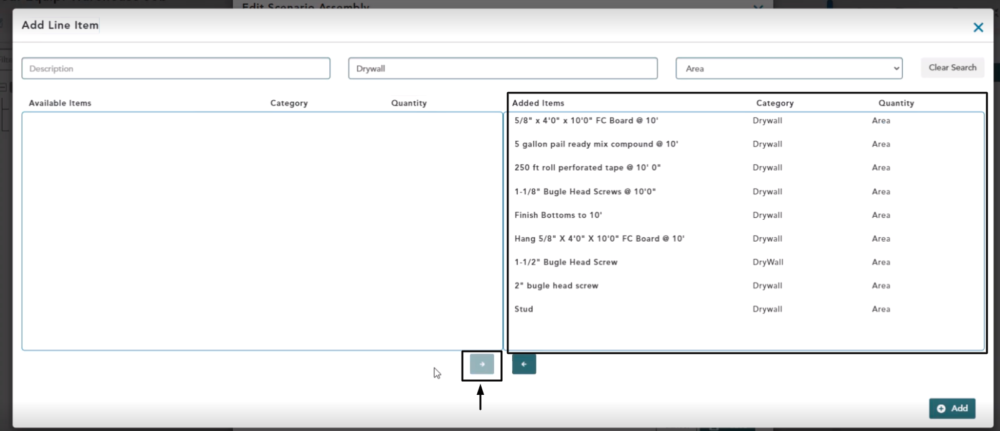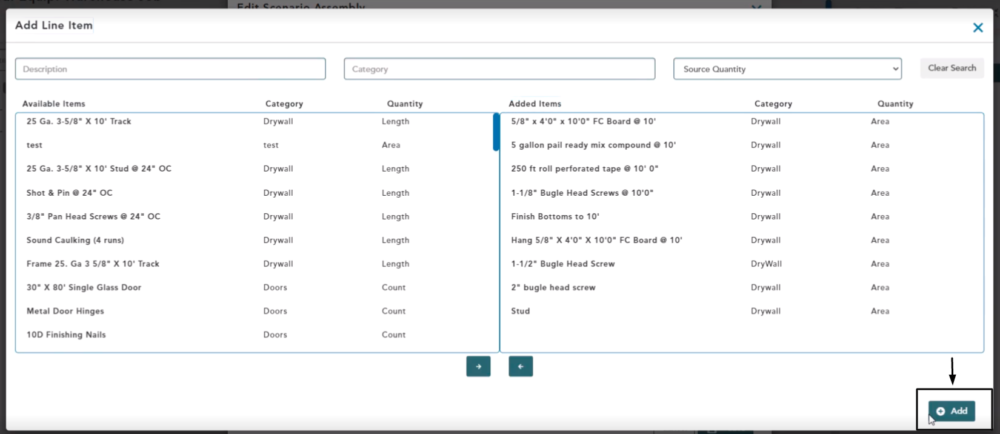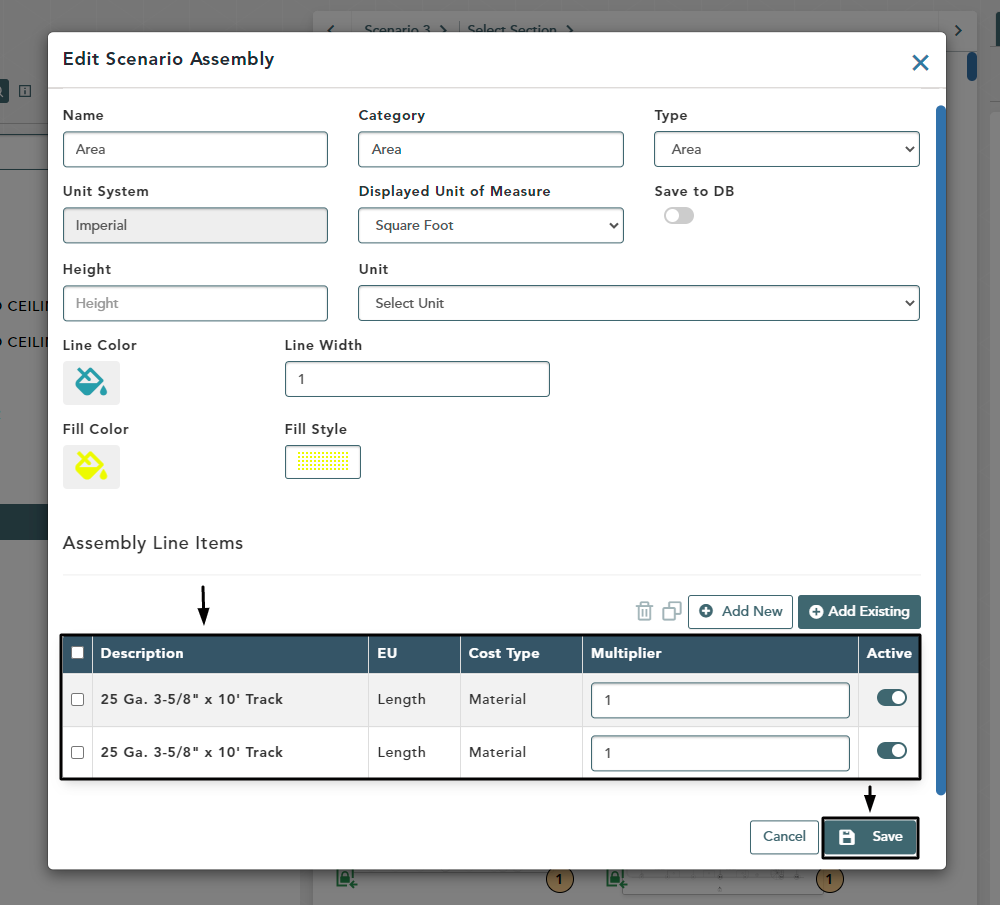Objective: In this video and/or step by step walkthrough, you’ll learn how to add an existing item from your item database to an assembly that’s been added to a scenario of a VECTOR job
Assemblies Tab
From the Build screen, click the Assemblies tab on the right-hand side
Click the + sign by the Scenario you want to work on to expand the Assemblies
Add Existing Item From Database
Left click on the Assembly you want to open to select it
Click the Edit button
Edit Scenario Assembly
The Edit Scenario Assembly window will open
Left click on Add Existing at the bottom of the window
Add Line Window
Left click on an Available Item to move it to the Added Items column
To remove it from the Added Items column, simply left click on it again
Search for Line Item by Description
Click in the Description box, then type in your search phrase to filter only those items
Search for Line Item by Category
Click in the Category box, then type in your search phrase to filter only those items in the respective Category
Search for Line Item by Source Quantity
Click the drop-down arrow in the Source Quantity box, then left click on the Source you would like to filter
Moving All Group Items from Available to Added
Click the Select All arrow at the bottom of the screen
All items from your selected group will now be in the Added Items column
Use the Deselect All button to move them back to the Available Items section
Add Your Items to Assembly
After selecting the items you want to add, click the Add button at the bottom of the screen
All Assembly Line Items selected will now appear in the Edit Scenario Assembly window
Click Save at the bottom right of your window