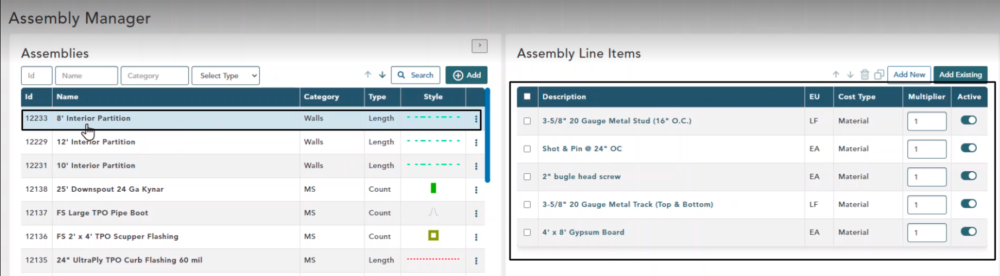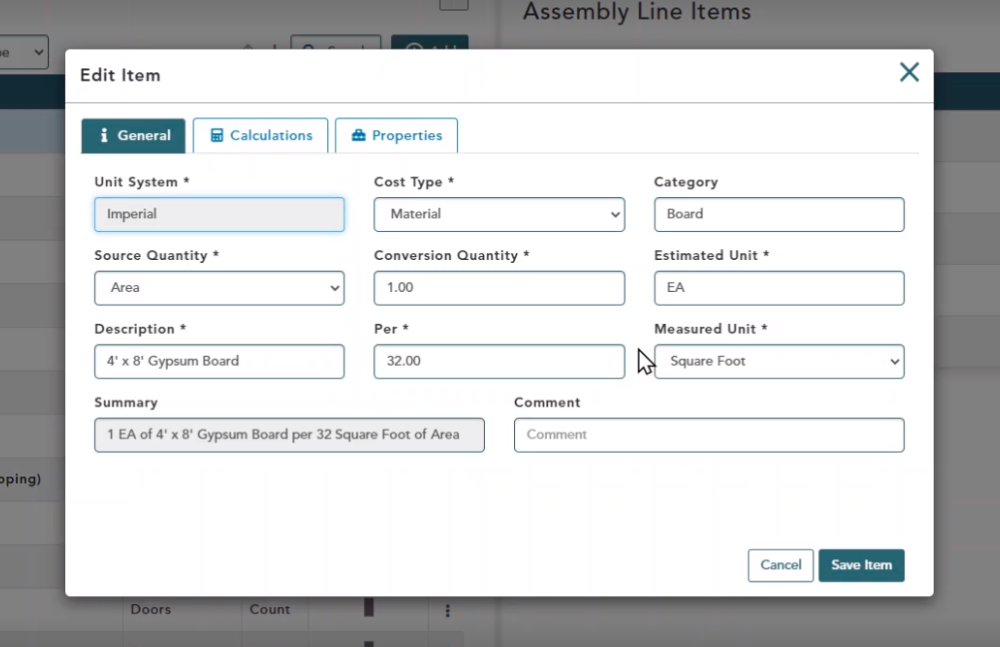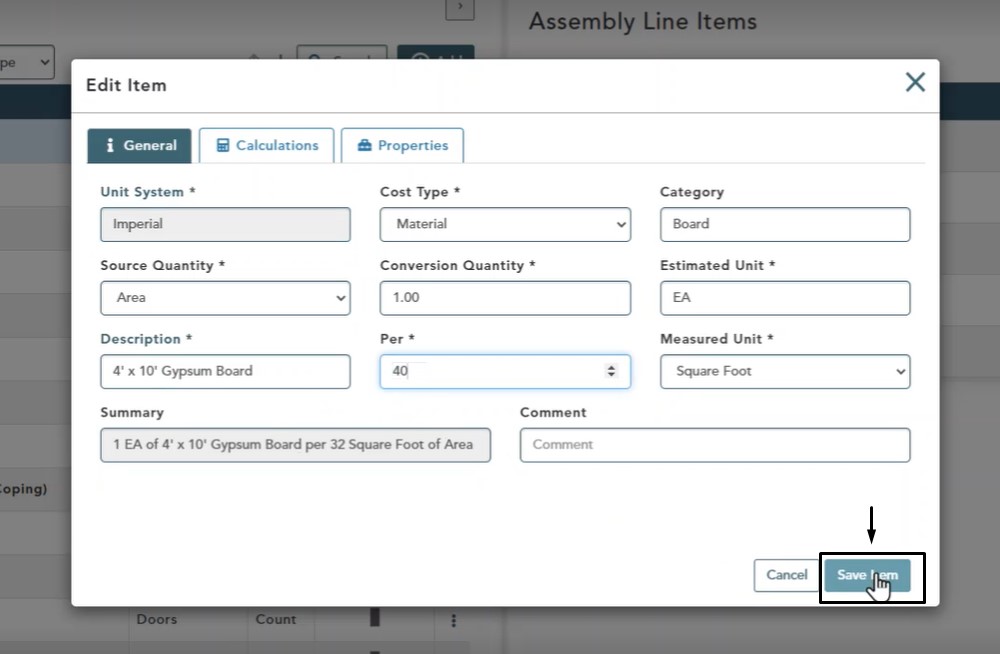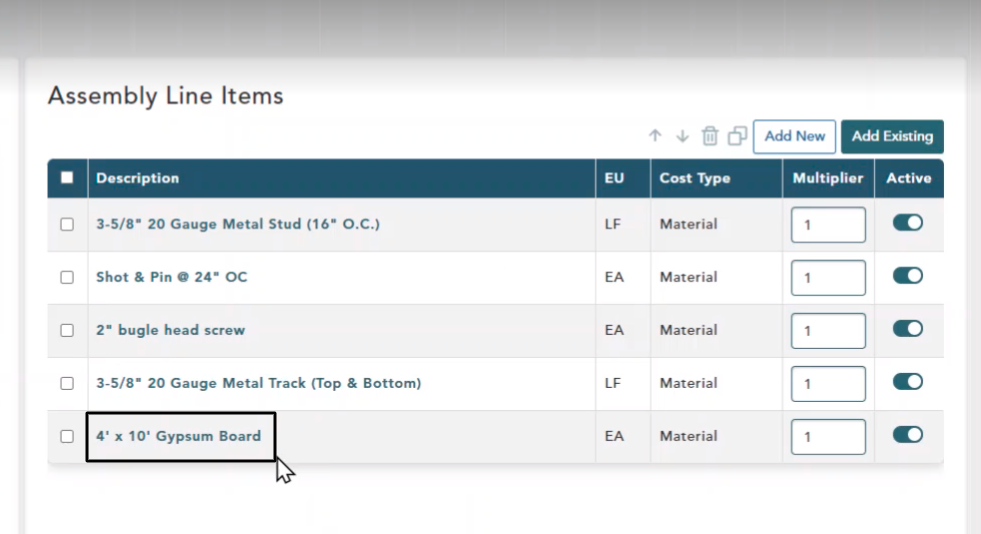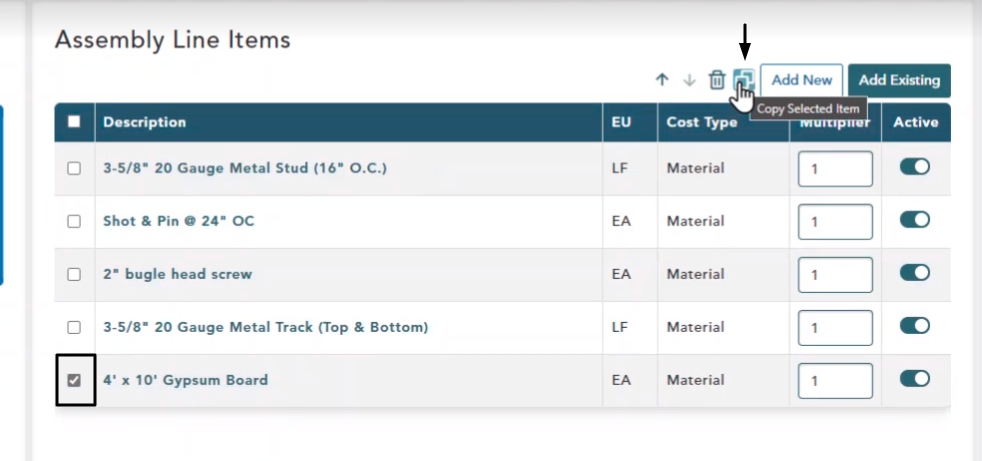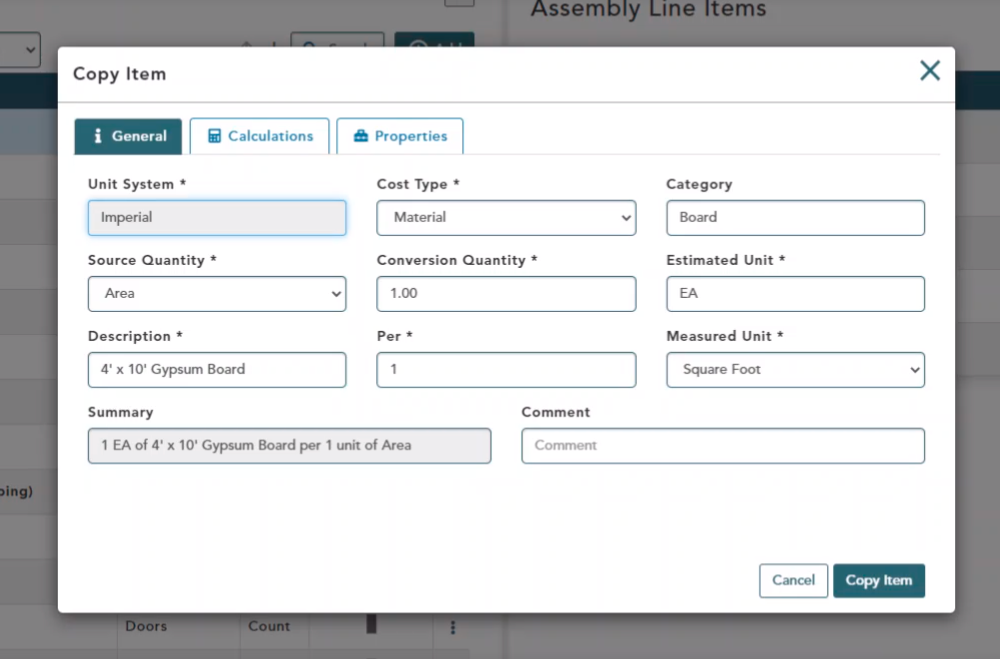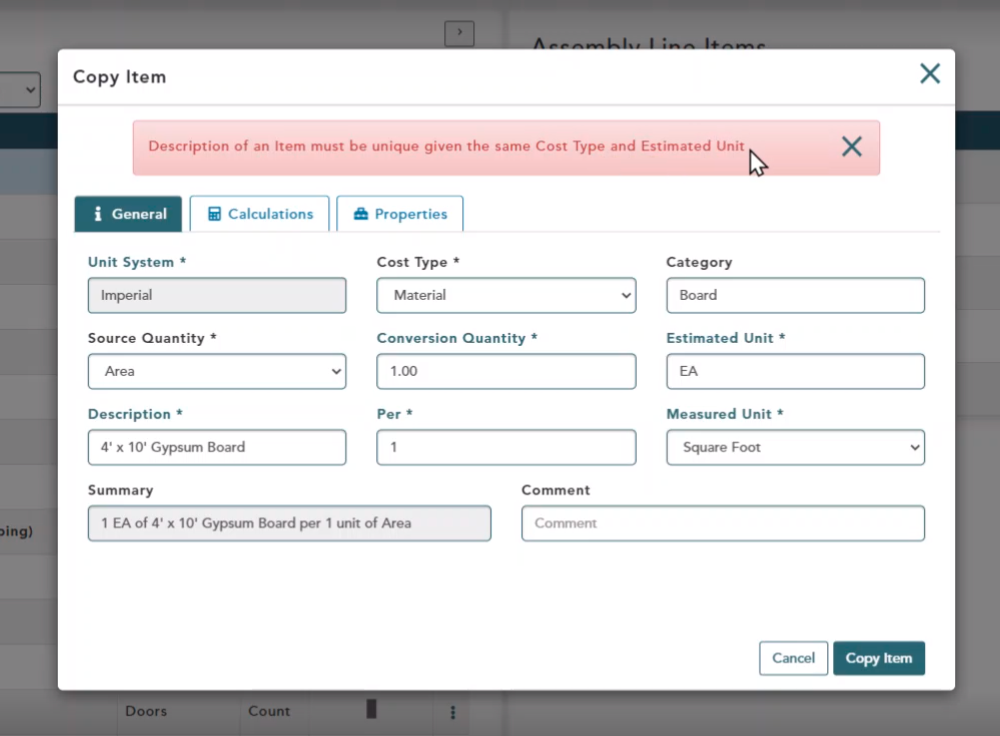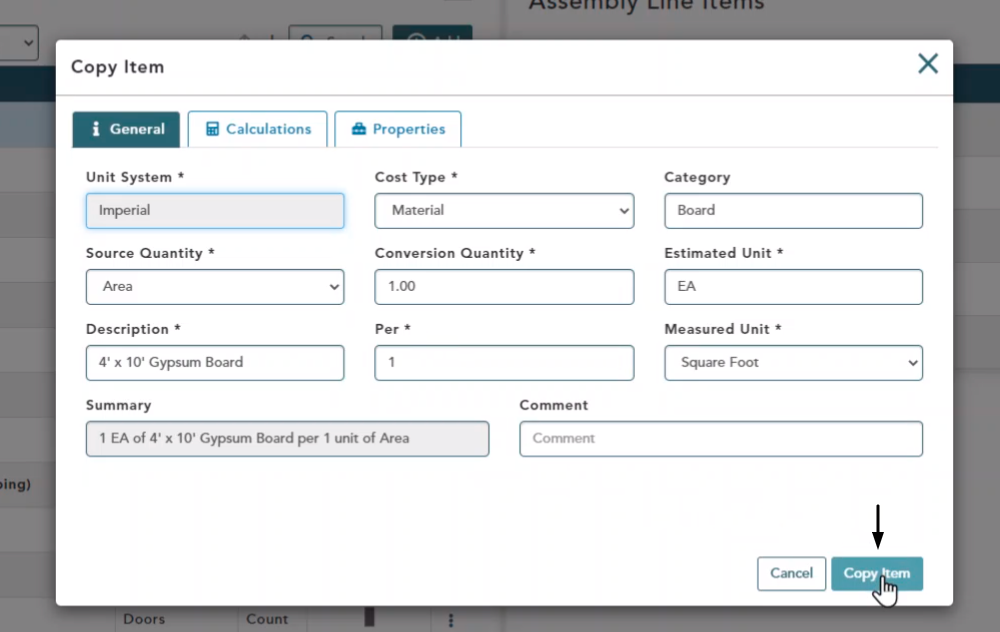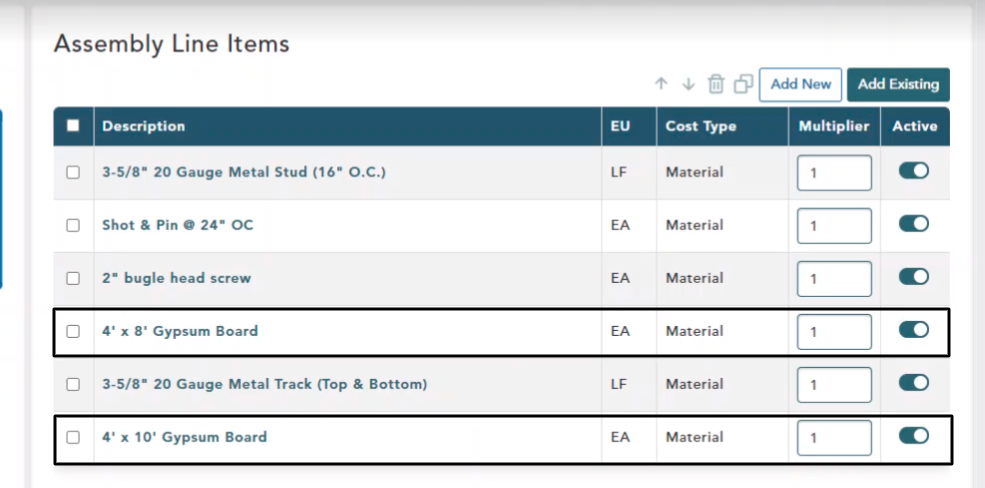Objective: In this video and/or step by step walkthrough, you’ll learn how to edit and copy an assembly inside of the assembly manager
Edit a Line Item
Left click to select the Assembly you would like to take a look at
On the right hand side of the window the Assembly Line Items window will open where you can view all line items inside of your selected Assembly
Edit Item Window
Left click on the line item you want to Edit and the Edit Item window will pop open
Edit & Save
From this window you can make any changes or edits you would like to this item
Note: If you make any changes make here it will also change anywhere else this item is being used in an assembly
For this example we are changing the Description to 4′ x 10′ Gypsum Board, and the Per to 40
Make your edits, then click Save Item at the bottom of the window
Assembly Manager Window
After you click Save Item, you will return to the Assembly Manager Window where you can see your line item edits
Copy a Line Item
Click the Check Box beside the item you would like to copy
Click the Copy Selected Item button
Copy Item Window
The Copy Item Window will pop up where you can edit the copy of the original line item
Since this is a copy of the original all of the same fields will already be filled in
Note: If you try to click Copy without making changes you will receive an error message
Make your changes, then click Copy Item at the bottom of your window
Assembly Manager Window
Once you click Copy you will be returned to the Assembly Manager window where you now see your original item and the copy you just made