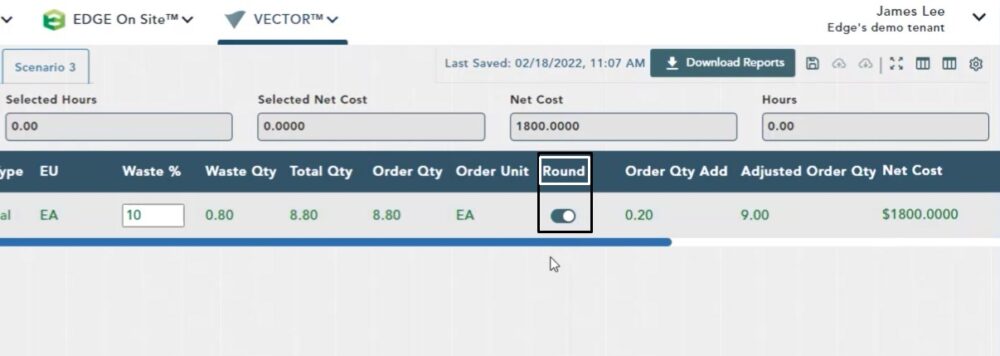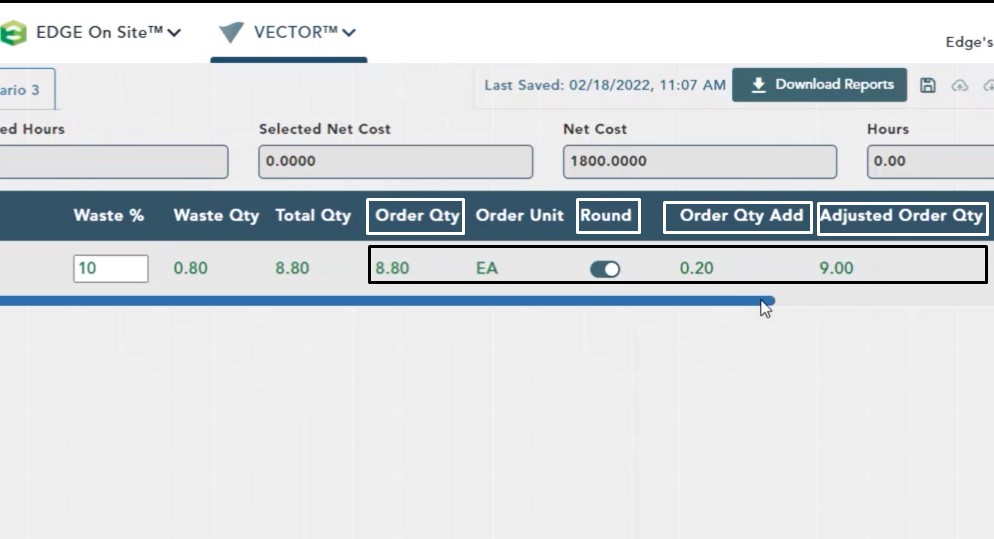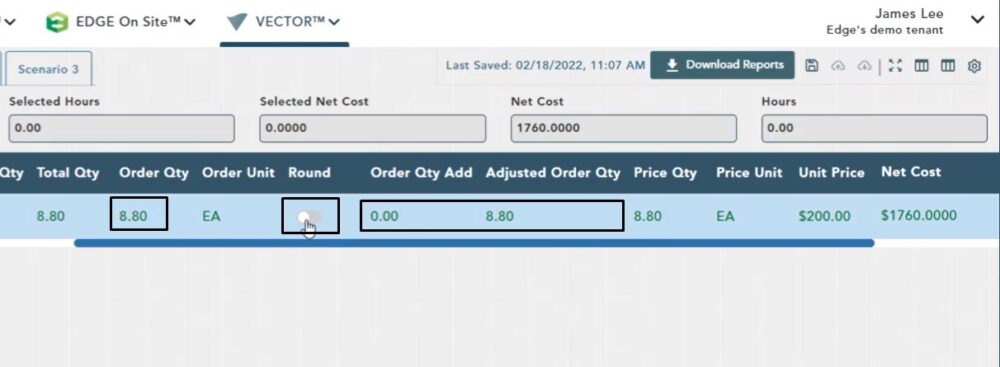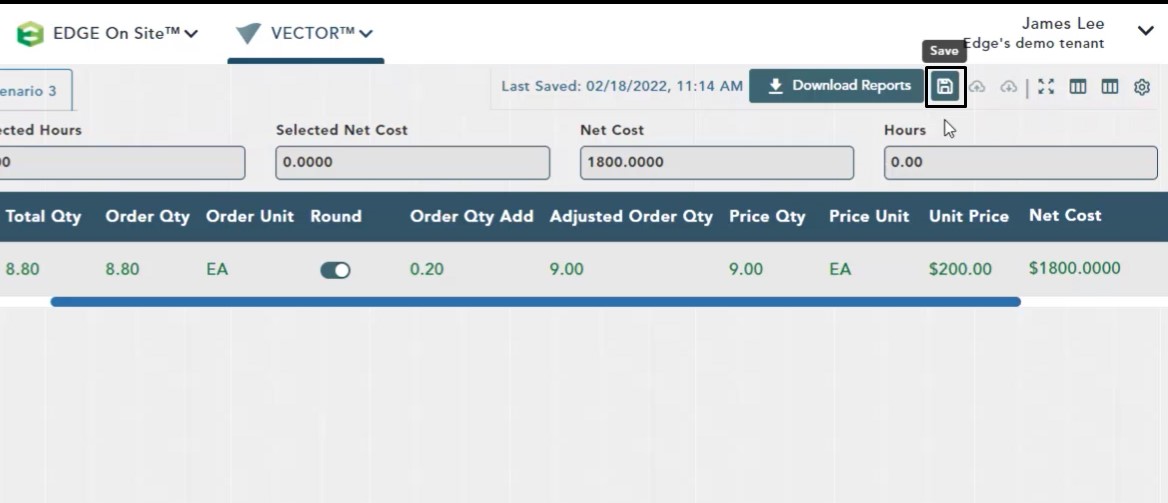Objective: In this video and/or step by step walkthrough, you’ll learn about rounding for an item on the estimate screen
Rounding
Note: In order to access this functionality you must have the following columns turned on in your columns model. Round, Order Qty Add & Adjusted Order Qty. Rounding is only available to affect non-labor items on the estimate.
In this example, the Total Qty and the Order Qty are 8.8 eaches. Since we are unable to order 8.8 of a single glass door, we need to Round it
Click the toggle to the on position in the Round column
Adjusted Order Qty
Rounding automatically rounds up the Order Qty to the nearest whole number. Order Qty will never round down.
After turning on the Round, you see the Order Qty Add has changed to 0.20 and has been added to the Order Qty to produce an Adjusted Order Qty of 9.00
The 9.00 eaches will now flow to the Price Qty column and effect the overall Net Cost
Turn off Rounding
At any time you can click the toggle to turn off Rounding, the Order Qty Add will be removed, and the Adjusted Order Qty will reflect the original Order Qty
Save
Regardless of the changes you have made, always be sure to click the Save button at the top, right-hand side of your screen