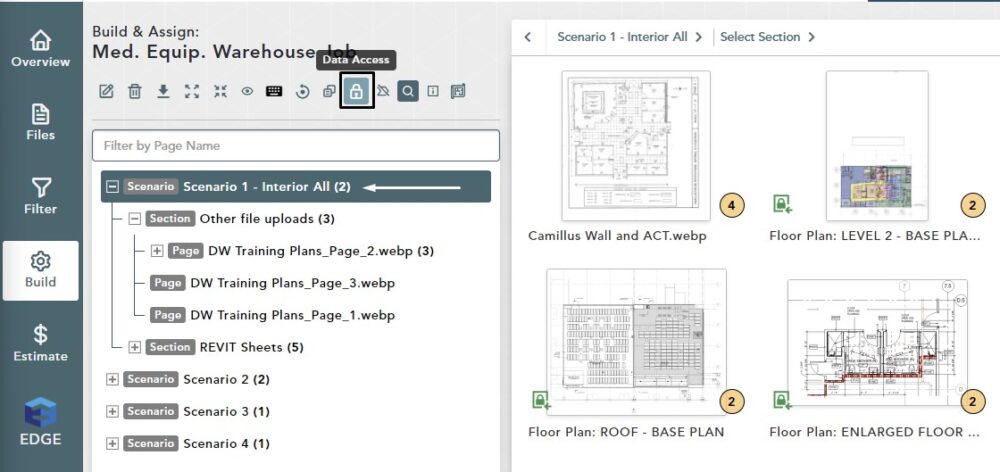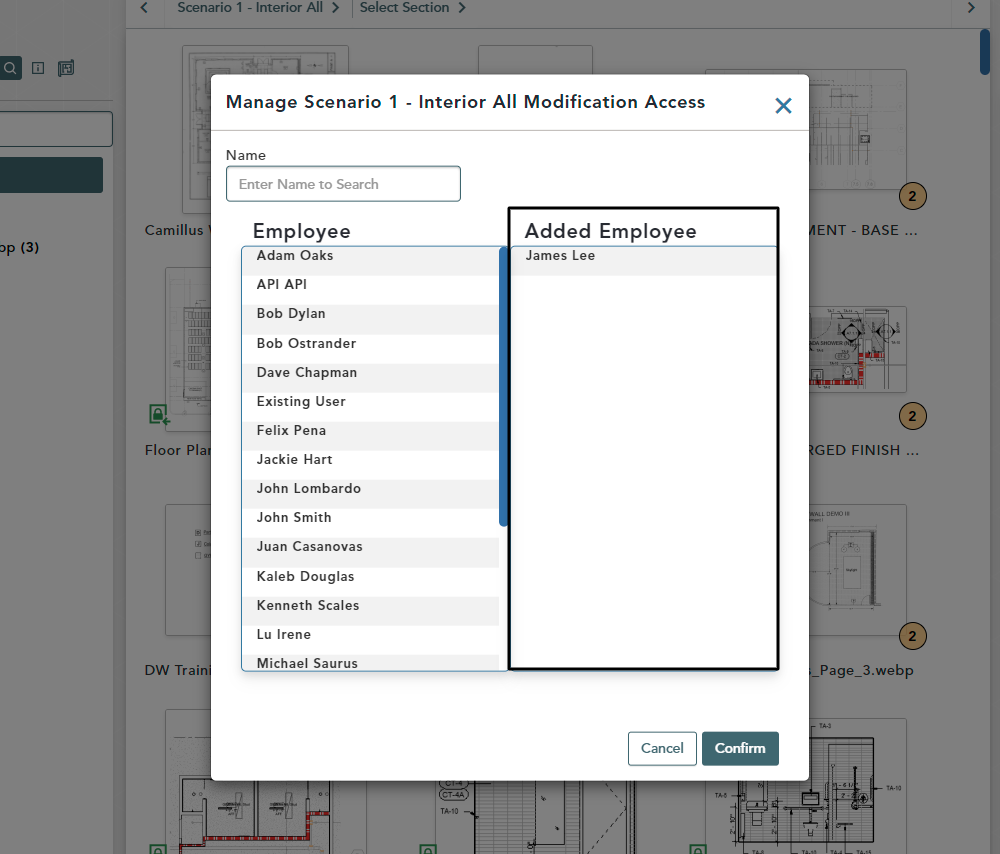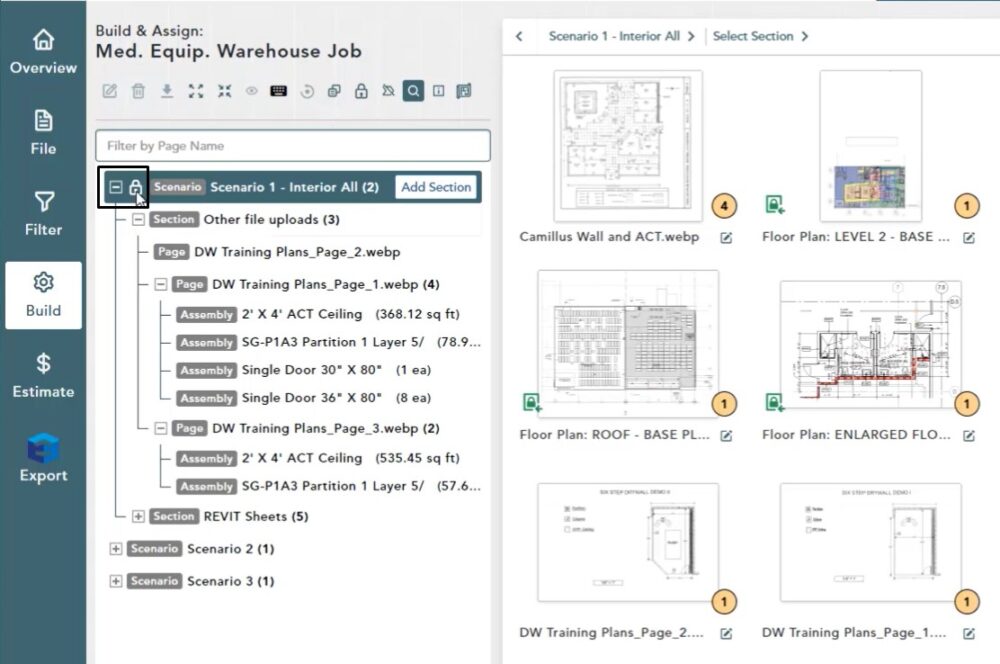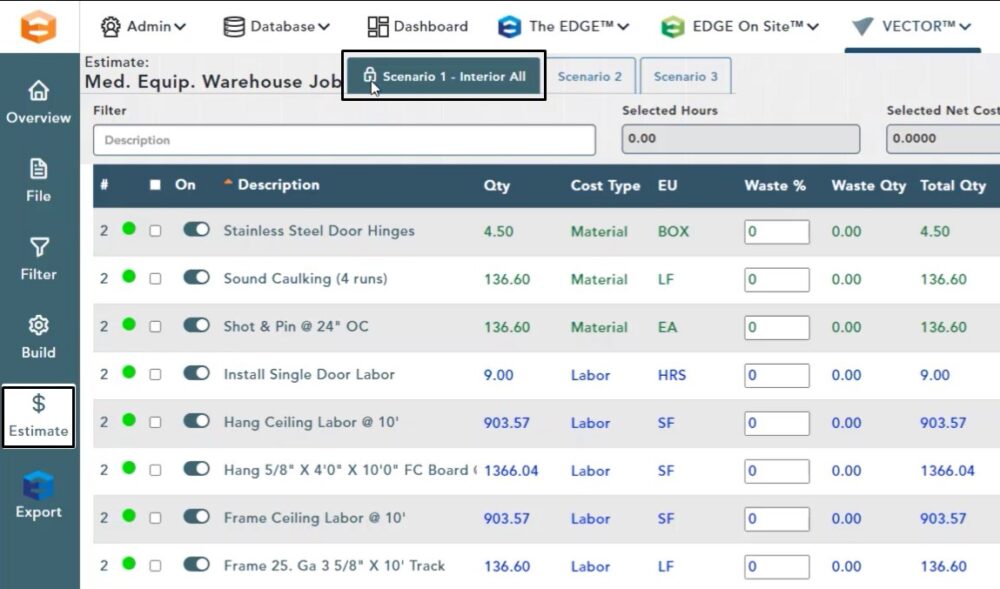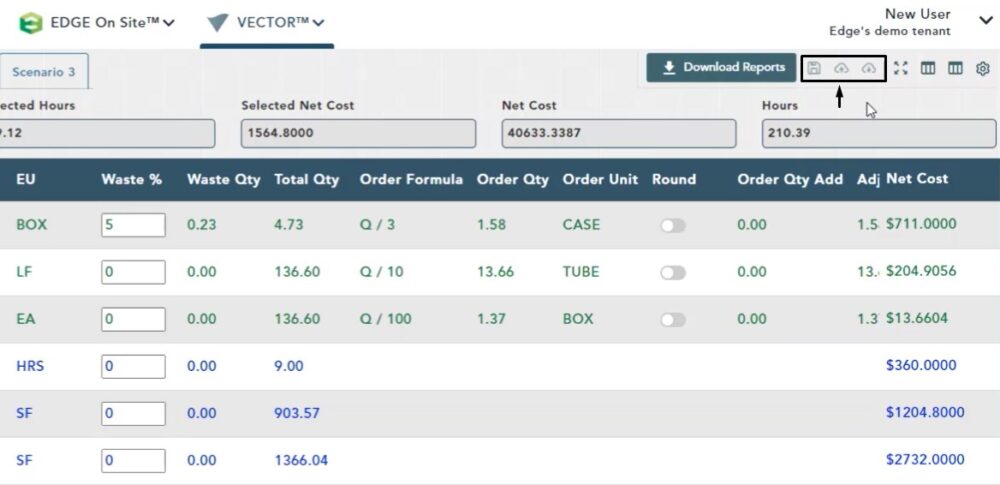Objective: In this video and/or step by step walkthrough, you’ll learn about security functionality on the estimate screen
Security Functionality
Security functionality is tied to the scenario in which you’re working on
On the Build screen, left click on a Scenario, then click on the Data Access button
Manage Scenario Window
In the Manage Scenario window, you can assign users in which the scenario is restricted to
In this example, we left clicked on James Lee and when doing so, he is moved to the Added Employee column
Left click on Confirm
If you login as a different user and try to make changes on a screen where you are not allowed, you will see a lock icon by the Scenario that you restricted
Estimate Screen
If you navigate to the Estimate screen, you will also see there is a lock on the Scenario tab
Deactivated Buttons
If you try to make any changes to a locked (secured) Scenario the Save, Refresh and Send to Cloud buttons are all disabled
You may view the screen and download reports, but you are unable to make any changes to the secured scenario