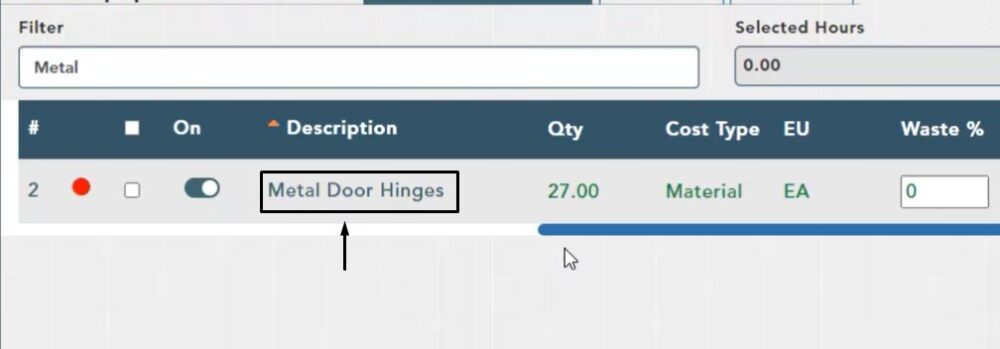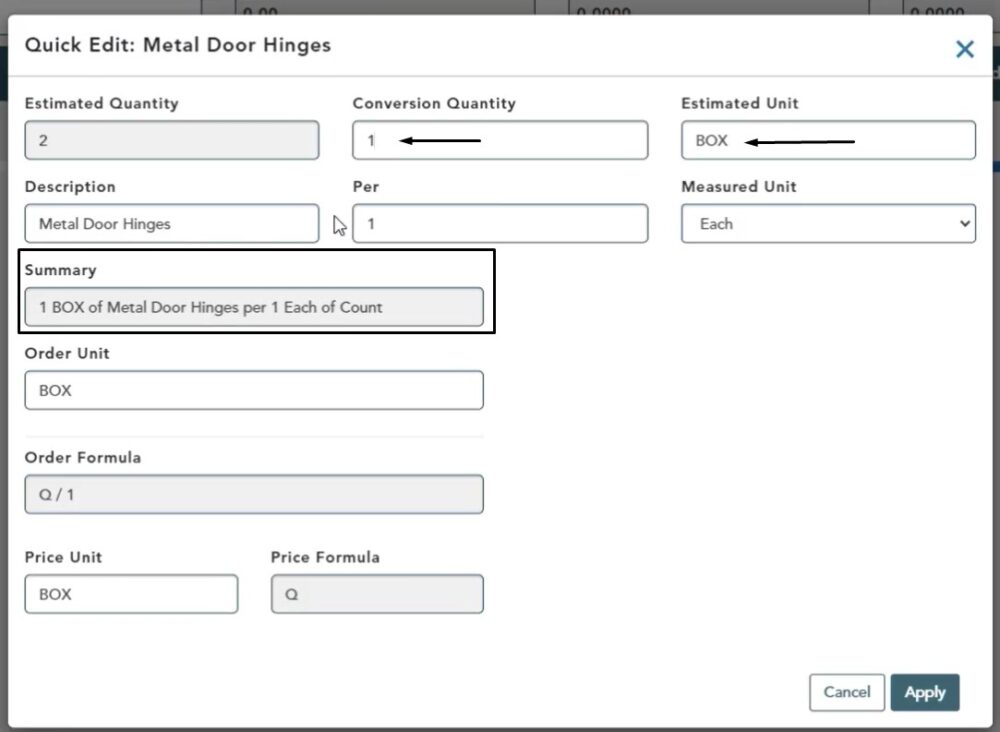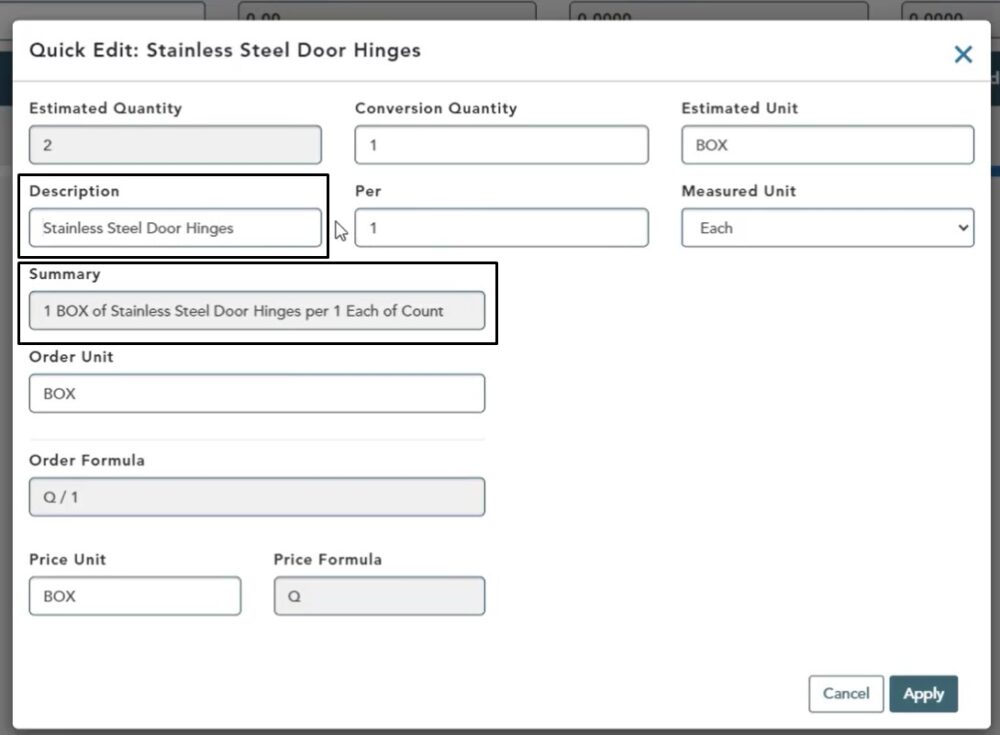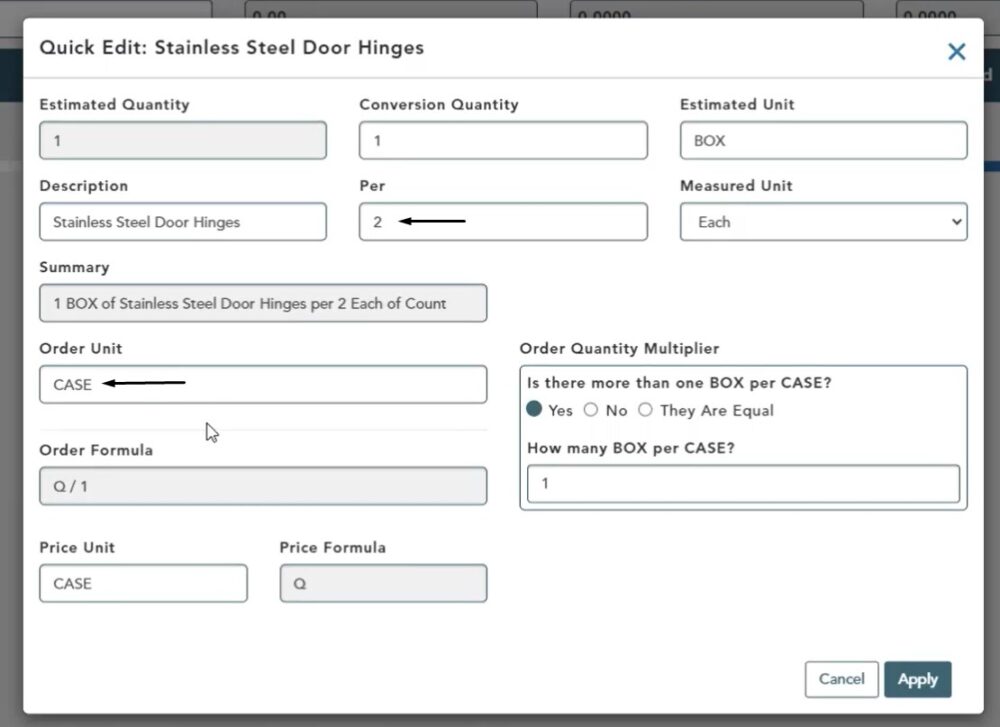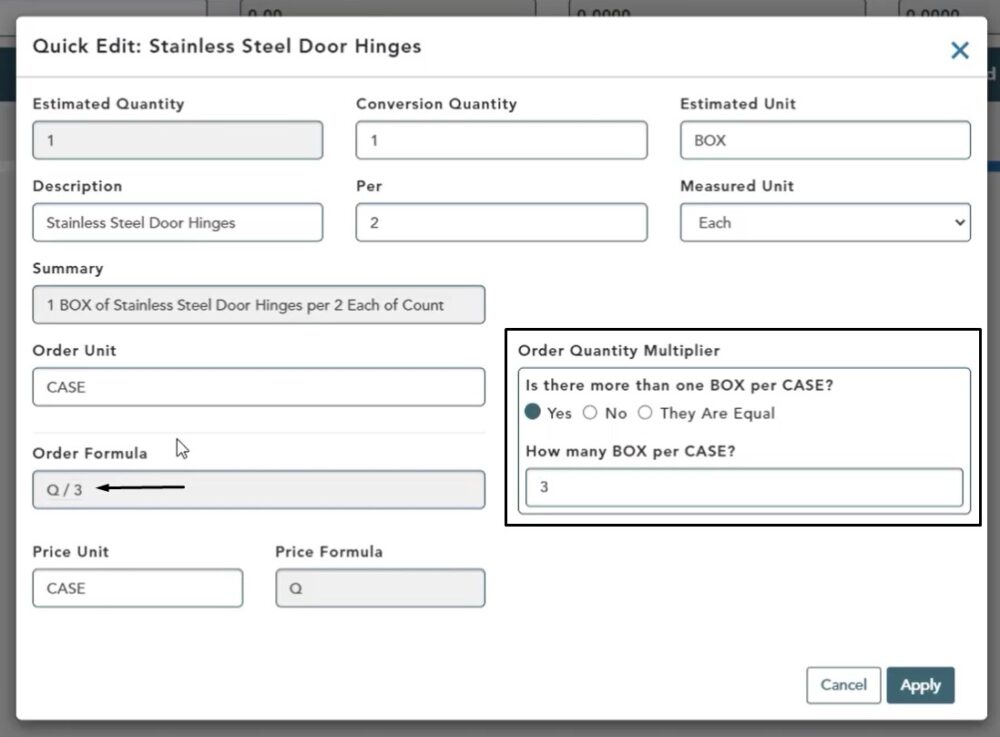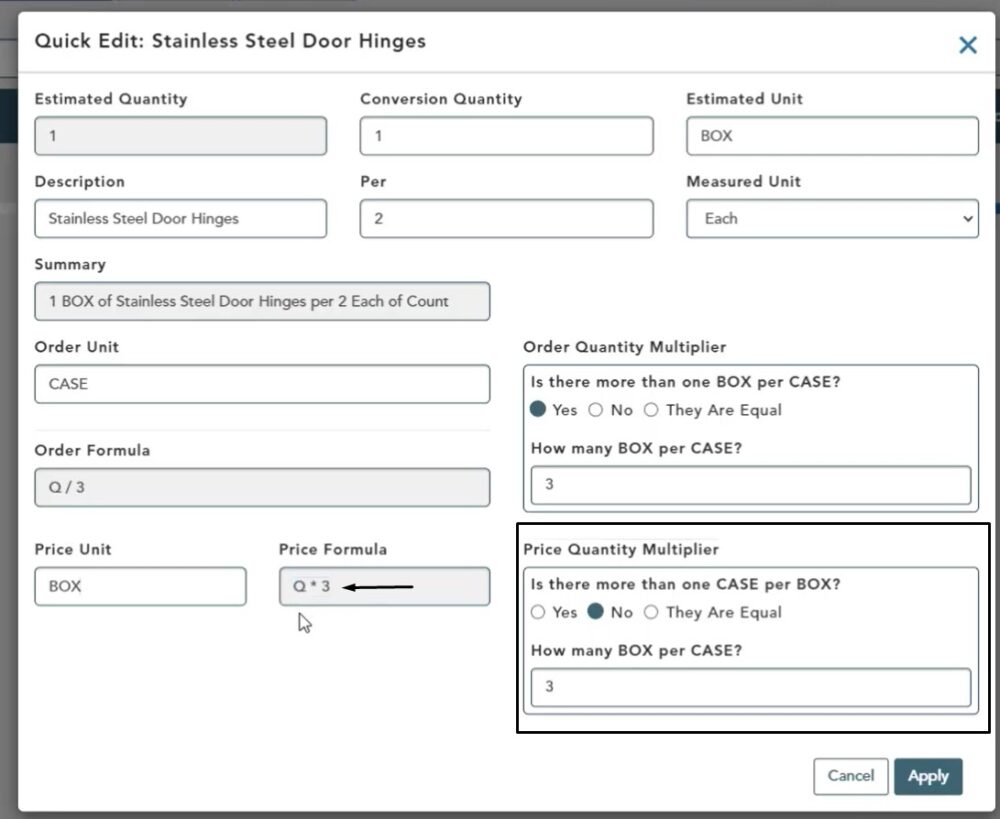Objective: In this video and/or step by step walkthrough, you’ll learn about quick edit functionality for all non labor items on the estimate screen
Quick Edit: Materials
To access the Quick Edit functionality hover over the description of the item in question and left click with your mouse
Quick Edit Window
All the fields in the Quick Edit popup window are the same fields that you would see in the item properties in the database for this item
The only unique field, not from the item properties is the estimated quantity which comes from this particular bid in our takeoff quantities
Note: Any field with a dark gray tint are not editable
For this example, we now know we need 4 door hinges for every door taken off in this job. As we make changes to the fields, note the changes reflected in the Summary field.
To make changes to any fields:
- Click inside the text box field
- Backspace, then type in a value
- Click anywhere outside of the text field to save the changes
We have changed the Conversion Quantity to 1, the Estimated Unit to BOX. This equates to (1) BOX of Metal Door Hinges per 1 Each and is reflected in the Summary
Description
To change the Description:
- Left click in the Description field
- Type in your changes
- Click outside of the text field
Note the changes in the Summary
You can also make changes to:
- Per
- Measured Unit
- Order Unit
- Price Unit
In this example, we have changed Per to 2 and Order Unit to Case
Order Quantity Multiplier
If the pop up module detects your order unit is different from your estimated unit, the Order Quantity Multiplier section will appear
In this example, we have changed the How many BOX per CASE to 3
The Order Formula will now update to divide our estimated quantity by 3 in order to tell us how many cases are necessary
Price Unit
For this example we are setting a unique Price Unit to price this unit by the box even though ordered by the case.
Since the Price Unit is different from the Unit, the Price Quantity Multiplier becomes available
Here, we select No under Is there more than one CASE per BOX and input 3 in the How many BOX per CASE field
That will take our order quantity and multiply it by 3 to give the price unit calculation by the box
Hit Cancel to exit without making changes or click Apply to save
Once you click Apply to save you will be returned to the Estimate screen
Here, you see that the item is no longer there because we have changed the name of it
Click in the Filter field, type in part of the new name (Stainless) and the line item will appear reflecting all the changes that were made
Changes:
- Description: Stainless Steel Door Hinges
- EU: BOX
- Order Unit: CASE
- Qty: Divided by 3 to produce the number of cases
- Price Unit: Then multiplied by 3 to produce our Price Unit by the BOX
Click the Save button at the top of the screen to save all changes
Note: The changes to this item have only taken place at the job level and they will not flow to the database at this point. To understand how to put this items new properties to the database please see our knowledgebase video titled Save to and Refresh from Database in the Estimate Section of our knowledgebase