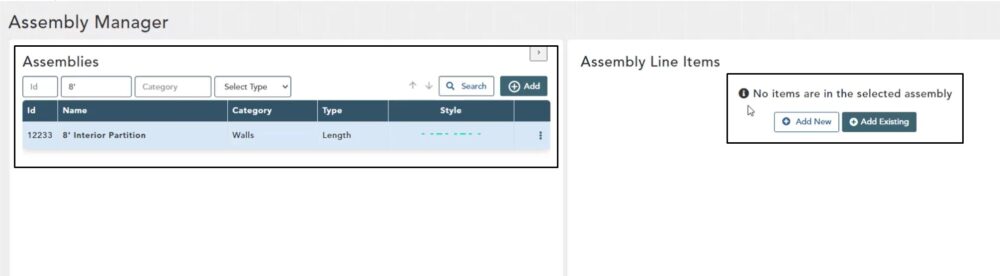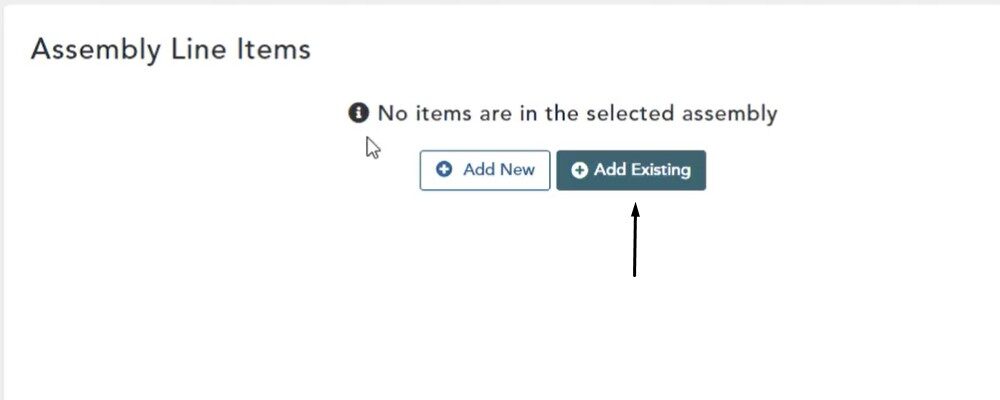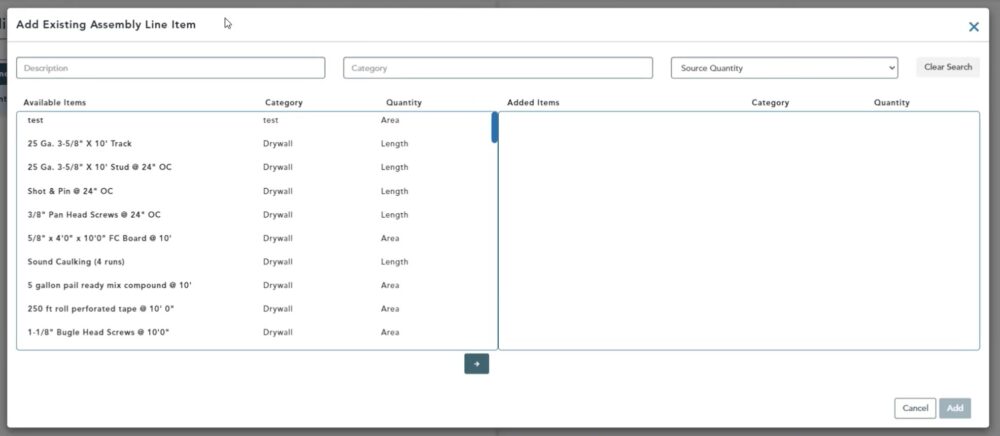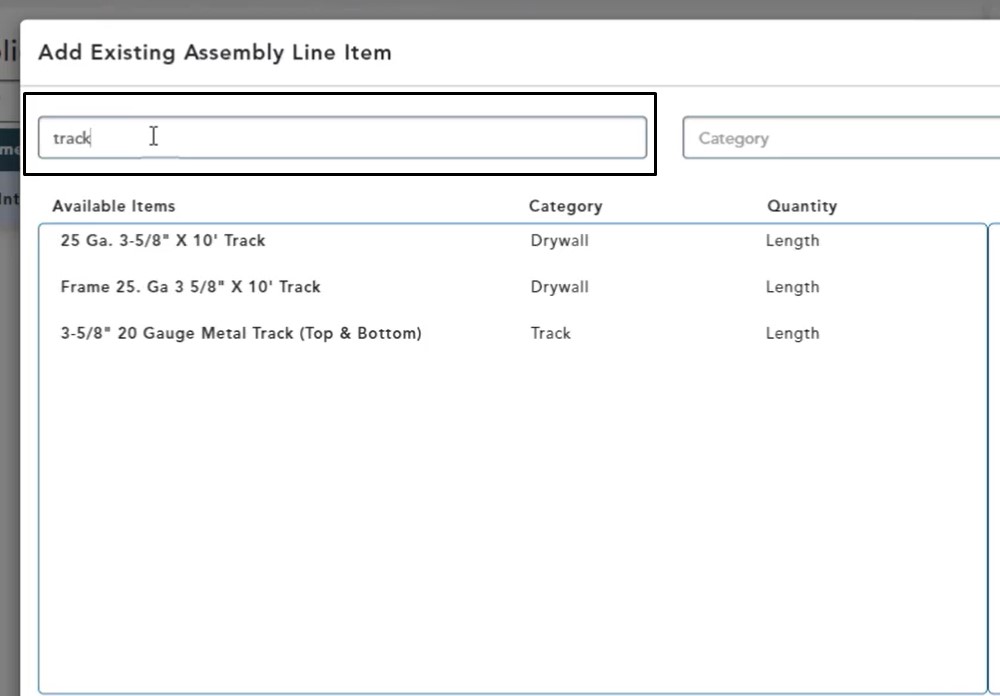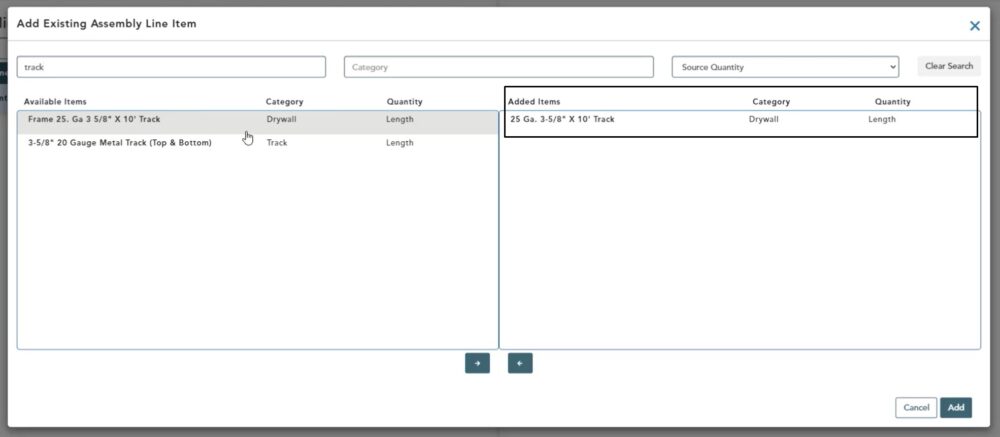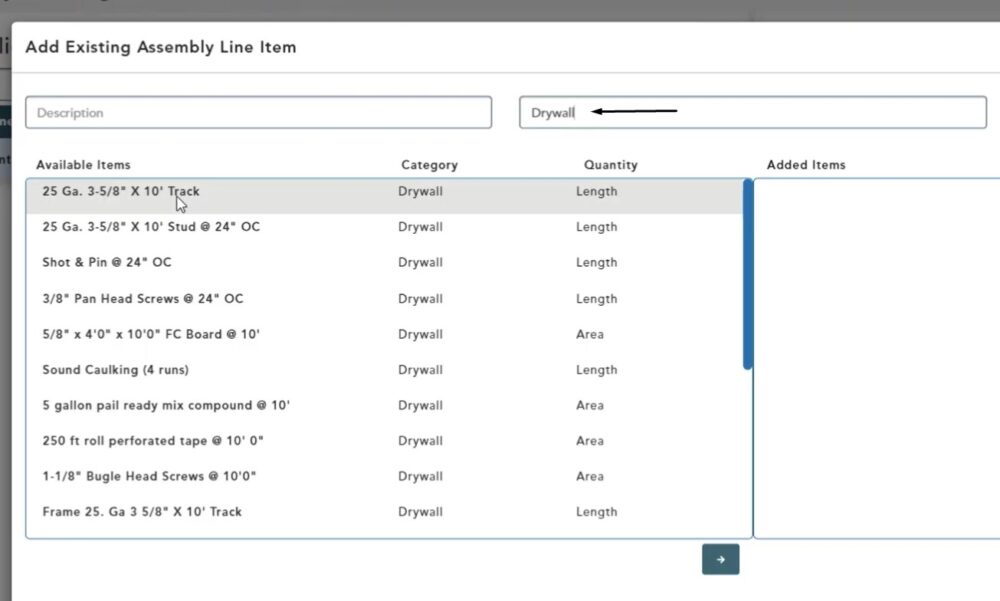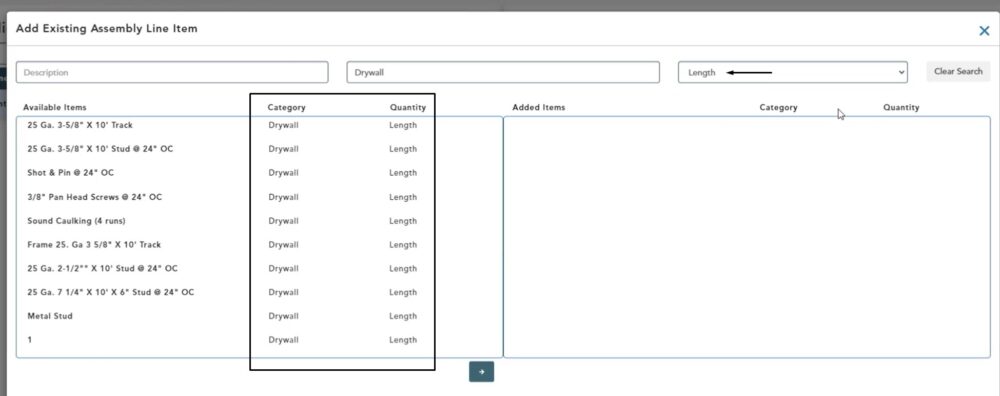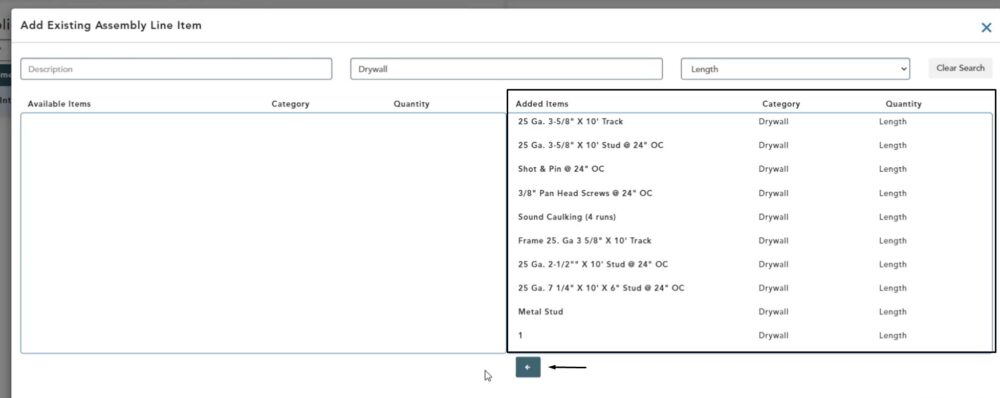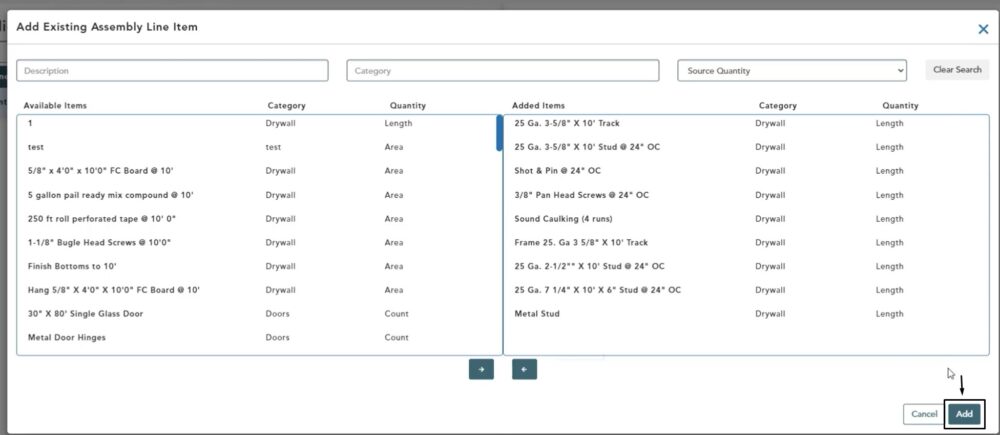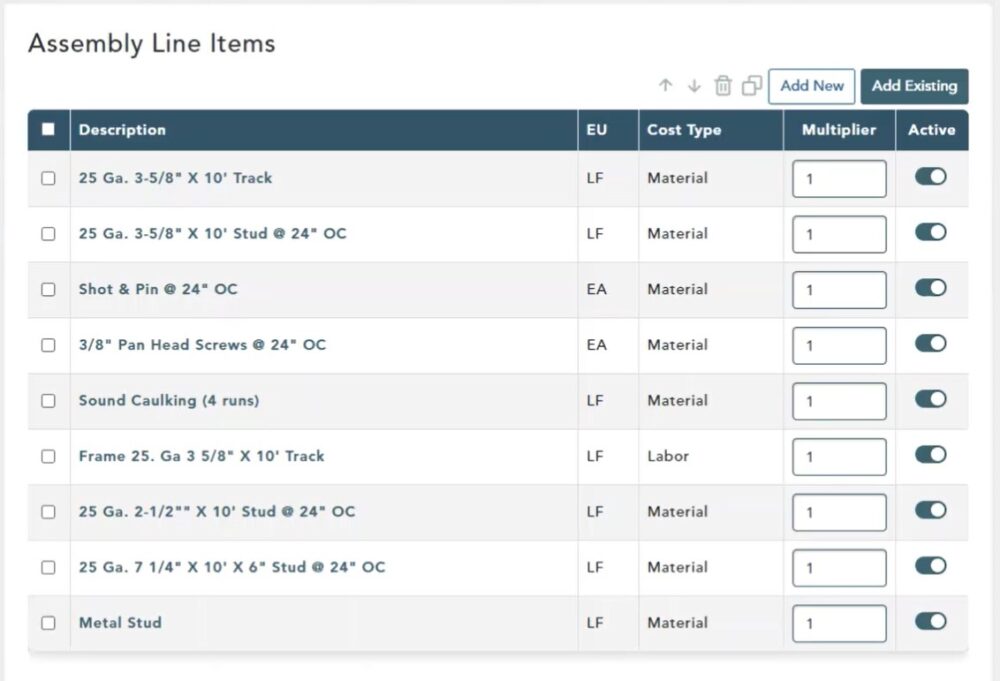Objective: In this video and/or step by step walkthrough, you’ll learn how to add an existing line item into one of your assemblies out of the assembly manager
Add Existing Line Item
To add a line item into one of your assemblies from the Assembly Manager left click on an assembly that you wish to add it to
You can also click the Expand button in the upper, right-hand corner
Assembly Line Items Window
This opens the Assembly Line Items window that lists the Line Items currently inside of the selected assembly
If no items have ever been added to this assembly as message will be displayed
Add Existing Assembly Line Item
Left click on the Add Existing button
This opens up a pop up window that lists all of the items that have been created previously and are stored in your line item database
To help narrow down your search, from this window you can filter the list and search by Description, Category or Source Quantity
In the Description box, begin typing your phrase and available items will populate in the list
Moving from Available to Added Items Column
Left click on the item and it will move from the Available Items to the Added Items section
Left click on the item again in the added items section to de-select it and send it back to the available items section
Search by Category or Group
Left click and type a search phrase into the Category box
For this example, we have typed in Drywall and all available items in the category drywall will be listed
Filter by Source Quantity
You can further filter by Source Quantity by clicking the drop-down arrow and selecting from available options
In this example we selected Length. Now, the line items that are in the category drywall and have a quantity of length are displayed
Select All & Deselect All
To move the entire list of filtered items from the available section to added section, left click on the Select All arrow at the bottom of the module
To deselect, click the arrow again
To close the module without saving changes click the X in the upper, right-hand of the module or click Cancel
To add these items, click Add at the bottom of the screen
Assembly Manager
When you return to your Assembly Manager you will see all selected items have been added