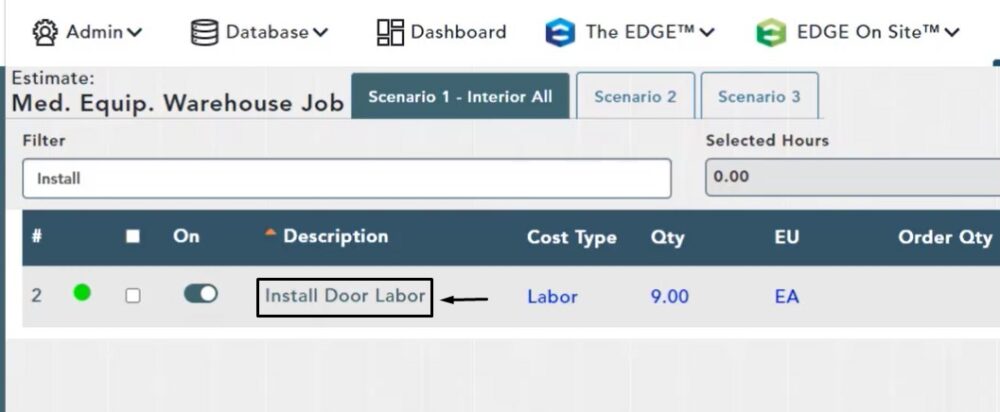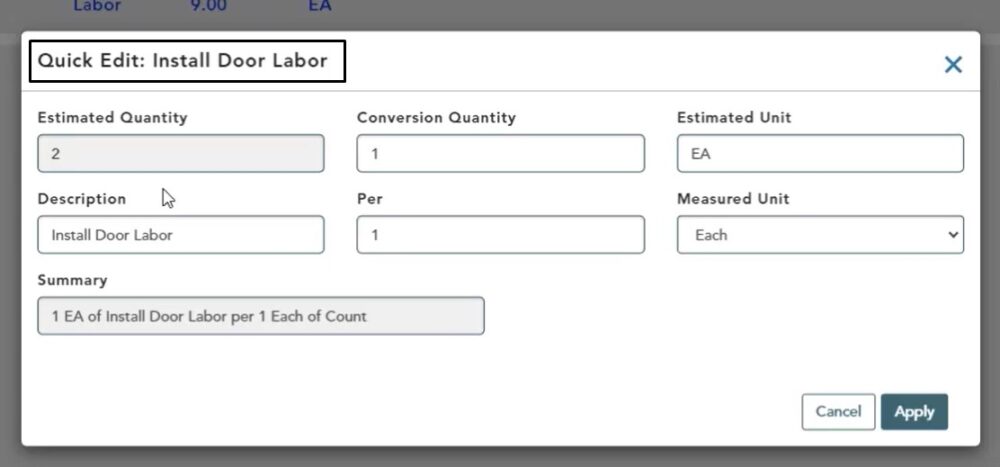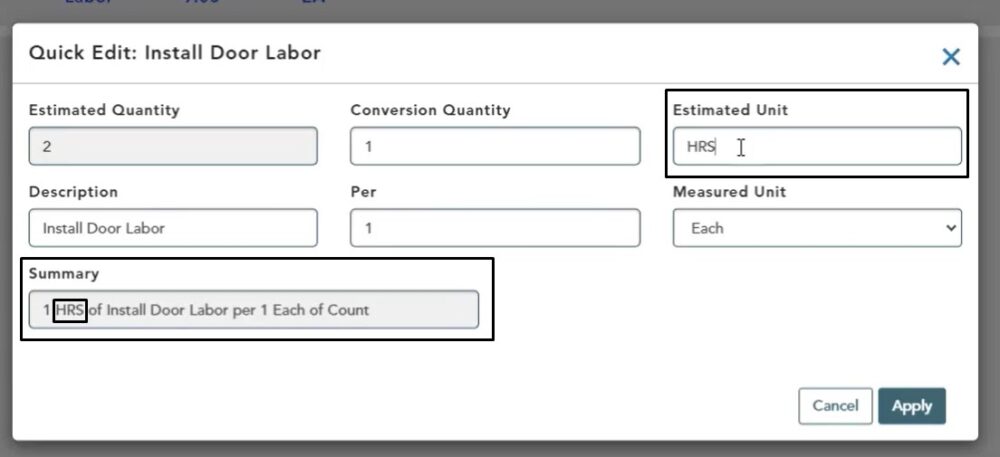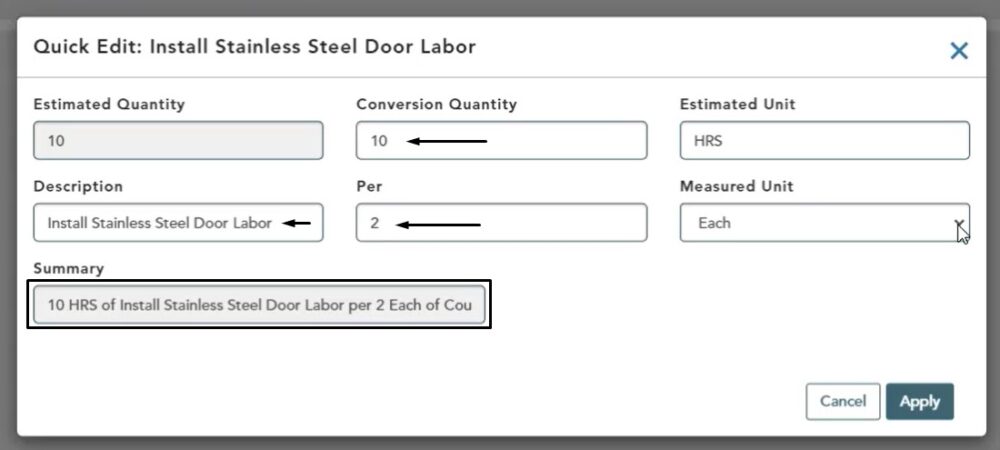Objective: In this video and/or step by step walkthrough, you’ll learn quick edit functionality for a labor item on the estimate screen inside a VECTOR Bid
Quick Edit: Labors
On the Estimate screen, hover over the item Description and left click
Quick Edit Module
In the Quick Edit Module that opens, the following fields are all you would also see in the item manager if you were to edit the properties of this item:
- Conversion Quantity
- Estimated Unit
- Description
- Per Measured Unit
- Summary
Estimated Quantity is the only unique field
Edit Field
- Left click inside the field
- Backspace to delete current data
- Type in your new value
- Left click somewhere else in the module to exit the field
In this example, we changed the Estimated Unit to HRS instead of EA
Once this change is made, in the Summary field, you will see HRS replaces EA
Multiple Edits
In the below example, we have changed the following:
- Per: 2
- Conversion Quantity: 10
- Description: Added Stainless Steel
All of your changes now show in the Summary
Click the Cancel or X to leave without saving or click Apply to save your changes
After you click Apply and return to the Estimate screen, you will see the changes reflected on the item
Note: These changes are saved for this item in this job only and did not flow to the database. See the video on Saving To and Refreshing From the Database for more information
Click the Save button at the top of the screen to store your changes