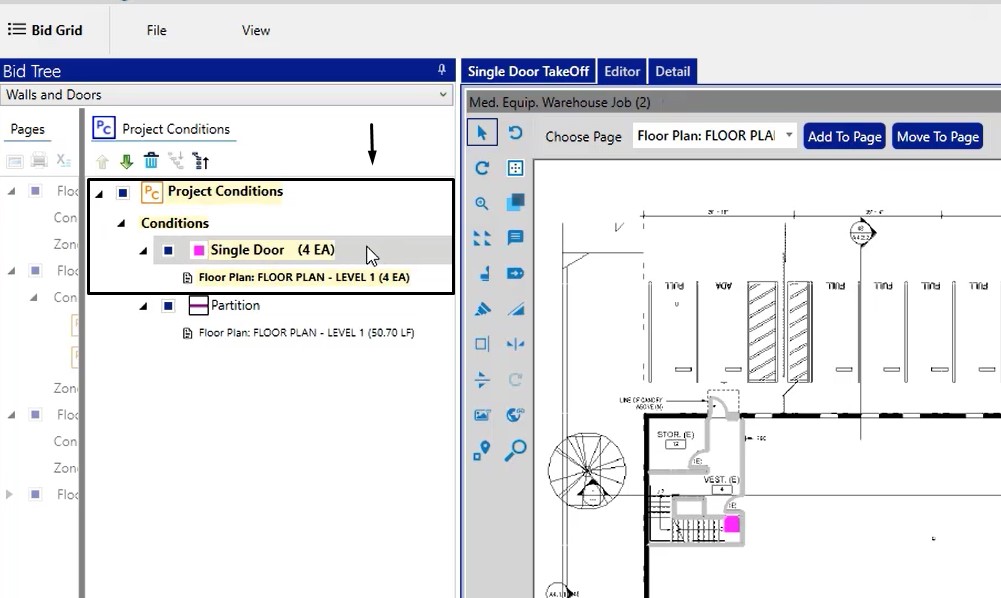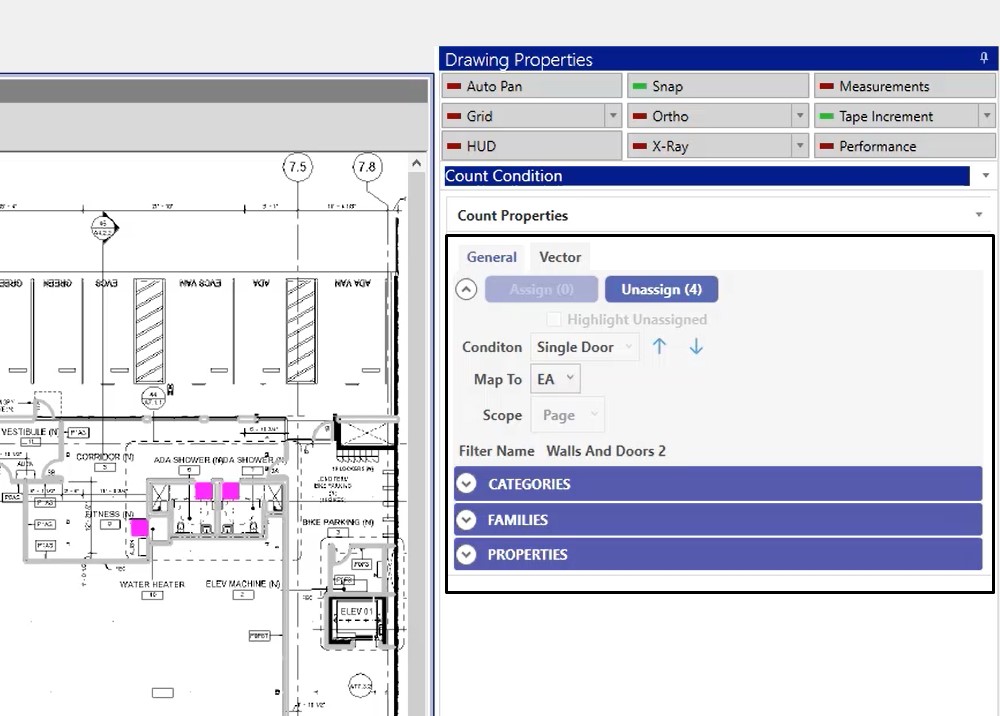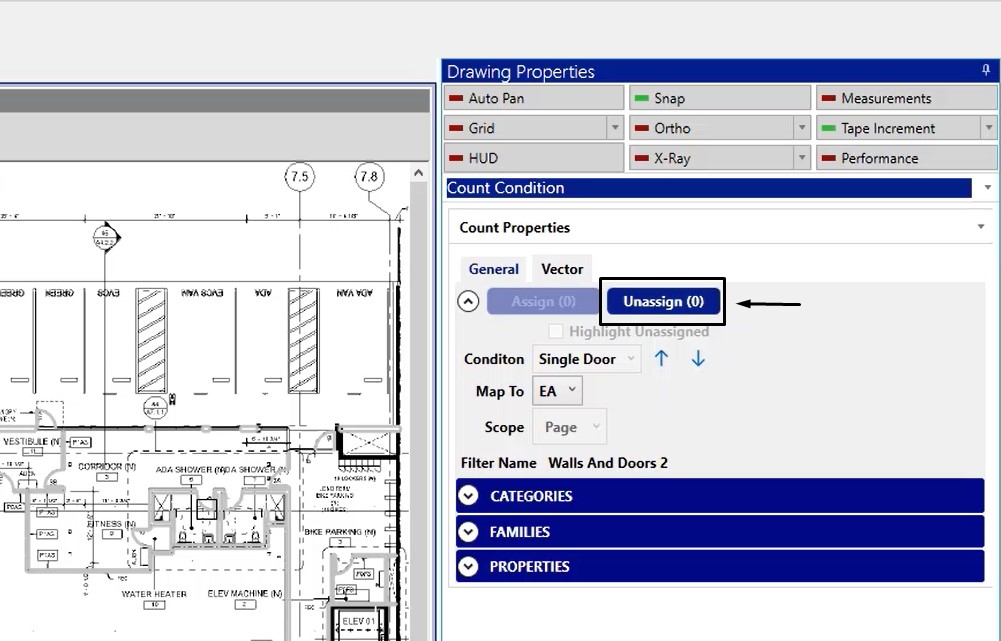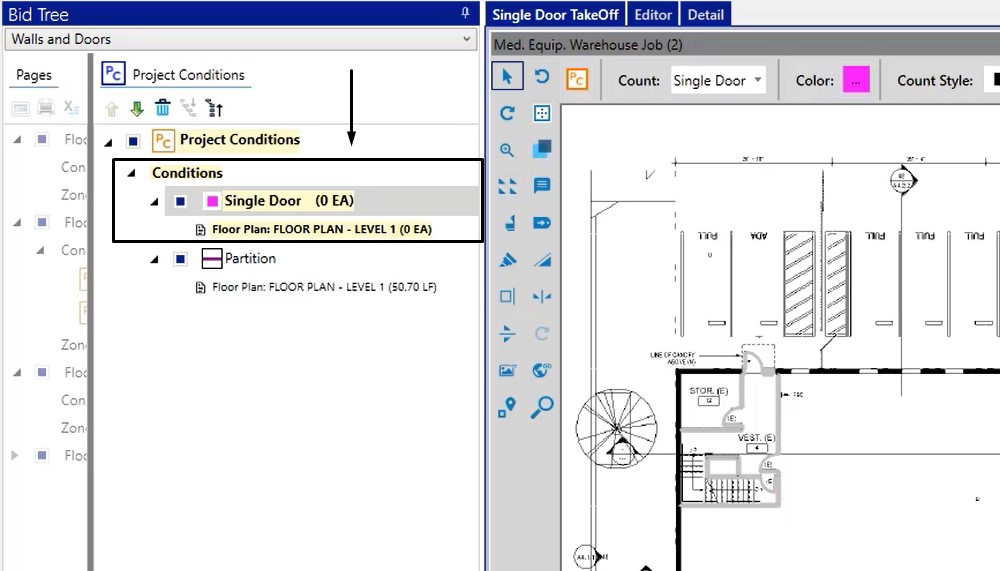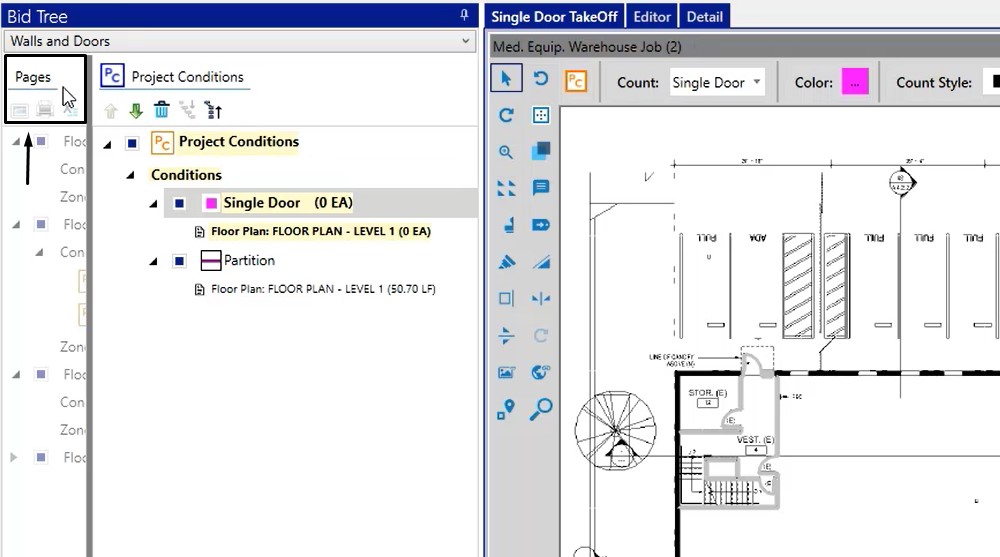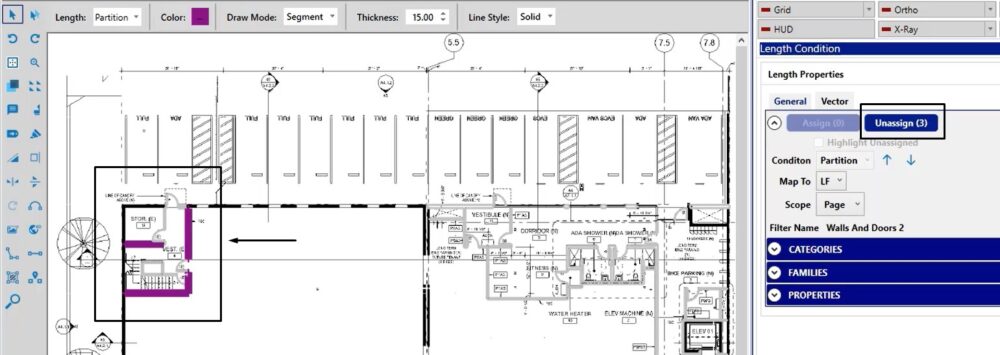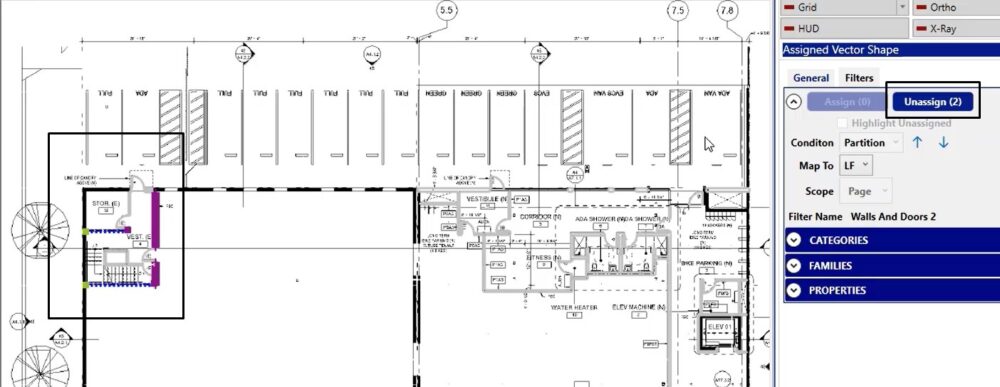Objective: In this video and/or step by step walkthrough, you’ll learn how to un-assign or undo a mapping of quantities in Version 12 of The EDGE in a Vector exported scenario
Un-Assigning the Mapping of Quantities
From the Project Conditions pane from the TakeOff screen:
- Left click on the Project Condition
- Click in the background image to trigger the VECTOR tools
Un-Assign Single or Multiple
When you unassign a shape it will be changed back to the default color and reduce your each count
To unassign an individual shape:
- Left click on the shape
- Click the Unassign button
To unassign all:
- Click the unassign button
In this example we have unassigned all and there are no available shapes to unassign
Our quantity is now back to Zero
Pages Pane
Left click on Pages on the left hand side
In this example, we have a condition added to a page
- Left click to select that page
The 3 walls that were previously assigned are already highlighted in the unassign column
You can click the unassign button as we did in the previous steps to unassign all 3
From the page you can also perform an unassign:
- Click an individual shape
- Click and hold Ctrl to select multiple shapes
- Click unassign
The lineal footage from those walls has been unmapped from the partition condition
You can also click and drag to create a lasso around shapes to select and then click unassign (Please see video of demonstration)
Now both conditions are empty of quantity and display in that fashion