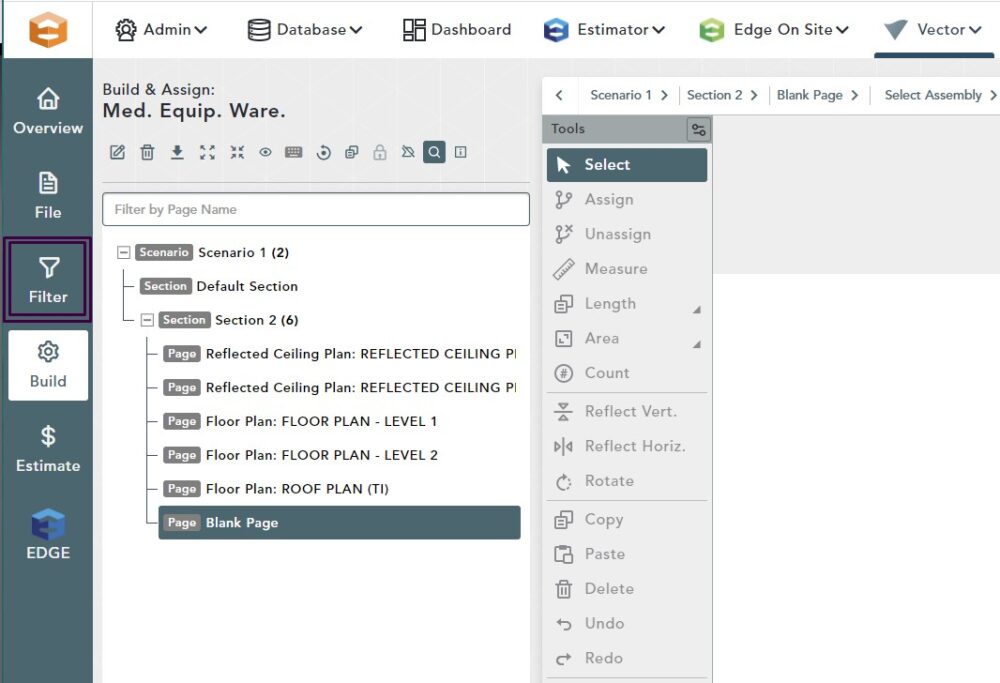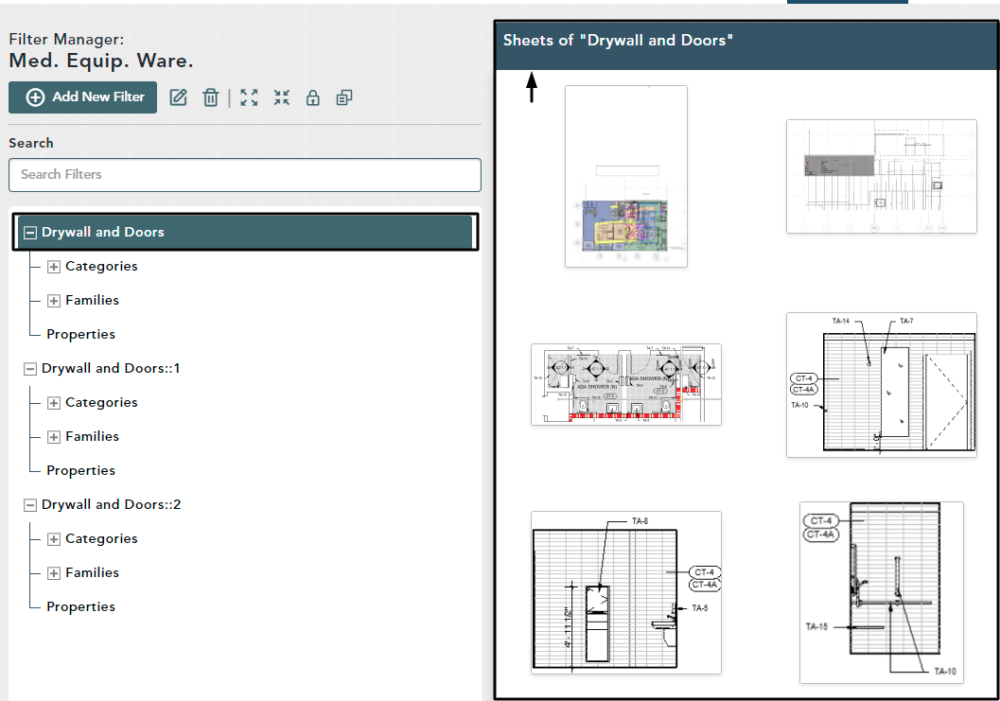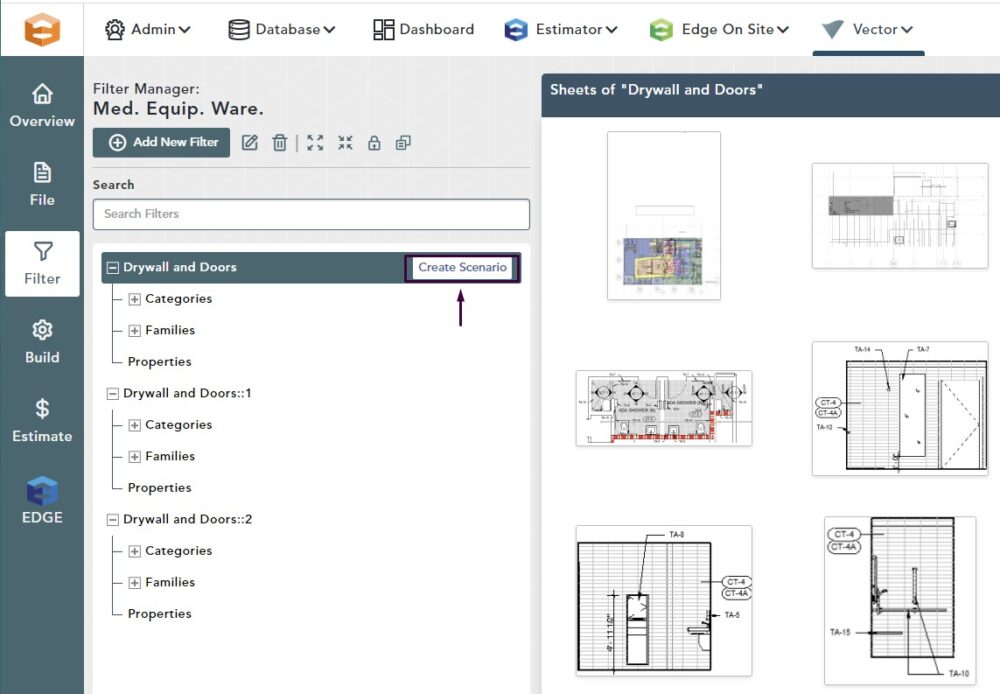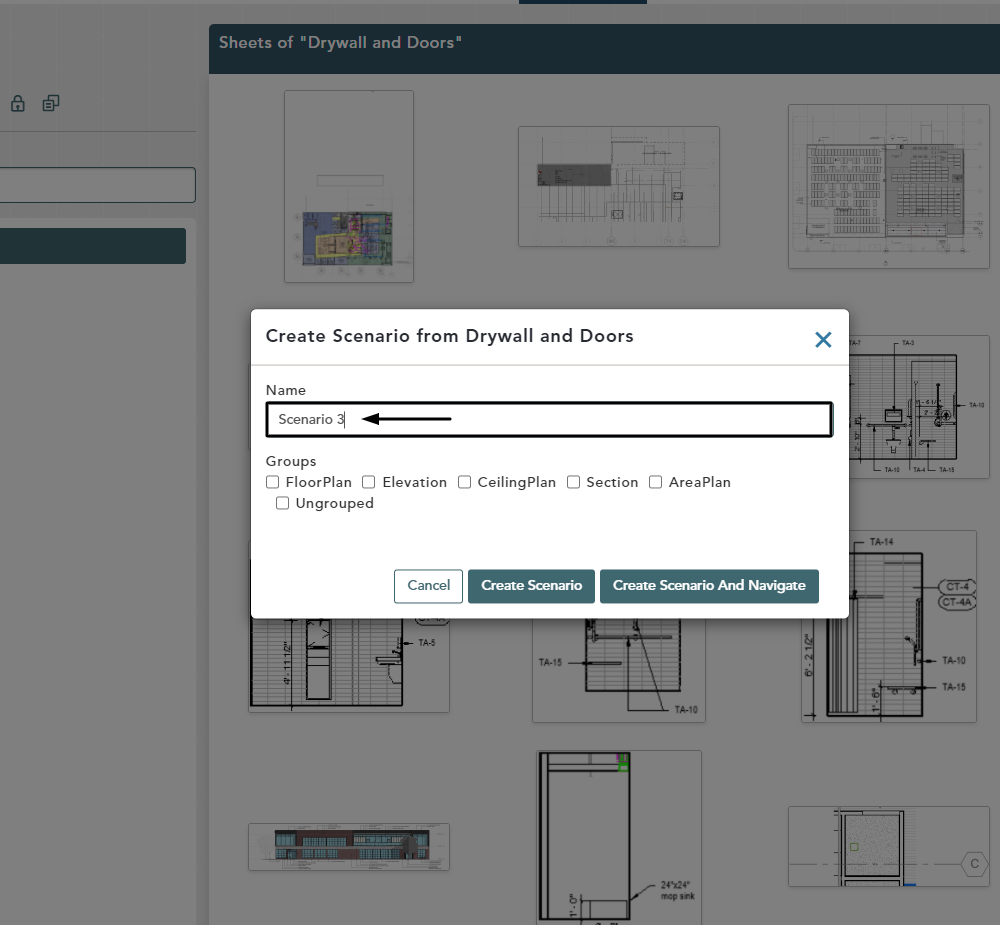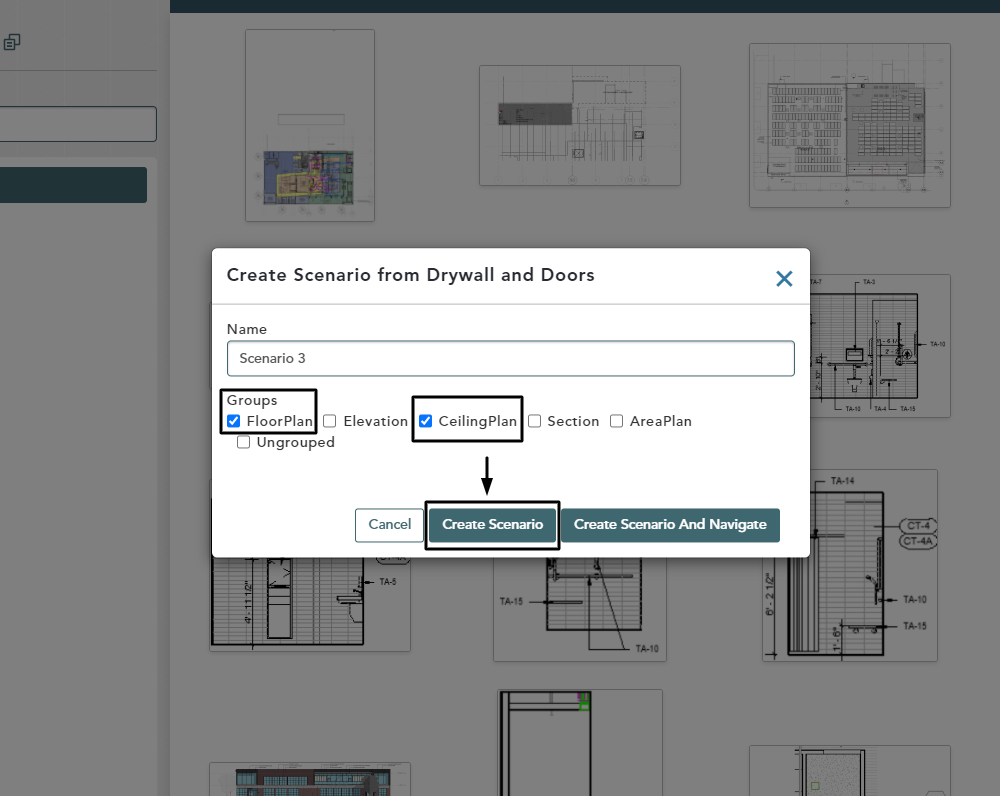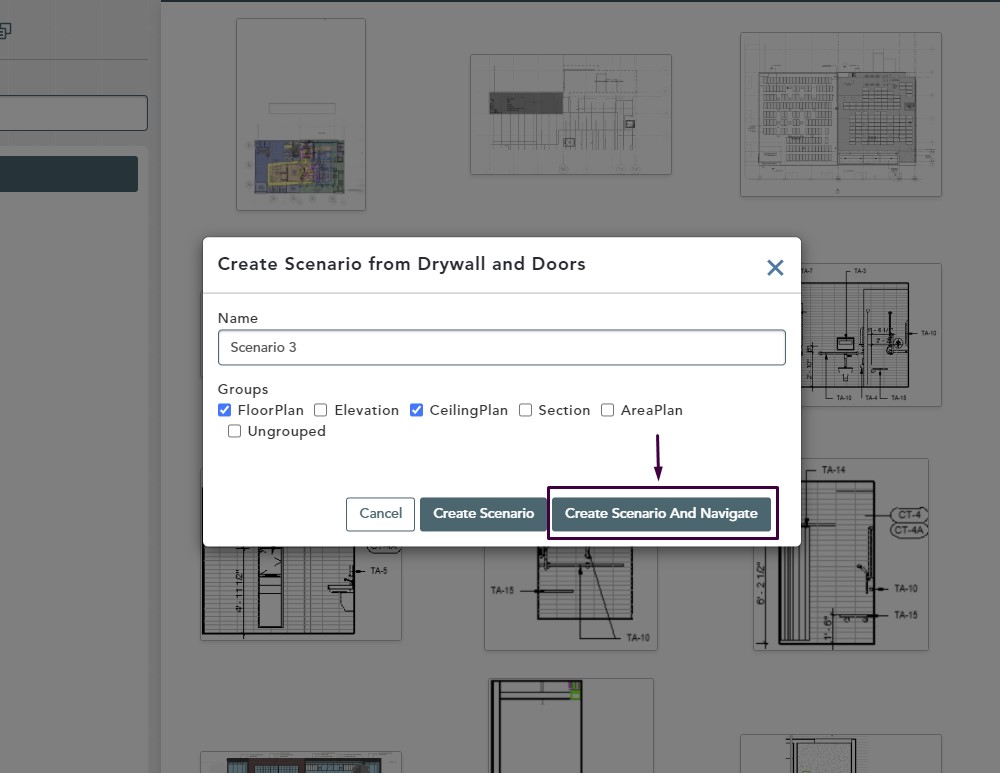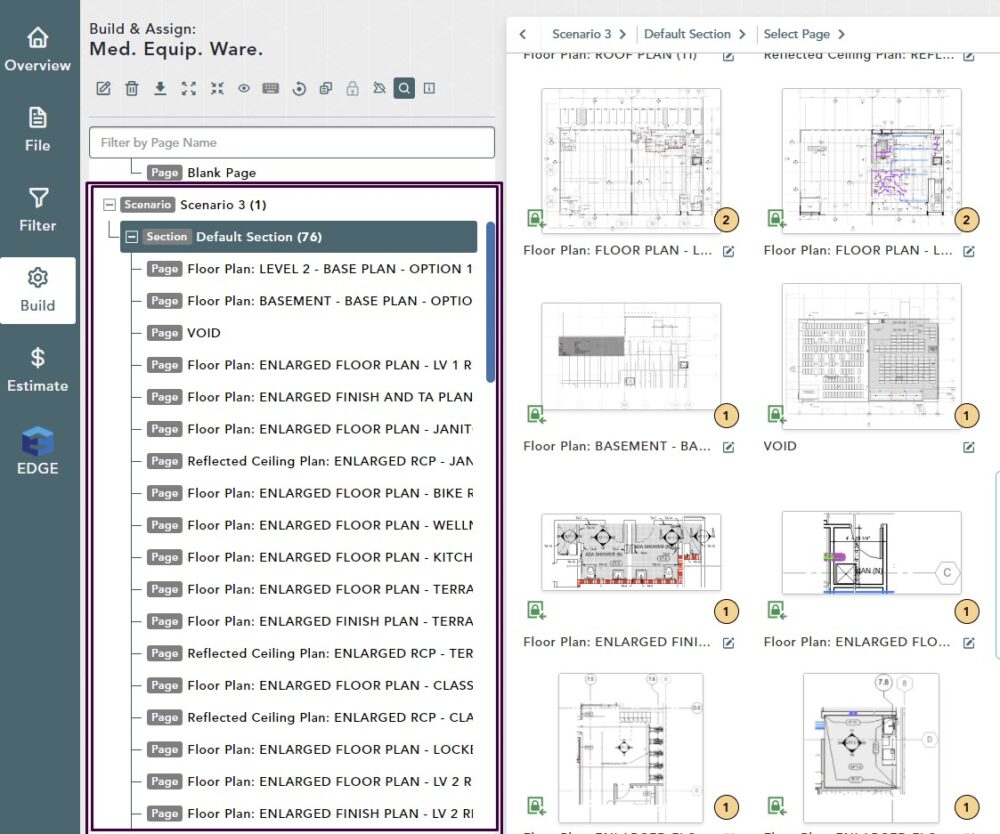Objective: In this video and/or step by step walkthrough, you’ll learn how to create a scenario from a filter set
Filter Manager
Click the Filter Manager button in the left hand toolbar
Select Your Filter
Left click on the Filter Header Name
All sheets and files within the filter will be displayed on the right hand side
Create Scenario
Hover over the header with the filter name, then click Create Scenario
In the Name box, type in the Scenario name that you would like to create
Groups are determined by looking at the file name of the sheet brought in when extracted from the REVIT file
Selecting Your Groups
Click the check box for the description group(s) from which you want to bring the files in from
Click Create Scenario to save your selections, but remain on the filter screen
Return to Build Screen
Left click Create Scenario and Navigate to automatically return to the Build Screen
View New Scenario
Your new Scenario has been added to the Bid Tree
Click the + sign next to your new Scenario to view the Default Section that was created
Click the + sign next to this section to view all pages generated from the Filter Set have been added to this section
Only files with Floor Plan or Reflected Ceiling Plan in the description were brought into the section excluding the groups that we did not select